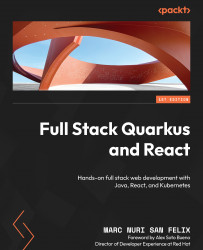Running the application
We’re still in the development phase, so we need to start both the frontend and backend applications in dev mode. To start the Quarkus backend, just as we’ve done previously, we’ll execute the following command from the project root:
./mvnw quarkus:dev
The backend server should start and be ready to serve requests. Next, in a different terminal, and from the frontend project location (src/main/frontend), we’ll execute the following command:
npm start
The frontend application should start and a browser window should open automatically at http://localhost:3000. The page should load and automatically redirect us to http://localhost:3000/login:

Figure 8.4 – A screenshot of a browser pointing to http://localhost:3000/login
Now, let’s log in with the administrator credentials by entering admin in the username field, quarkus in the password field, and pressing the SIGN IN button. The...