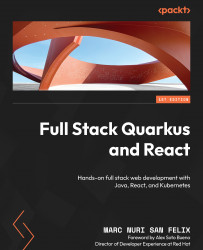Adding user-specific features
In Chapter 8, Creating the Login Page, we implemented the Redux store slices and developed the required logic to manage users and their authentication and authorization. In this section, we’ll take advantage of these features to implement a dialog for users to be able to change their passwords. We will also add an icon to the TopBar component to allow users to perform actions related to their account and session management, such as triggering the change password workflow or logging out of the application. Let’s start by implementing the password change dialog.
Implementing a password change dialog
To implement the password change dialog, we’ll create a new React component called ChangePasswordDialog that will contain two required text fields to introduce – the current and new passwords – and two action buttons to confirm or cancel the action. The resulting component should look like this when rendered: