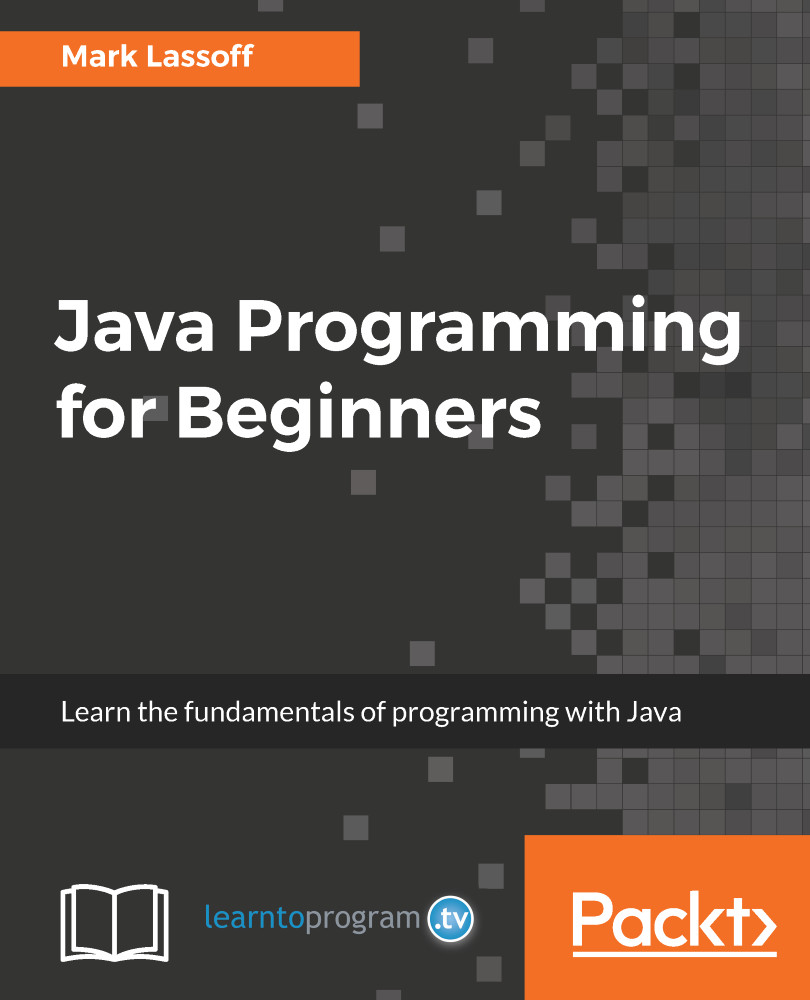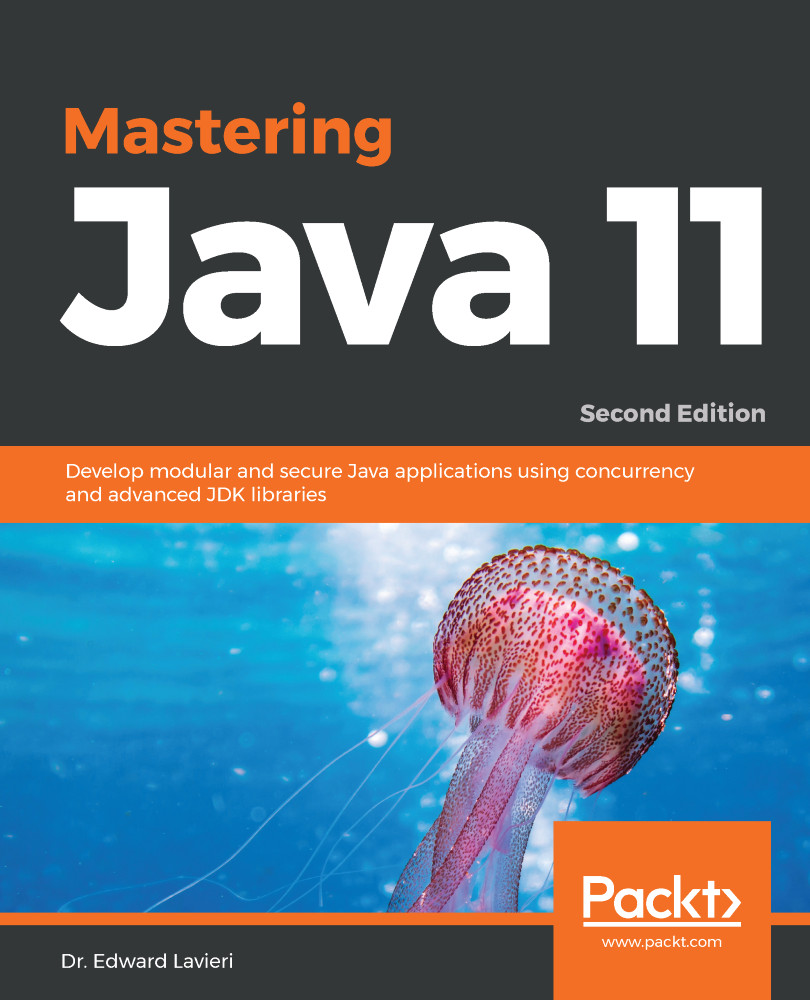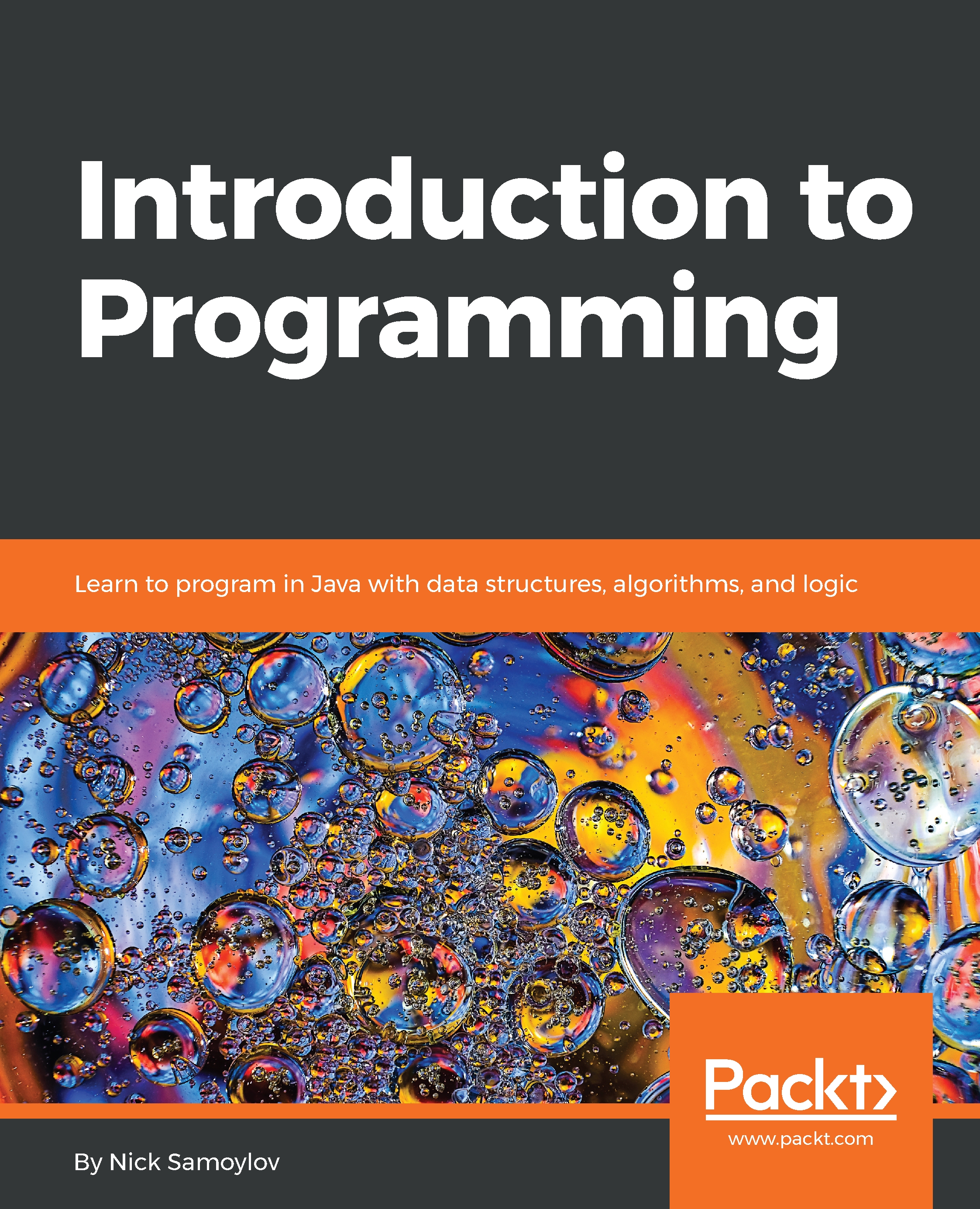Now, if you only run java, the output will display the short version of help. Since it is quite long, we will show it in several parts. Here is the first section:
It shows three ways to run JVM:
- To execute a class, a .class file that contains bytecode
- To execute a jar file, a file with the extension .jar that contains .class files (may be even the whole application) in a ZIP format, which also includes a Java-specific manifest file
- To execute the main class in a module (a group of .class files and other resources that is better structured than a .jar file), typically an application, or a part of it
As you can see, in each of the preceding commands, a main class has to be supplied explicitly. It is the .class file that has to be executed first. It acts as the main entrance into the application, and starts the chain of loading other classes (as they are needed) to run the application. An example of such a command would be:
java MyGreatApplication
In fact, this means that there is a file, MyGreatApplication.class, in the current directory, but we should not specify the file extension. Otherwise, JVM will look for the file MyGreatApplication.class.class, which it will not find, of course, and fail to run anything.
In this book, we are not going to use any of these commands explicitly, and will leave it up to the editor to run it behind the scenes, because a modern editor does not just help write and modify the source code; it can also compile and execute the written code. That's why it is called not just the editor, but the Integrated Development Environment (IDE).
Nevertheless, we will continue to overview all of the java command options, so you will have an idea what is going behind the scenes in your IDE. To enjoy car driving, one does not need to know the details of the engine's inner workings, but it is helpful to have some idea about the principles of its operation. Besides, as your professional level grows and the applications you work on grow too and have to handle many requests, you will need to adjust the JVM configuration, so here is the first sneak peek under the hood.
Here is the next section of the output of the java command:
In the preceding screenshot, you can see two deprecated options followed by options related to classpath and module path. The last two are very important options. They allow the specifying of the location of the classes your application consists of, and the location of the libraries your application uses. The latter can be classes written by you or third-party libraries.
The concept of modules is out of the scope of this book, but module path is used very similarly to the classpath. The classpath option tells JVM where to look for the classes, while the module path tells JVM about the location of the modules. It is possible to use both in the same command line.
For example, let us assume that you have the file MyGreatApplication.class (which contains the bytecode of your program, MyGreatApplication.java) stored in the directory dir2, which is a subdirectory of the directory dir1, and your terminal window currently shows the content of the directory dir1:
As you can see, there is another directory, dir3, which we created to store another file, SomeOtherProgram.class, that is used by your application. We also put in dir4 a library of other supporting .class files, collected in SomeLibrary.jar. The command line to run your application then looks like this:
java -cp dir2:dir3:dir4/SomeLibrary.jar MyGreatApplication //on Unix
java -cp dir2;dir3;dir4\SomeLibrary.jar MyGreatApplication //on Windows
Alternatively, we can put SomeOtherProgram.class and MyGreatApplication.class in some.jar or a some.zip file, and place it in dir5. Then, the command will take one of the following forms:
java -cp dir4/SomeLibrary.jar:dir5/some.zip MyGreatApplication //Unix
java -cp dir4/SomeLibrary.jar:dir5/some.jar MyGreatApplication //Unix
java -cp dir4\SomeLibrary.jar;dir5\some.zip MyGreatApplication //Windows
java -cp dir4\SomeLibrary.jar;dir5\some.jar MyGreatApplication //Windows
Instead of -cp, we could use the options -classpath or --class-path. They are just three different conventions, so that people used to one of them can write a command line intuitively. None of the styles are better or worse than the others, although each of us has preferences and opinions. If neither of the classpath options is used, JVM looks for classes only in the current directory. Some of the classes (standard libraries) are always located in certain directories of Java installation, so there is no need to list them with a classpath option. We will talk about setting the classpath in more detail in Chapter 3, Your Development Environment Setup.
The next section of the java command output lists options that allow for validating that everything is set correctly before actually executing the application:
Since modules are outside of the scope of this book, we are skipping these and moving on to the next section of the output:
The -D option allows for setting a parameter with a value that is accessible to the application. It is often used to pass some values or flags to the application, which the application can use to change its behavior. If more information needs to be passed, then the .properties file is used (with many flags and various values), while the location of the property file is passed with the option -D. It is completely up to the programmer what has to be in the .properties file or in the value passed with the option -D. But there are best practices related to the application configuration, which also depend on the particular framework or libraries you are using. You will learn them over time, and these practices are beyond the beginner programmer course.
The -verbose option provides more information (than we have seen on these screenshots) and some specific data, depending on the flags class, module, gc, or jni, where gc stands for garbage collector, which will be discussed in Chapter 11, JVM Processes and Garbage Collection. For the other flags, you can read the official Oracle documentation, but chances are, you will not use them anytime soon.
The -version option displays the version of Java that is installed. This is very useful from day one, because it allows for checking, at any time, what version of Java is currently in use. In the previous section, we demonstrated how to do it, and the output it produces. When a new version of Java is released, many programmers install it in parallel with the one they are currently using, and switch between them, either to learn new features or to start writing code for a new version, while maintaining the old code written for the old version. You will learn how to have two versions of Java installed on the same computer, and how to switch between them, in Chapter 3, Your Development Environment Setup.
We will skip the module-related options.
The rest of the options in the preceding screenshot are related to the help. The options -?, -h, -help, and --help display what we are showing in these screenshots, and the options -X and --help-extra provide additional information. You can try all of them on your own.
The last section of the help output looks as follows:
We will not discuss these options. Just note how to use the long option (with two hyphens) explained in the last preceding line.
 Germany
Germany
 Slovakia
Slovakia
 Canada
Canada
 Brazil
Brazil
 Singapore
Singapore
 Hungary
Hungary
 Philippines
Philippines
 Mexico
Mexico
 Thailand
Thailand
 Ukraine
Ukraine
 Luxembourg
Luxembourg
 Estonia
Estonia
 Lithuania
Lithuania
 Norway
Norway
 Chile
Chile
 United States
United States
 Great Britain
Great Britain
 India
India
 Spain
Spain
 South Korea
South Korea
 Ecuador
Ecuador
 Colombia
Colombia
 Taiwan
Taiwan
 Switzerland
Switzerland
 Indonesia
Indonesia
 Cyprus
Cyprus
 Denmark
Denmark
 Finland
Finland
 Poland
Poland
 Malta
Malta
 Czechia
Czechia
 New Zealand
New Zealand
 Austria
Austria
 Turkey
Turkey
 France
France
 Sweden
Sweden
 Italy
Italy
 Egypt
Egypt
 Belgium
Belgium
 Portugal
Portugal
 Slovenia
Slovenia
 Ireland
Ireland
 Romania
Romania
 Greece
Greece
 Argentina
Argentina
 Malaysia
Malaysia
 South Africa
South Africa
 Netherlands
Netherlands
 Bulgaria
Bulgaria
 Latvia
Latvia
 Australia
Australia
 Japan
Japan
 Russia
Russia