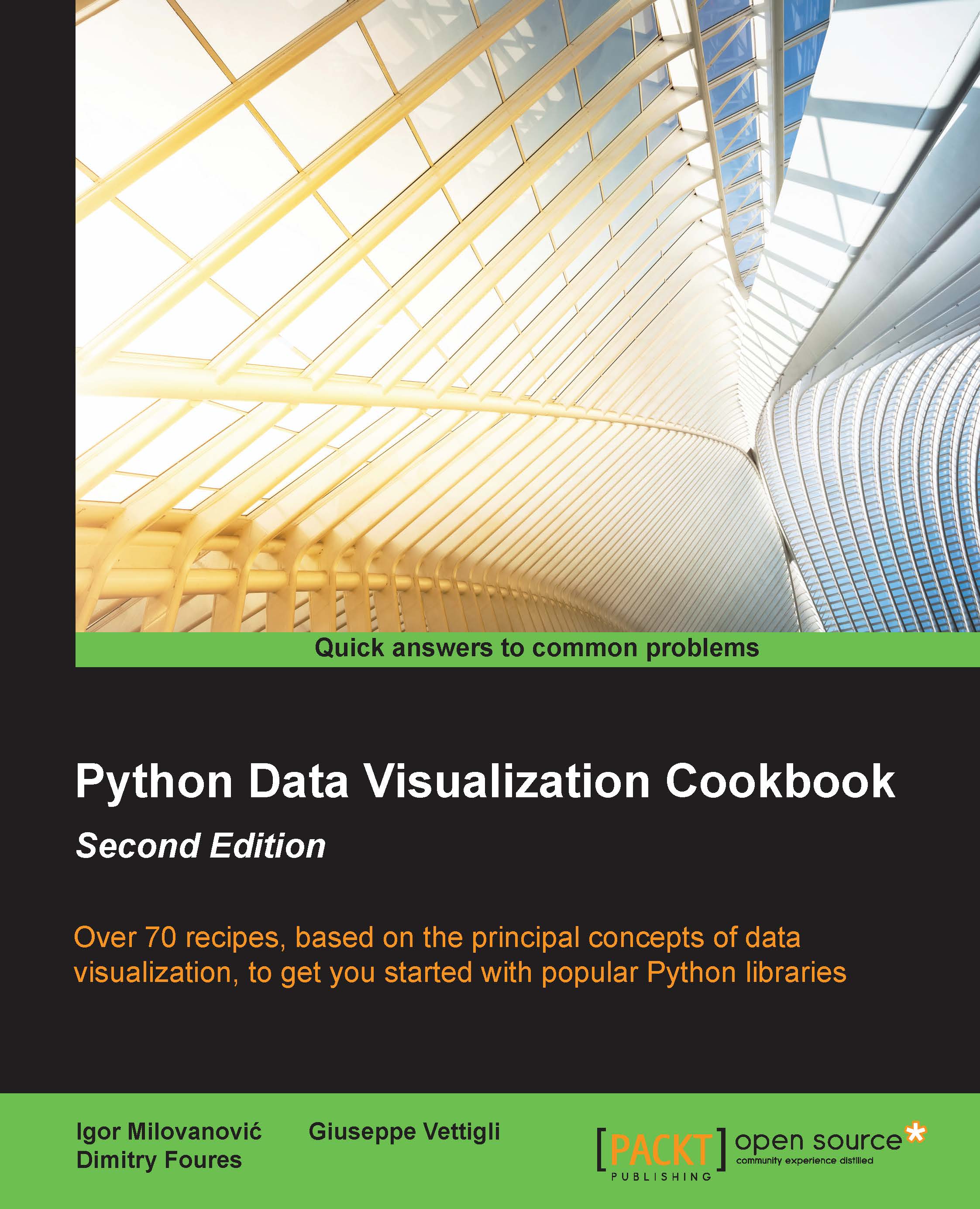Setting ticks, labels, and grids
In this recipe, we will continue with setting axis and line properties and adding more data to our figure and charts.
Getting ready
Let's learn a bit about figures and subplots.
In matplotlib, figure() is used to explicitly create a figure, which represents a user interface window. Figures are created implicitly just by calling plot() or similar functions. This is fine for simple charts, but having the ability to explicitly create a figure and get a reference to its instance is very useful for more advanced use.
A figure contains one or more subplots. Subplots allow us to arrange plots in a regular grid. We already used subplot(), in which we specify the number of rows and columns and the number of the plot we are referring to.
If we want more control, we need to use axes instances from the matplotlib.axes.Axes class. They allow us to place plots at any location in the figure. An example of this would be to put a smaller plot inside a bigger one.