Send any instrument to Patcher
There’s a very easy way to send any VST plugin into Patcher using the Patcherize option. This will allow you to easily start creating chains of instruments and effects:
- In order to send an instrument into patcher, first load up an instrument in the channel rack.
- Right-click on the channel rack instrument and select the Patcherize option as shown in the following screenshot.
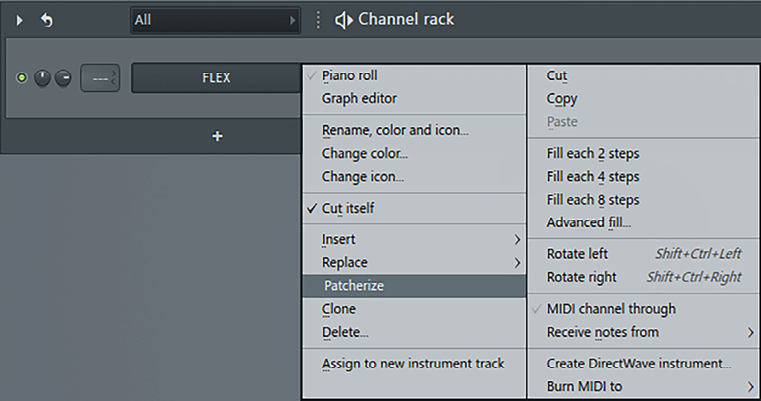
Figure 10.25 – Patcherize
Patcher will open up with the instrument loaded, ready to go.
You can even send non-native plugins into patcher using the Patcherize option. In the following screenshot, I show an example where I sent a non-native FL Studio VST synthesizer plugin I purchased called SynthMaster into Patcher.
Figure 10.27 – SynthMaster
We’ve learned how to use load instruments in Patcher; next let’s check out Patcher’s presets...























































