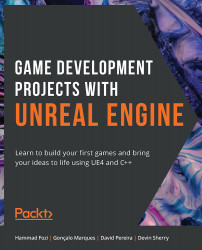Physical Materials
In UE4, the way you can customize how an object behaves while simulating physics is through Physical Materials. In order to get into this new type of asset, let's create our own:
- Create a new folder inside the
Contentfolder calledPhysics. - Right-click on the
Content Browserwhile inside that folder and, under theCreate Advanced Assetsection, go to thePhysicssubsection and selectPhysical Material. - Name this new Physical Material
PM_Dodgeball. - Open the asset and take a look at the available options.
Figure 6.13: Asset options
The main options we should note are as follows:
Friction: This property goes from0to1and specifies how much friction will affect this object (0means this object will slide as if it was on ice, while1means this object will stick like a piece of gum).Restitution(also known as Bounciness): This property goes from0to1and specifies how much velocity will be kept after colliding...