Deploy an AI model with Azure OpenAI Service
To start creating custom generative AI solutions in Dynamics 365 Business Central, you need to create your own Azure OpenAI Service instance and then deploy your own AI model.
From the Azure portal, search for Azure AI services and then create a new Azure OpenAI Service instance:
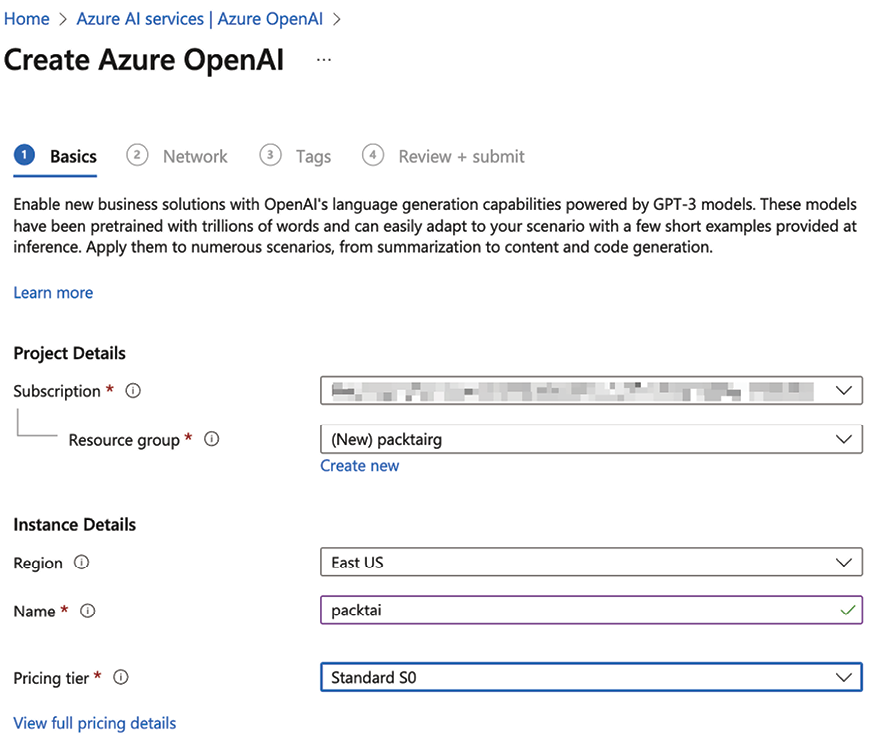
Figure 18.6: Creating a new Azure OpenAI Service instance
Verify that all networks can access your AI instance. The other available options are for situations where you want to restrict access to the Azure OpenAI Service instance only to selected virtual networks or to allow only traffic coming from private endpoints, but these are not valid options for Business Central AI solutions.
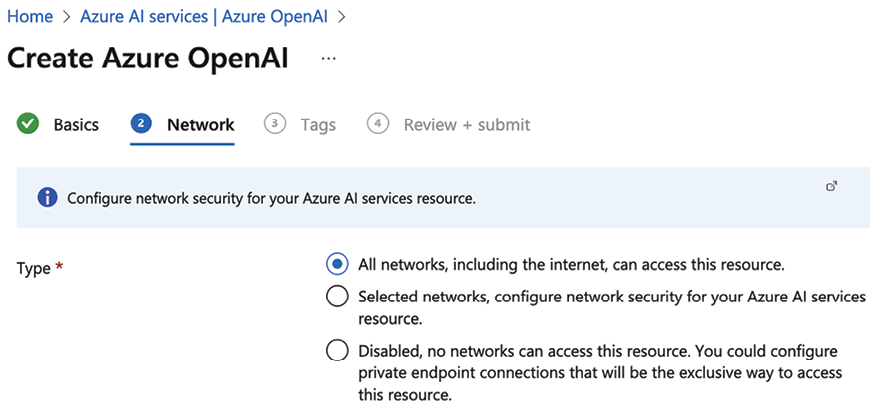
Figure 18.7: Selecting a network type
Then click on Create. The provisioning of your Azure OpenAI Service instance starts.
When the deployment is completed, under Resource Management, select the Model deployments option and click on Manage Deployments...























































