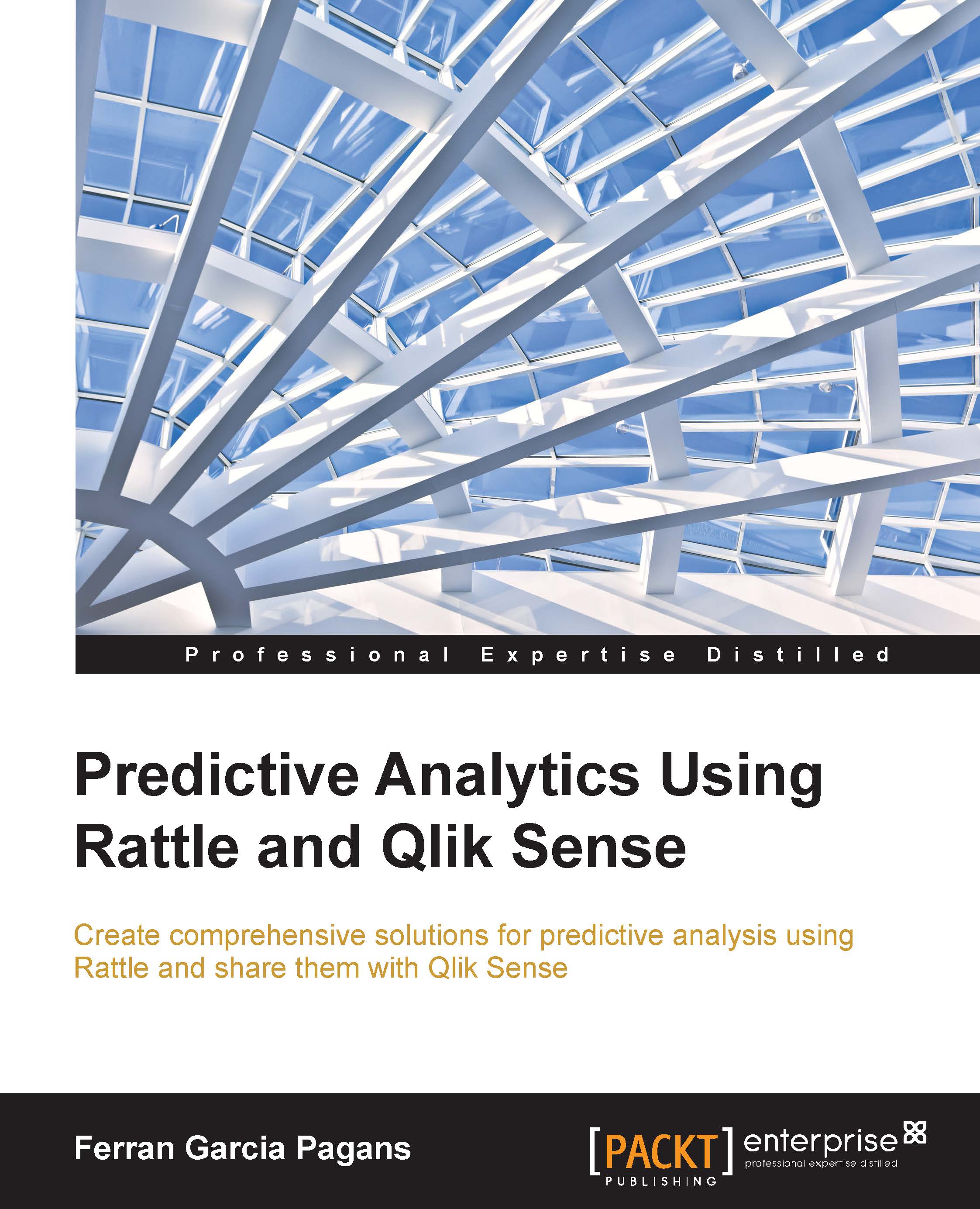Installing the environment
In the examples, we'll use Rattle and Qlik Sense Desktop, but, as we've explained, Rattle is an R package and we need to install R too. We will follow these steps:
- Download and install R.
- Download and install Rattle.
- Download and install Qlik Sense Desktop.
Downloading and installing R
These steps must be followed for installing R:
- Go to the homepage of R Project for Statistical Computing at www.r-project.org.
- In the navigation bar, click on Comprehensive R Archive Network (CRAN) and you will be redirected to a list of CRAN mirrors. Choose a download mirror that is the closest to your geographic location, as shown here:

- You will reach a different page; choose Download R for Windows, and in the following page click on install R for the first time.
- Finally, you will reach the download page. As of writing this book, the latest version for Windows was 3.1.2. Click on Download R 3.1.2 for Windows to download the installation program, as shown in this screenshot:

- Run the installation program,
R-3.1.2-win.exe, to start the process. Depending on the level of security of your system, it will ask you for permission to execute the program and to make modifications on your system. You have to allow this to start the process. - In the next step, you have to choose a language; choose English. For the rest of the installation process, leave the default options.
- When the installation process finishes, you will have two new icons on your desktop—R i386 3.1.2 and R x64 3.1.2; use the first one if you are using a 32-bit computer and the second one if you are using a 64-bit computer:

Starting the R Console to test your R installation
The R Console is a window used to interact with R language; you can type commands and functions here, and you will see the results in the same window. We will not focus on R, so we'll only learn the commands needed to work with Rattle.
The following steps are needed to start and close R Console:
- Double-click the R icon to start the R Console.
- To exit the R Console, type
q()and press Enter, as shown here: