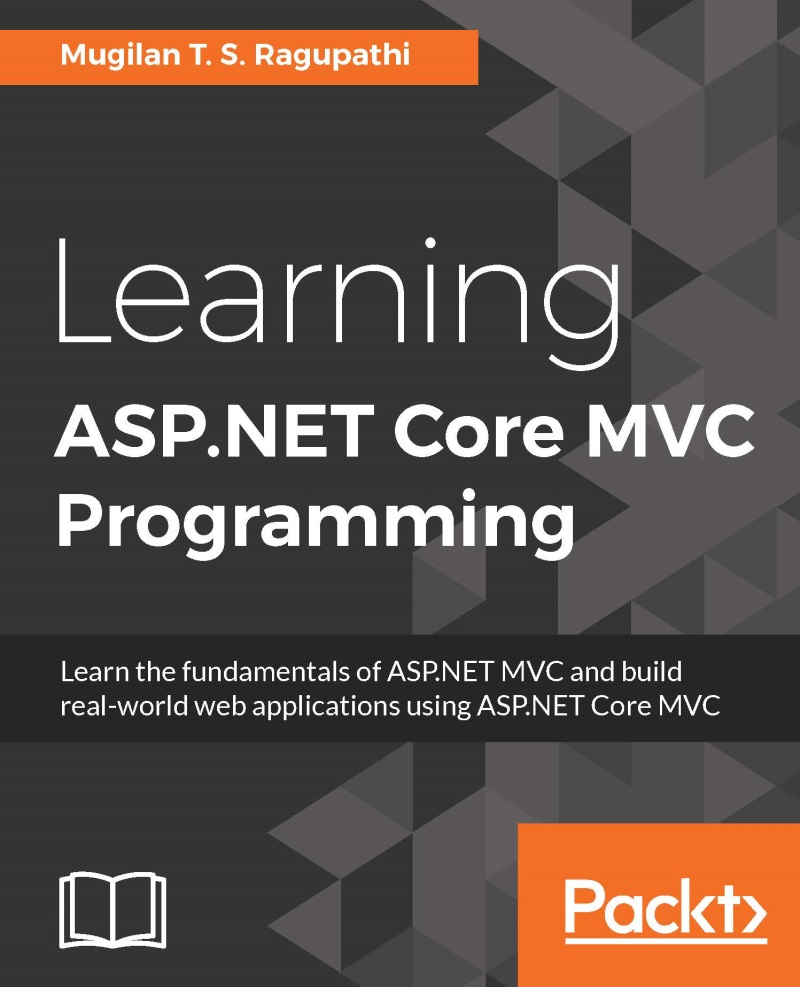Configuring the Nginx server
Configure the Nginx server by modifying the file (/etc/nginx/sites-available/default) to have the following content—so that Nginx will forward the request to ASP.NET. In order to modify this file, you need to have sufficient rights—try switching to a super user. The
Sudo su
is the command for switching it to a super user. See the following code:
server {
listen 80;
location / {
proxy_pass http://localhost:5000;
proxy_http_version 1.1;
proxy_set_header Upgrade $http_upgrade;
proxy_set_header Connection keep-alive;
proxy_set_header Host $host;
proxy_cache_bypass $http_upgrade;
}
}The code looks like the following:

Run the application by executing the following command:
dotnet run
You will see the following screen:

Now access the application from your browser using the public DNS (AWS created the public DNS when the instance was launched):

Voila! We have created the ASP.NET Core web application and launched it...