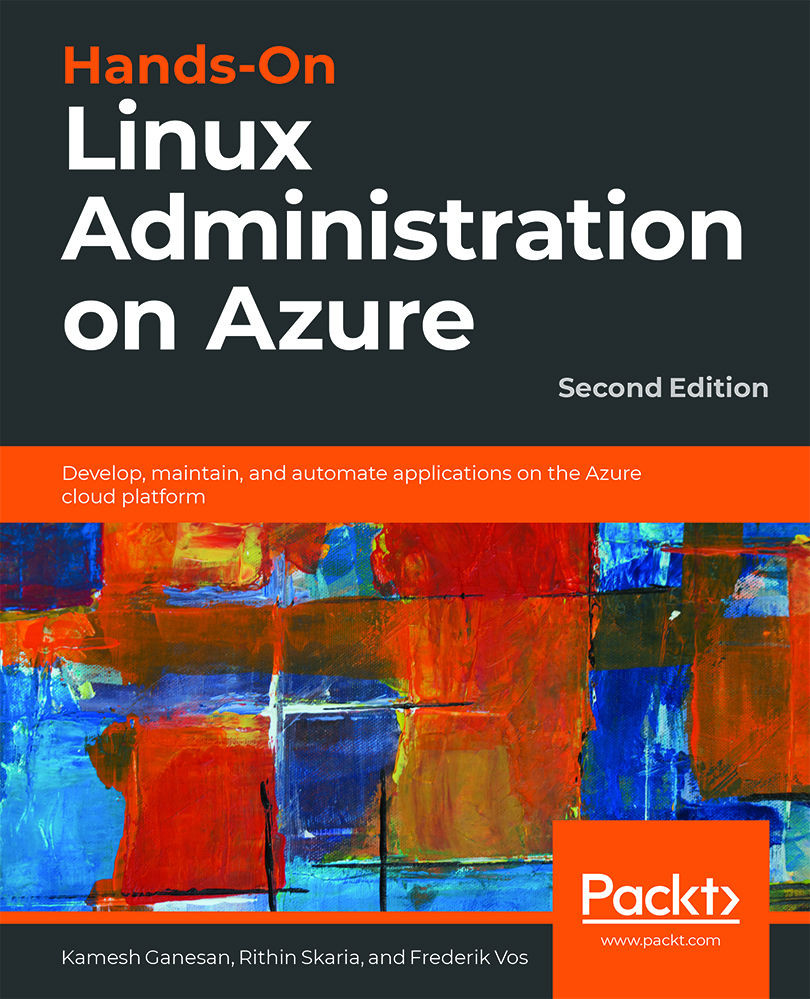Managing Kubernetes
We've created a Kubernetes cluster, and we've learned about the kubectl utility and about some of the tools that are available to develop and maintain your applications in a Kubernetes cluster.
So, if you look back at our three questions in the introduction of this chapter, we've answered the first question. In this section, we are going to answer the other two questions and also cover how to update the Kubernetes version.
Updating Applications
Earlier on, we used Helm and Draft to manage our application, which meant all the hard work was done for us. But you can also update the workload with the help of kubectl.
Normally, our cluster will be empty now, so let's quickly deploy our nginx pod again:
kubectl run nginx --image=nginx
Have a good look at the deployment:

Figure 10.42: Deploying the nginx pod
This actually tells us that we wanted one instance, there is one running, it is up to date (the...