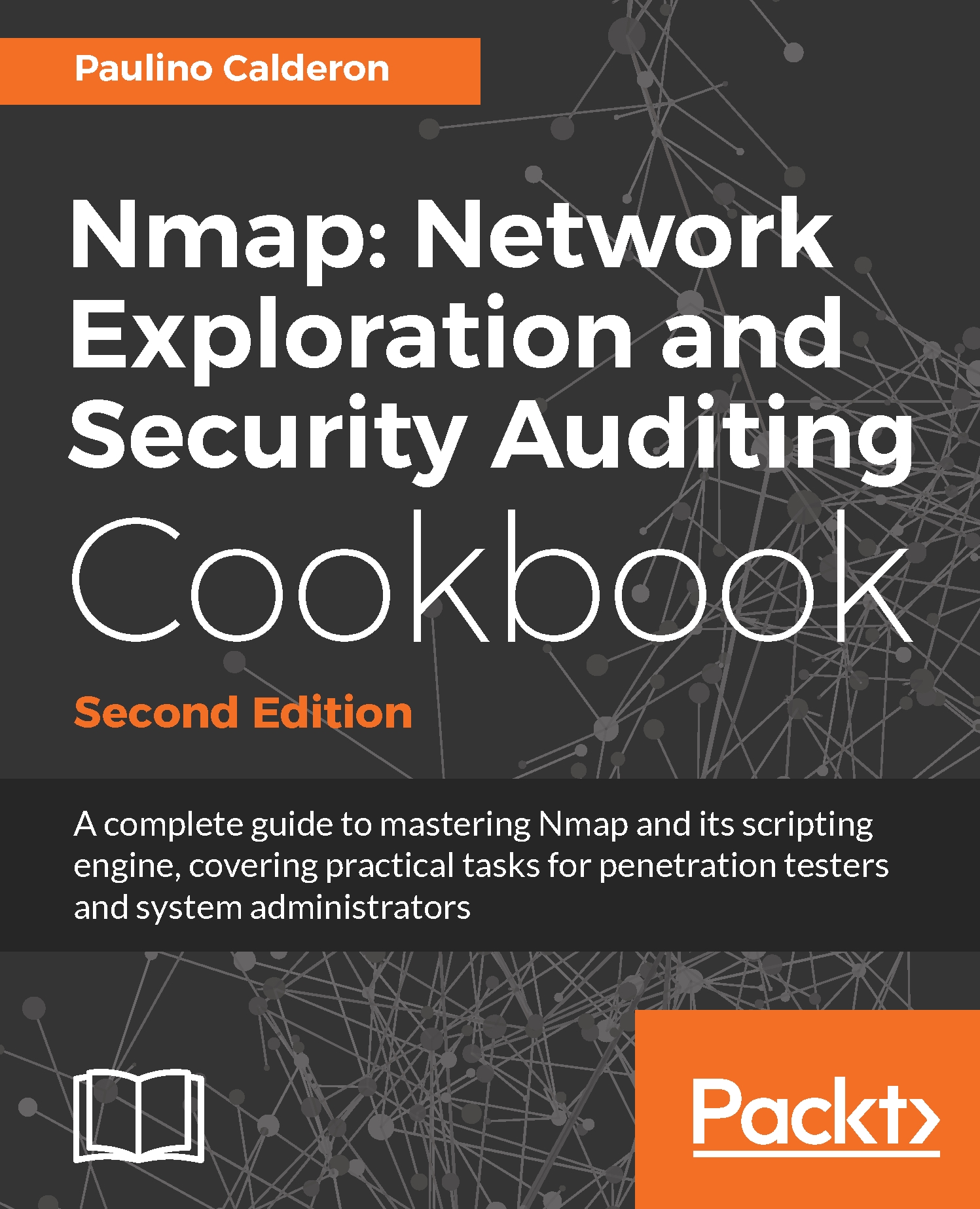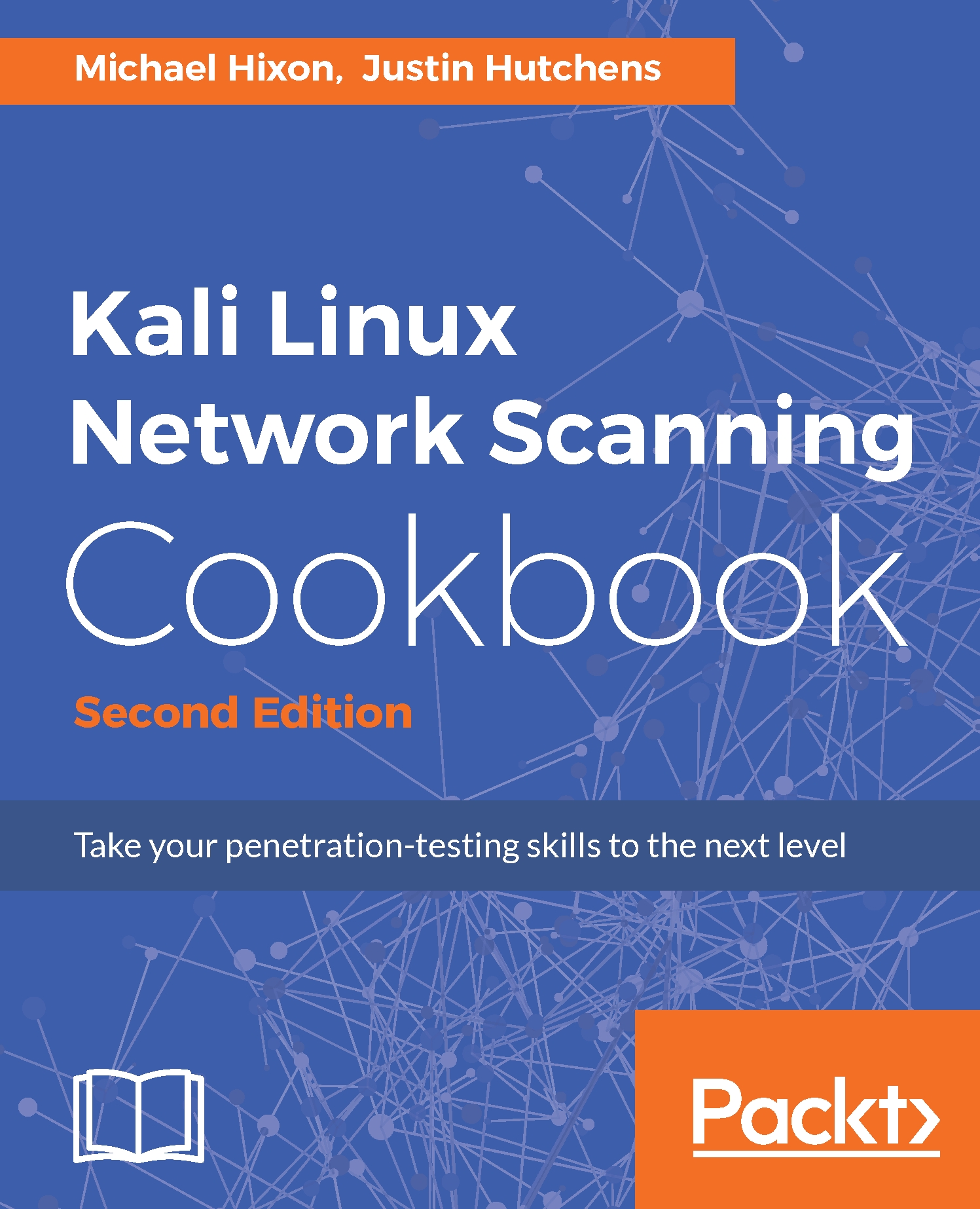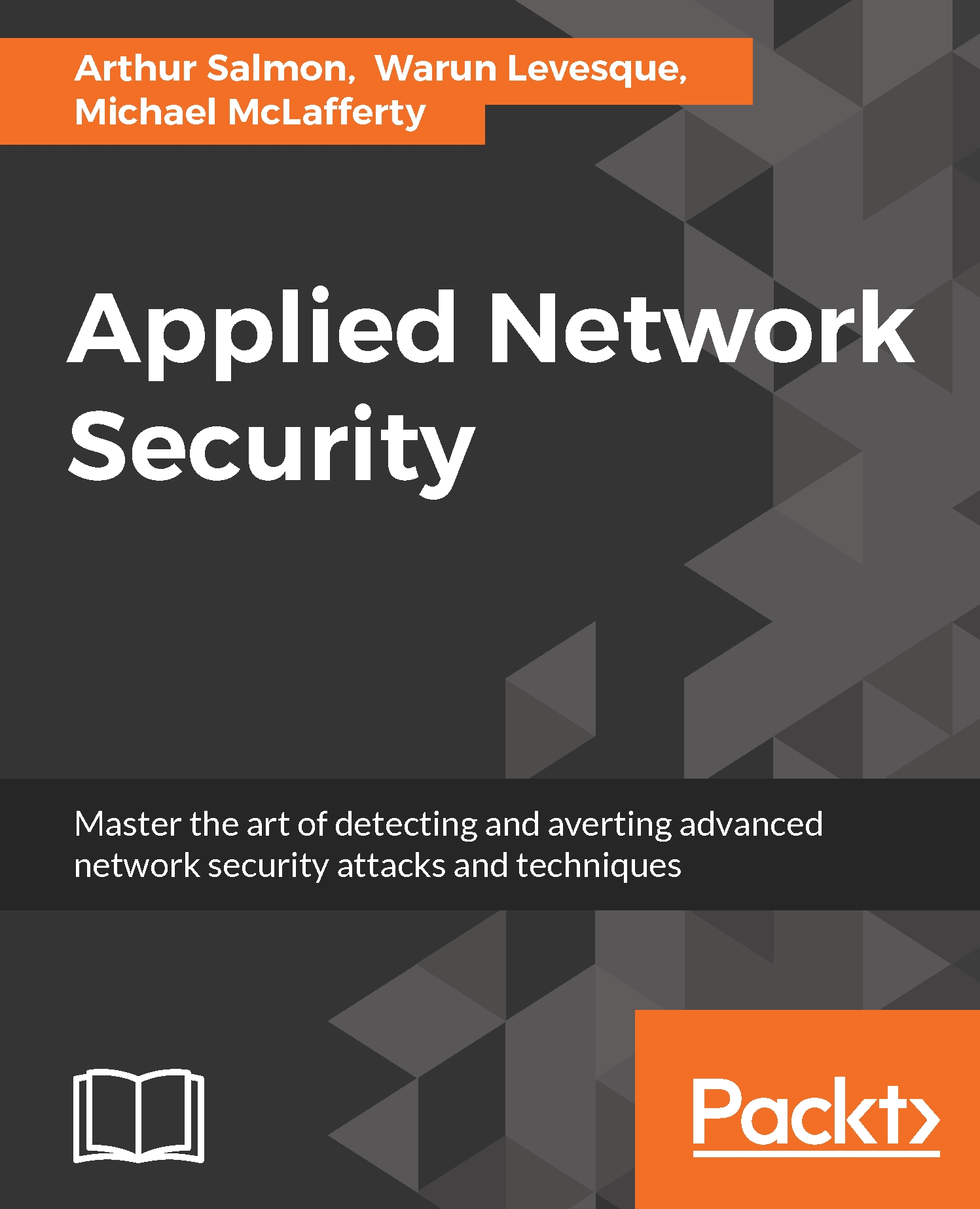Network Mapper (Nmap) was originally released by Gordon Fyodor Lyon in the infamous Phrack magazine Vol 7 Issue 51 (https://nmap.org/p51-11.html). It is acclaimed today as one the best tools for network reconnaissance and security auditing in the information security industry. The first public version was introduced as an advanced port scanner along with a paper describing research on techniques for port discovery, but it has become so much more. It has evolved into an essential, fully featured tool that includes several other great subprojects, such as Ncrack, Ncat, Nping, Zenmap, and the Nmap Scripting Engine (all of them are available at https://nmap.org/). Nmap is described as follows in the official website:
"Nmap (Network Mapper) is a free and open source (license) utility for network discovery and security auditing. Many systems and network administrators also find it useful for tasks such as network inventory, managing service upgrade schedules, and monitoring host or service uptime. Nmap uses raw IP packets in novel ways to determine what hosts are available on the network, what services (application name and version) those hosts are offering, what operating systems (and OS versions) they are running, what type of packet filters/firewalls are in use, and dozens of other characteristics. It was designed to rapidly scan large networks, but works fine against single hosts. Nmap runs on all major computer operating systems, and official binary packages are available for Linux, Windows, and Mac OS X."
Other tools in the project were created to meet the specific needs of users. Nping (https://nmap.org/nping/) specializes in network packet crafting. Ncrack (https://nmap.org/ncrack/) focuses on network authentication cracking. Ncat (https://nmap.org/ncat/) is an enhanced version of Netcat and allows users to read, write, redirect, and modify network data. Zenmap (https://nmap.org/zenmap/) is a cross-platform GUI focused on usability. Finally, the Nmap Scripting Engine (https://nmap.org/book/nse.html) takes scanned information obtained from targets and provides an interface for users to script additional tasks.
Nmap's community is very active, so I encourage you to always keep up with the releases and latest patches. Announcements and discussions take place on the development mailing list, so if you would like to contribute to the project, I recommend you subscribe to it.
This first chapter is for newcomers. Starting with building Nmap, we will become familiar with all the tools of the Nmap project. In just a few recipes, you will learn how flexible and powerful Nmap really is, but as we move through chapters, we will go deep into the internals to learn not only how to use the tools but to extend them and create your own. The practical tasks chosen for this chapter will help you fingerprint local and remote systems, map networks, craft custom network packets, and even identify systems with weak passwords.
 Germany
Germany
 Slovakia
Slovakia
 Canada
Canada
 Brazil
Brazil
 Singapore
Singapore
 Hungary
Hungary
 Philippines
Philippines
 Mexico
Mexico
 Thailand
Thailand
 Ukraine
Ukraine
 Luxembourg
Luxembourg
 Estonia
Estonia
 Lithuania
Lithuania
 Norway
Norway
 Chile
Chile
 United States
United States
 Great Britain
Great Britain
 India
India
 Spain
Spain
 South Korea
South Korea
 Ecuador
Ecuador
 Colombia
Colombia
 Taiwan
Taiwan
 Switzerland
Switzerland
 Indonesia
Indonesia
 Cyprus
Cyprus
 Denmark
Denmark
 Finland
Finland
 Poland
Poland
 Malta
Malta
 Czechia
Czechia
 New Zealand
New Zealand
 Austria
Austria
 Turkey
Turkey
 France
France
 Sweden
Sweden
 Italy
Italy
 Egypt
Egypt
 Belgium
Belgium
 Portugal
Portugal
 Slovenia
Slovenia
 Ireland
Ireland
 Romania
Romania
 Greece
Greece
 Argentina
Argentina
 Malaysia
Malaysia
 South Africa
South Africa
 Netherlands
Netherlands
 Bulgaria
Bulgaria
 Latvia
Latvia
 Australia
Australia
 Japan
Japan
 Russia
Russia