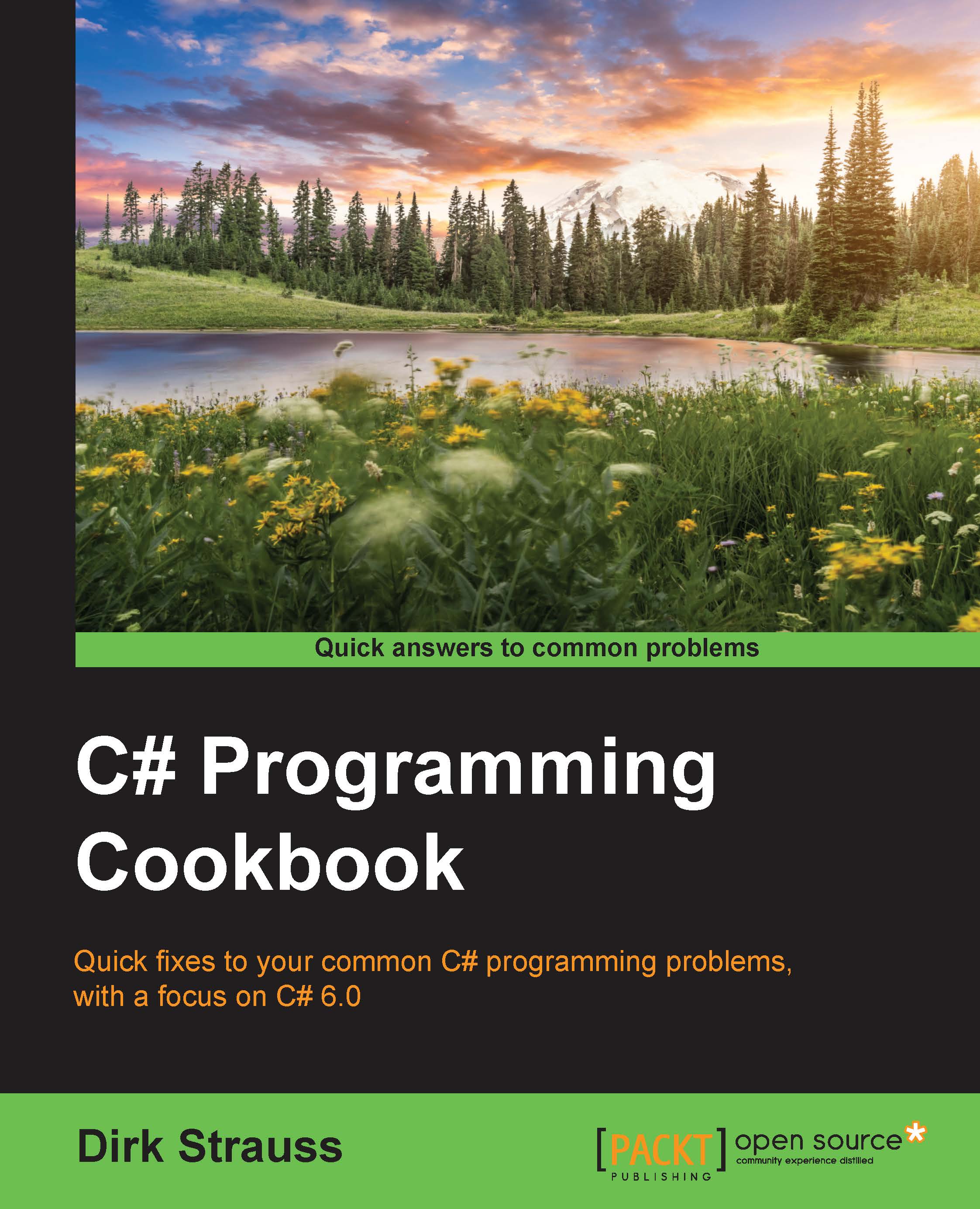Installing Rx
Before we can begin exploring Rx, we need to install it. The easiest way to do this is using NuGet.
Getting ready
For this chapter on Rx, we will not create a separate class. All the code will be written in a console application.
How to do it…
Right-click on your solution and select Manage NuGet Packages for Solution… from the context menu:

In the window that is displayed afterwards, type
System.Reactivein the search text box and search for the NuGet installer:
At the time of writing this book, the last stable release was version 3.0.0. Next, select the projects that you want to install Rx on. For simplicity sake, we just selected it to be installed project wide:

The next screenshot that is displayed is a confirmation dialog box, asking you to confirm the changes to the project. It will show a preview of the changes it will be making to each project. If you are happy with the changes, click on the OK button:

A license agreement might be presented to you in the last dialog screen,...