Adding products in QuickBooks Online
After you have turned on inventory tracking, you are ready to add the products that you sell in QuickBooks. You can choose to add products manually or import them from an Excel (.xls) or CSV (.csv) file. If you’ve got more than five products, I recommend using the import option. In this chapter, I will cover how to add products manually. To learn how to import from a spreadsheet, refer to Chapter 4, Managing Customer, Vendor, and Products and Services Lists, for step-by-step instructions.
Follow the steps below to add products to QuickBooks Online:
- Click on the Gear icon and select Products and services below the LISTS column as shown here:
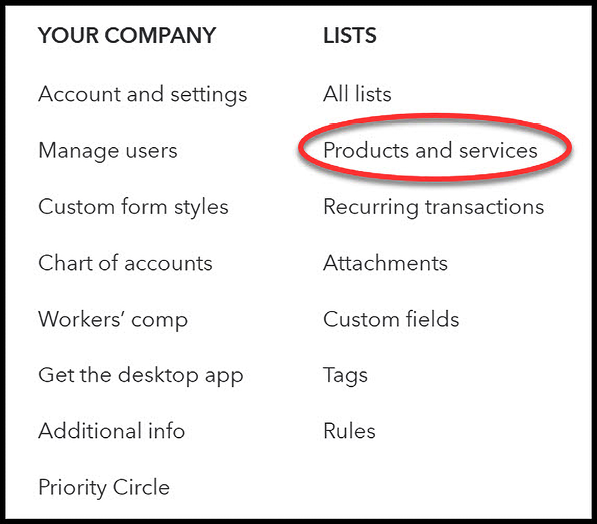
Figure 12.4: Navigating to Products and services
The Products & services center displays:
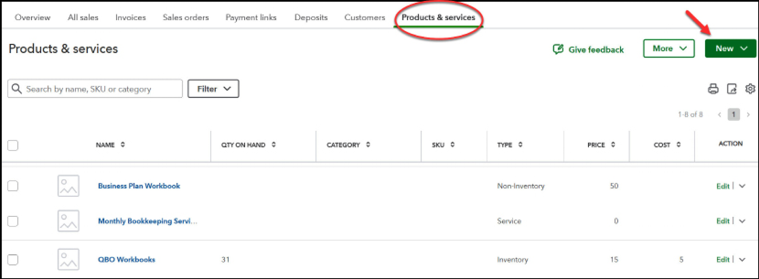
Figure 12.5: Displaying the Products & services center
- Click on the New button as shown in the preceding screenshot, and the item types display.
































































