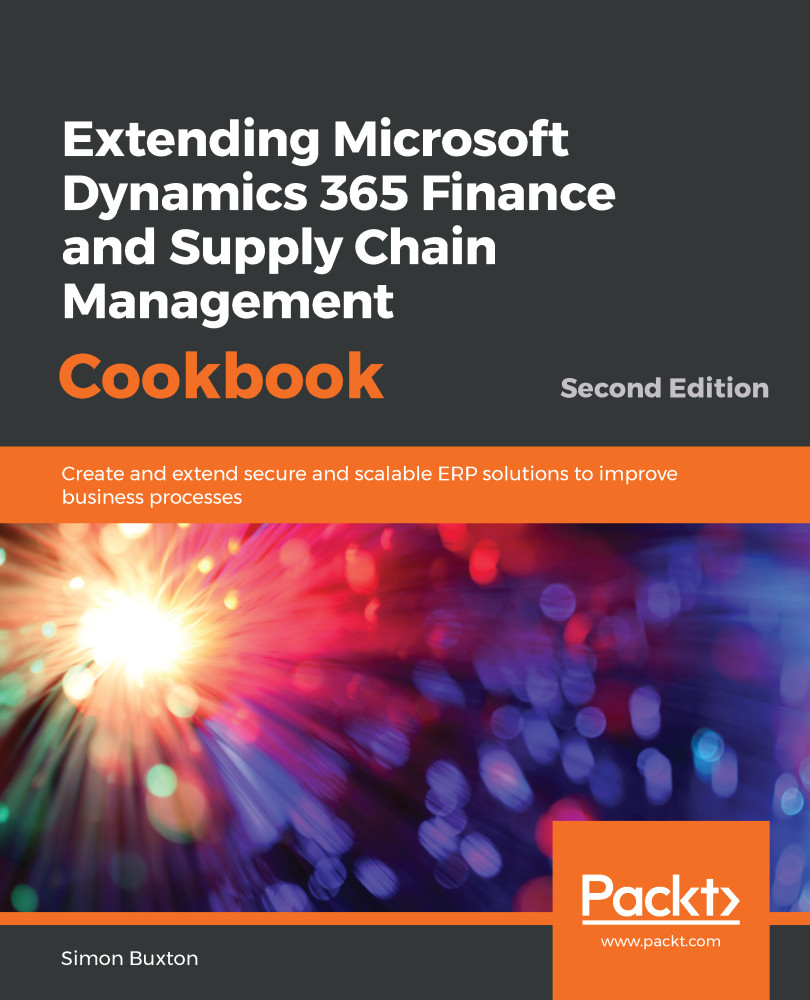Simon Buxton has worked with Dynamics 365 Finance and Supply Chain Management since its earliest incarnations, starting with the product in early 1999 when Dynamics 365 Finance and Supply Chain Management was known as Damgaard Axapta 1.5.rnSimon has been the technical lead on many highly challenging technical projects in countries all around the world. These projects included complex integrations with on-premises and external systems, ISV solutions, and many technically challenging customer solutions. rnNow working with Binary, he was part of a team that implemented the first Dynamics 365 Finance and Supply Chain Management implementation as part of the Community Technical Preview (CTP) program, which led to the close working relationship with Microsoft that made this book possible
Read more