Understanding Designer Interface
The Designer screen lets you build the structural representation of sources, targets, and transformations, also known as mapping.
To open the PowerCenter Designer screen, follow these steps:
- Go to
Start|All Programs|Informatica 10.1.0|Client|PowerCenter Client|Designer - This will open the Designer screen as shown in the following screenshot:
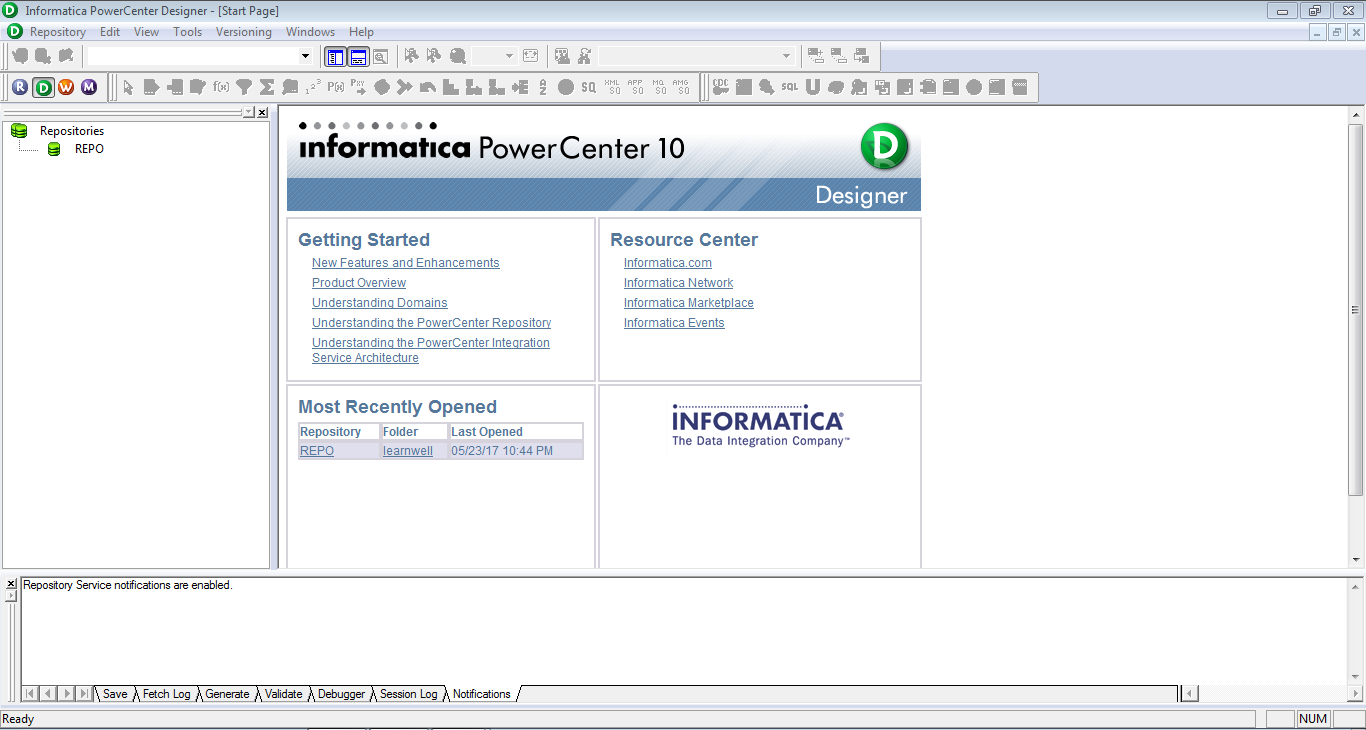
- We will now have a look at the Designer Screen components.
Designer screen components
The Designer screen, as can be seen in the following screenshot, is divided into five sections as described next. Each section has its own purpose. Understand each component properly as we will be referring to these components regularly in the next chapters.
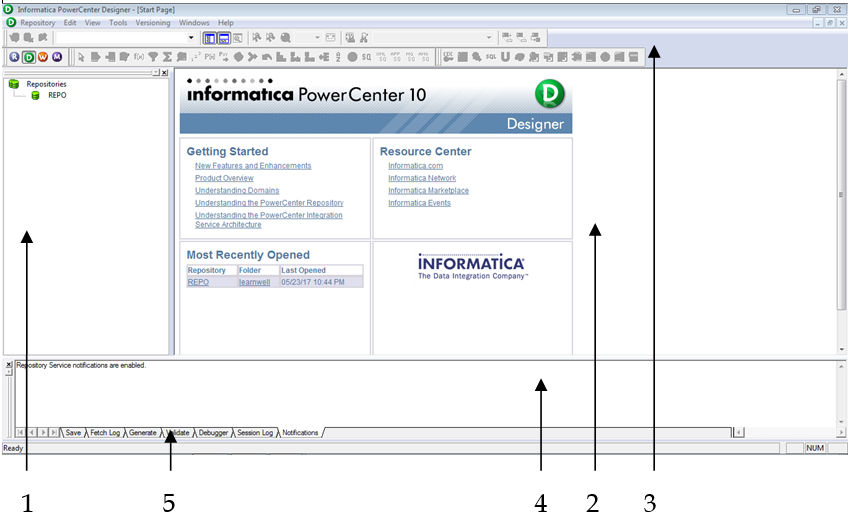
The components indicated in the preceding screenshot are explained here:
- Navigator: It is used to connect to repositories and open folders. You can copy objects and create shortcuts within the Navigator. The Navigator allows you to reuse the existing components.
- Workspace: This is...























































