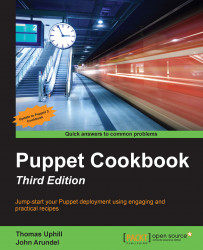Using selectors and case statements
Although you could write any conditional statement using if, Puppet provides a couple of extra forms to help you express conditionals more easily: the selector and the case statement.
How to do it…
Here are some examples of selector and case statements:
- Add the following code to your manifest:
$systemtype = $::operatingsystem ? { 'Ubuntu' => 'debianlike', 'Debian' => 'debianlike', 'RedHat' => 'redhatlike', 'Fedora' => 'redhatlike', 'CentOS' => 'redhatlike', default => 'unknown', } notify { "You have a ${systemtype} system": } - Add the following code to your manifest:
class debianlike { notify { 'Special manifest for Debian-like systems': } } class redhatlike { notify { 'Special manifest for RedHat-like systems': } } case $::operatingsystem { 'Ubuntu', 'Debian': { include debianlike } 'RedHat', 'Fedora', 'CentOS', 'Springdale': { include redhatlike } default: { notify { "I don't know what kind of system you have!": } } }
How it works…
Our example demonstrates both the selector and the case statement, so let's see in detail how each of them works.
Selector
In the first example, we used a selector (the ? operator) to choose a value for the $systemtype variable depending on the value of $::operatingsystem. This is similar to the ternary operator in C or Ruby, but instead of choosing between two possible values, you can have as many values as you like.
Puppet will compare the value of $::operatingsystem to each of the possible values we have supplied in Ubuntu, Debian, and so on. These values could be regular expressions (for example, for a partial string match, or to use wildcards), but in our case, we have just used literal strings.
As soon as it finds a match, the selector expression returns whatever value is associated with the matching string. If the value of $::operatingsystem is Fedora, for example, the selector expression will return the redhatlike string and this will be assigned to the variable $systemtype.
Case statement
Unlike selectors, the case statement does not return a value. case statements come in handy when you want to execute different code depending on the value of some expression. In our second example, we used the case statement to include either the debianlike or redhatlike class, depending on the value of $::operatingsystem.
Again, Puppet compares the value of $::operatingsystem to a list of potential matches. These could be regular expressions or strings, or as in our example, comma-separated lists of strings. When it finds a match, the associated code between curly braces is executed. So, if the value of $::operatingsystem is Ubuntu, then the code including debianlike will be executed.
There's more…
Once you've got a grip of the basic use of selectors and case statements, you may find the following tips useful.
Regular expressions
As with if statements, you can use regular expressions with selectors and case statements, and you can also capture the values of the matched groups and refer to them using $1, $2, and so on:
case $::lsbdistdescription {
/Ubuntu (.+)/: {
notify { "You have Ubuntu version ${1}": }
}
/CentOS (.+)/: {
notify { "You have CentOS version ${1}": }
}
default: {}
}Defaults
Both selectors and case statements let you specify a default value, which is chosen if none of the other options match (the style guide suggests you always have a default clause defined):
$lunch = 'Filet mignon.'
$lunchtype = $lunch ? {
/fries/ => 'unhealthy',
/salad/ => 'healthy',
default => 'unknown',
}
notify { "Your lunch was ${lunchtype}": }The output is as follows:
t@mylaptop ~ $ puppet apply lunchtype.pp Notice: Your lunch was unknown Notice: /Stage[main]/Main/Notify[Your lunch was unknown]/message: defined 'message' as 'Your lunch was unknown'
When the default action shouldn't normally occur, use the fail() function to halt the Puppet run.