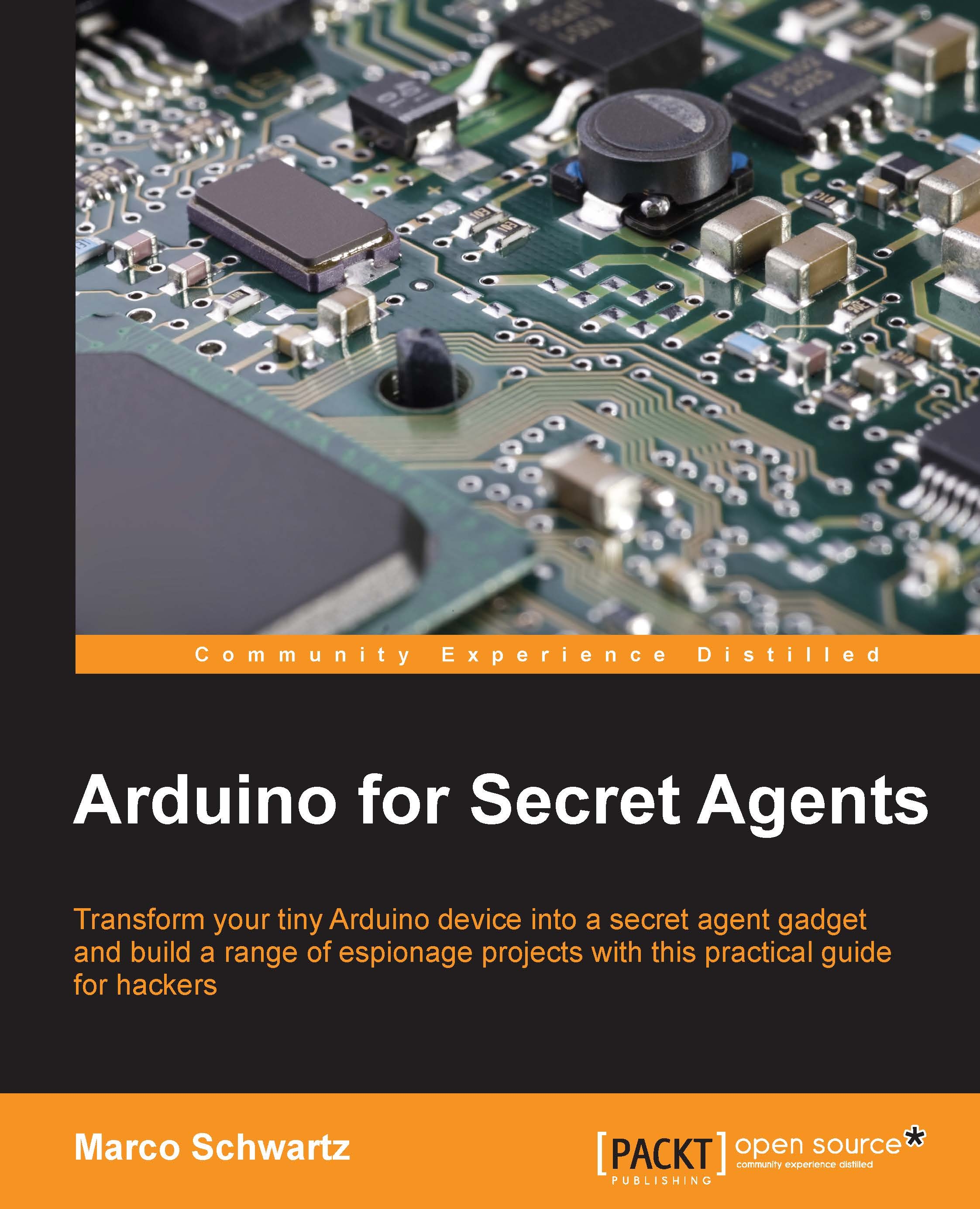Hardware configuration
Now let's configure the hardware for this project. It will be really simple and we'll also set up the Wi-Fi connectivity of Yun.
This is a schematic to help you out (excluding the USB camera):

You just need to connect the PIR motion sensor to Yun. Connect VCC to the Arduino 5V pin, GND to GND, and the output of the sensor to pin number 8 of the Arduino Yun.
Finally, insert the USB camera into the USB port and the microSD card into the Arduino Yun.
The following is how it should look in the end:

Now, we are going to set up Yun so that it connects to your Wi-Fi network. For that, the best way is to follow the latest instructions from Arduino that are available at https://www.arduino.cc/en/Guide/ArduinoYun.
Then, you should be able to connect to your Yun via your favorite web browser and access it with the password that you set earlier:

After that, you'll be able to see that your Yun is working:

Now, we'll access it from a terminal in order to install some modules. If you are...