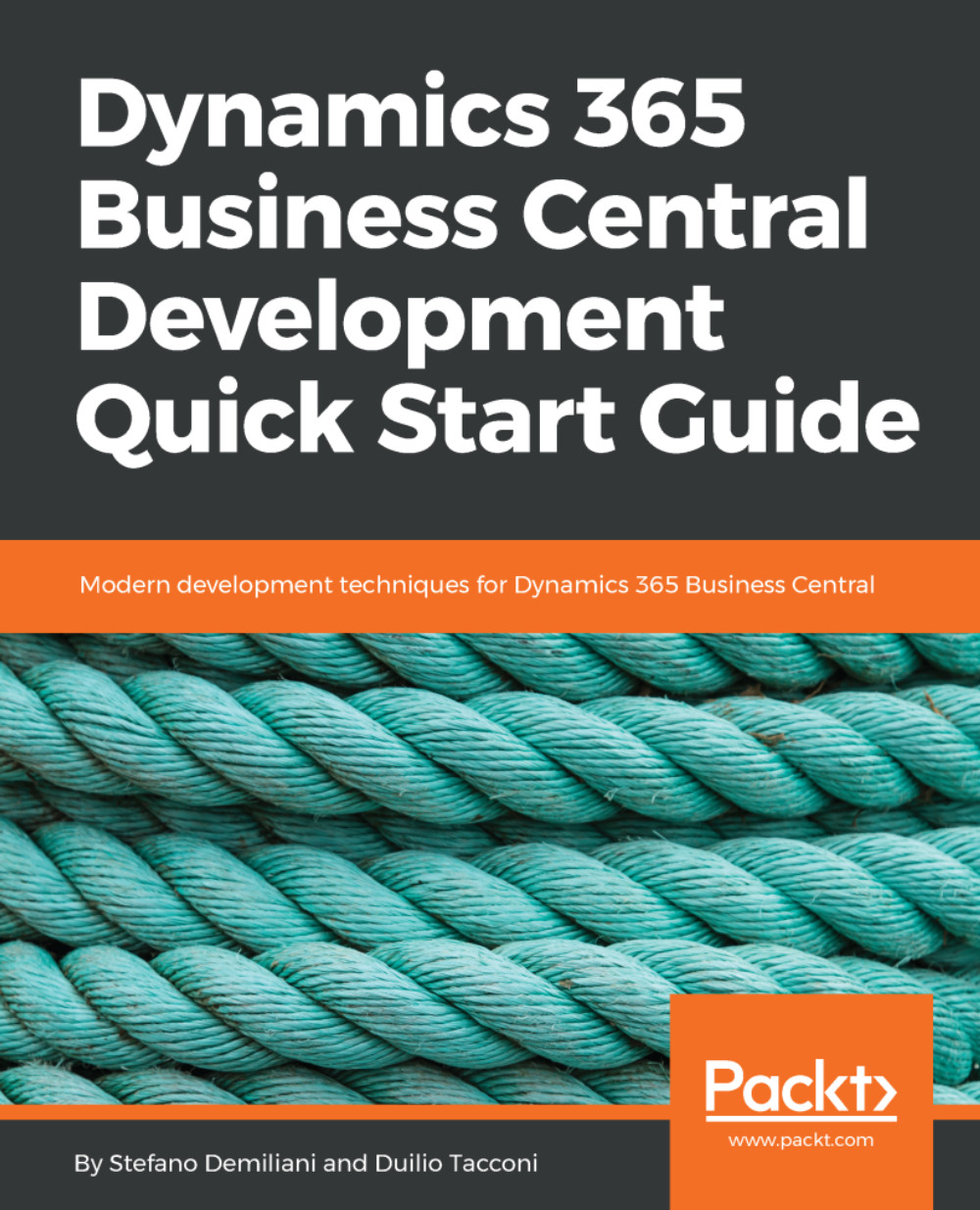In this section, we will have a look at the transition from PC Plus to Microsoft Dynamics 365 Business Central.
We are not historians, but we thought that it would be important to know where we come from and where we are going. Some of the current restrictions or features can be better understood if we know a bit of the history of Microsoft Dynamics NAV. This is why we have added this section.
PC Plus (the father of Navision) was launched in Denmark and Norway in 1984 by the company PC & C A/S. PC-plus was a character-based (MS-DOS) accounting solution designed for the SOHO (short for small office/home office) market. Three years after its launch in 1984, the first version of Navision A/S was released.
In 2002, Microsoft bought Navision A/S and included it in the Microsoft Business Solution division. The product has gone through several name changes. The names Navision Financials, Navision Attain, and Microsoft Business Solutions—Navision, have been used to refer to the product that is currently called Microsoft Dynamics NAV. Note that all the previous names included the word Navision. This is why many people keep calling it Navision instead of NAV.
Prior to Microsoft Dynamics NAV 2009, the classic client was actually the primary end user interface before Microsoft revamped the user interface that we used to call Role Tailored Client (RTC) first, and currently Windows client.
One of the greatest technological breakthroughs with the original Navision was that the application programming objects, the user interface, and the database resided together, in a single file! Back in the late 1990s and early 2000s, no other software came close to having an efficient design like this.
This was the main menu for PC Plus 1.0:
This was the main menu for Navision Financials version 2.0:
We're now close to two decades away from 2000 and technology has changed quite a bit. Microsoft Dynamics NAV has been kept very up to date, with the latest technology that has the best impact on businesses. However, most of these improvements and updates are in the backend. This is an important reason why Microsoft Dynamics NAV has never faded into history. There were a couple of user interface improvements; by and large, however, it mainly looks and feels very much the same as before.
This is the main menu for Microsoft Dynamics NAV 5.0:
Then, something happened. With the rise of a company called Apple, people started paying more attention to the aesthetics and the overall interface of the technology they're using. People demanded not just powerful software with a strong backend, but they also wanted an elegant design with a simple and intuitive user interface.
Because of this shift in user perception, what was once the greatest innovation in accounting software since sliced bread had become not obsolete, but outdated.
When you put the old interface (called Classic Client) against some of the newer applications, even though the backend was light years ahead, the Classic Client was the ugly one. And we all know somebody who's made a terrible decision based only on looks, and not really what's inside.
So when Microsoft Dynamics NAV 2009 was introduced, the Role Tailored Client was released, which is the interface you see when you install Microsoft Dynamics NAV 2018 for end users. Microsoft Dynamics NAV 2009 was unique in that it allowed both Classic Client and RTC to coexist. This is mostly to appease the existing Microsoft Dynamics NAV gurus and users who did not want to learn the new interface.
In addition, in Microsoft Dynamics NAV 2009, classic reporting coexisted alongside report definition language client-side (RDLC) reporting. RDLC reports brought in a big change because the layout of the report had to be designed in Microsoft Visual Studio, outside Microsoft Dynamics NAV, in order to assimilate the advantages of SQL Server Reporting Services technology, while pages changed the way of developing the user interface.
This is what Microsoft Dynamics NAV 2009 in the RTC looked like:
Screenshot showing Microsoft Dynamics NAV 2009 in the RTC
At first glance, Microsoft Dynamics NAV 2009 and Microsoft Dynamics NAV 2015 do not look too different. You will have to understand, however, that there were significant user interface and usability changes. We can list these changes, but if you're not already familiar with Microsoft Dynamics NAV (or Navision), you will find this of little or no interest.
When Microsoft Dynamics NAV 2013 was released, the Classic Client user interface was completely removed. Microsoft basically renamed the Classic Client as Development Environment. For the foreseeable future, it looks like the Development Environment and the Windows Client environment will remain separate.
Now, we are at Microsoft Dynamics NAV 2018 and Microsoft Dynamics 365 Business Central, with tons of performance and usability enhancements, and the aspect is a bit different.
This is what the Microsoft Dynamics NAV 2018 Windows Client looks like:
And here are the Microsoft Dynamics NAV 2018 Web client and phone client:
A view of Microsoft Dynamics NAV 2018 Web client (left) and phone client (right)
Microsoft Dynamics 365 Business Central is the evolution of Microsoft Dynamics NAV (the name Microsoft Dynamics NAV might disappear shortly); it will be available in two versions: on-premises and SaaS. Microsoft Dynamics 365 Business Central is designed for the cloud.
The Microsoft Dynamics 365 Business Central web-based client appears as follows:
 Germany
Germany
 Slovakia
Slovakia
 Canada
Canada
 Brazil
Brazil
 Singapore
Singapore
 Hungary
Hungary
 Philippines
Philippines
 Mexico
Mexico
 Thailand
Thailand
 Ukraine
Ukraine
 Luxembourg
Luxembourg
 Estonia
Estonia
 Lithuania
Lithuania
 Norway
Norway
 Chile
Chile
 United States
United States
 Great Britain
Great Britain
 India
India
 Spain
Spain
 South Korea
South Korea
 Ecuador
Ecuador
 Colombia
Colombia
 Taiwan
Taiwan
 Switzerland
Switzerland
 Indonesia
Indonesia
 Cyprus
Cyprus
 Denmark
Denmark
 Finland
Finland
 Poland
Poland
 Malta
Malta
 Czechia
Czechia
 New Zealand
New Zealand
 Austria
Austria
 Turkey
Turkey
 France
France
 Sweden
Sweden
 Italy
Italy
 Egypt
Egypt
 Belgium
Belgium
 Portugal
Portugal
 Slovenia
Slovenia
 Ireland
Ireland
 Romania
Romania
 Greece
Greece
 Argentina
Argentina
 Malaysia
Malaysia
 South Africa
South Africa
 Netherlands
Netherlands
 Bulgaria
Bulgaria
 Latvia
Latvia
 Australia
Australia
 Japan
Japan
 Russia
Russia