The Create and Share menus
When digital photography became mainstream 20 years ago, there were precious few things you could do with your images other than look at them on low-resolution screens—digital printing was in its infancy, as were reliable computers, the internet, and editing software.
It took programs such as Photoshop Elements to introduce us to the concept of doing something more than just looking at images on screen. It began with a few creative projects and is now driving a wide range of activities, ranging from book printing to slideshows, scrapbooking, and stationery:
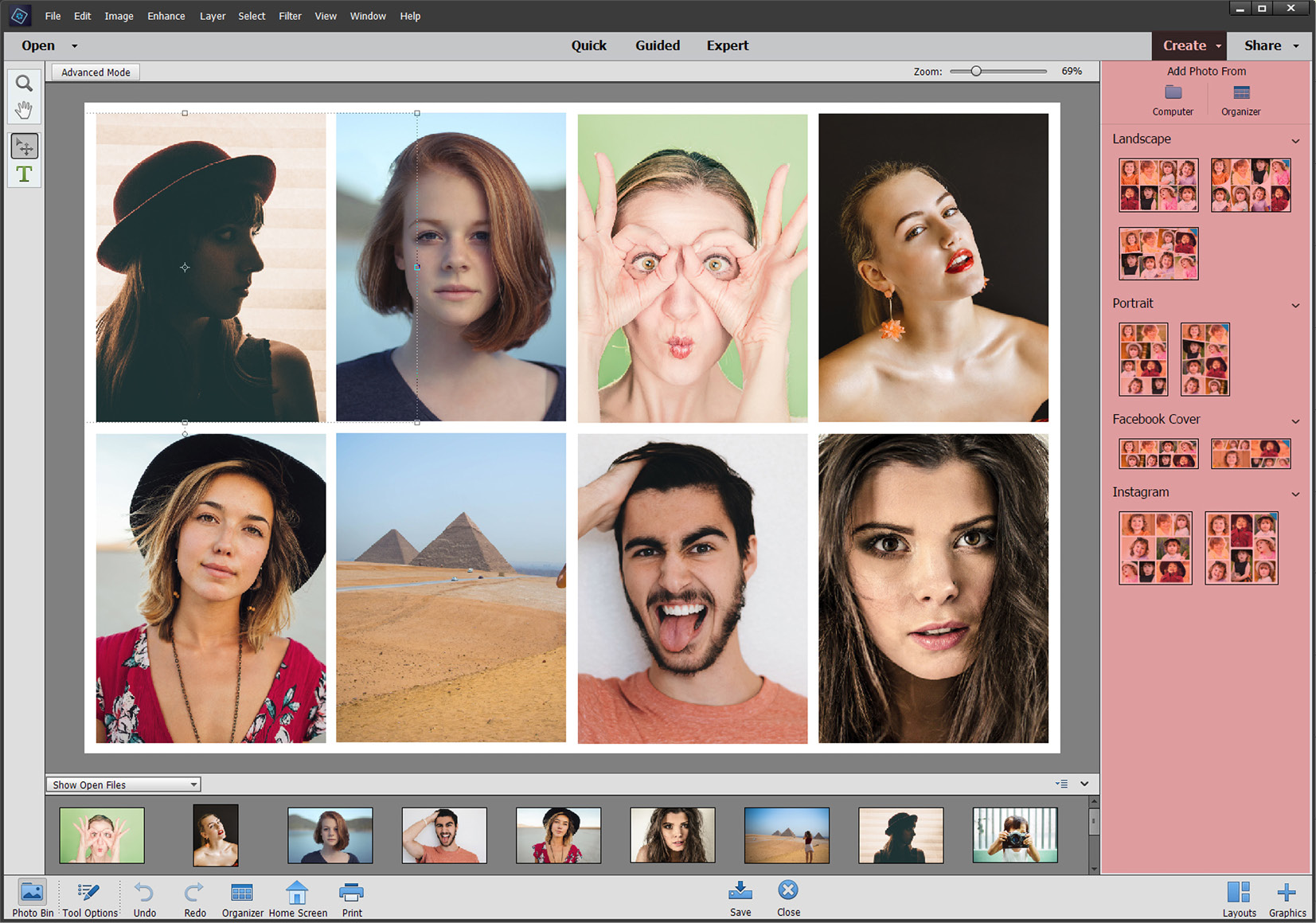
Creative projects are an excellent way to perform relatively complex actions with ease. In the preceding screenshot, all I had to do was find eight images, open them, and choose Create | Photo Collage. The application automatically arranges the files according to the layout chosen in the right-hand panel and it's done. A time-consuming process performed automatically...

























































