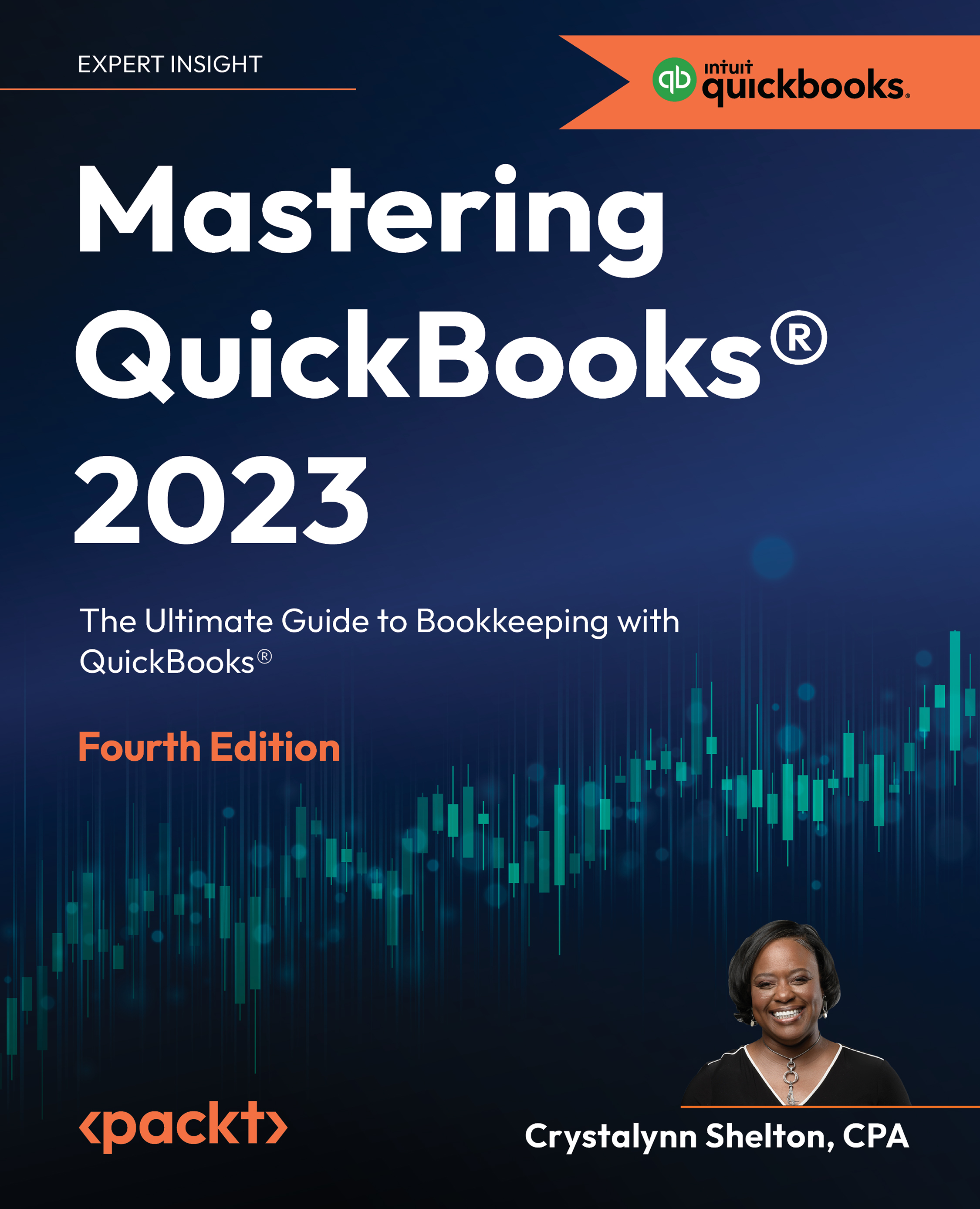Connecting bank accounts to QBO
One of the best features of using cloud accounting software such as QBO is the ability to connect your bank account to the software, so that your books are always up to date with the most recent deposits and withdrawals that have been made to your bank accounts.
There are two ways in which you can update QuickBooks with your banking activity. You can connect your bank account to QuickBooks so that transactions are imported automatically into QuickBooks, or you can upload transactions from an Excel spreadsheet. We will walk you through each of these processes in more detail now.
Importing banking transactions automatically
There are several benefits to importing your banking transactions automatically. First, you will save a ton of time because you won’t have to enter transactions manually. Second, QuickBooks will be updated on a daily basis with the most recent banking activity on your account. And finally, it will be a breeze to...