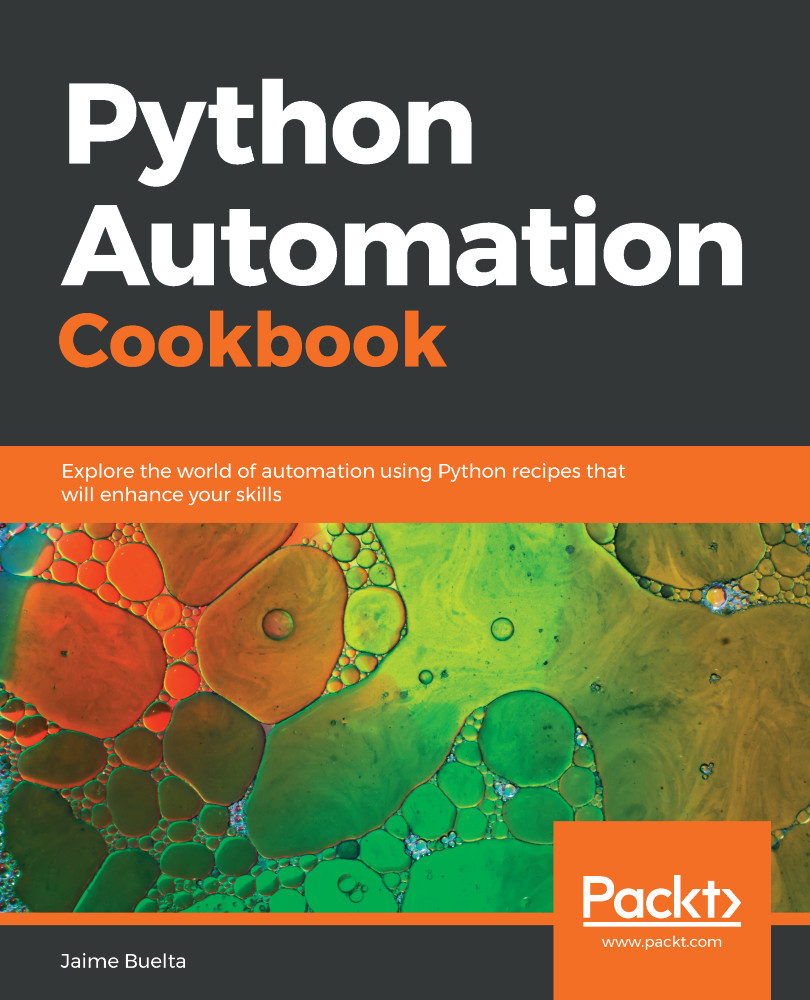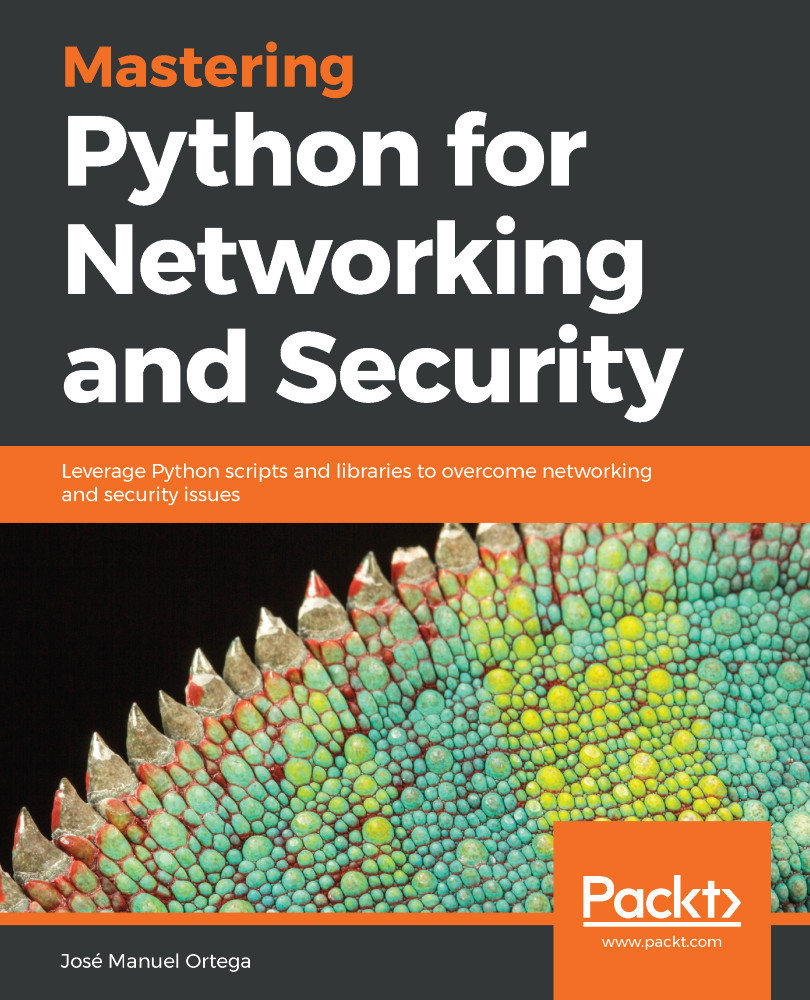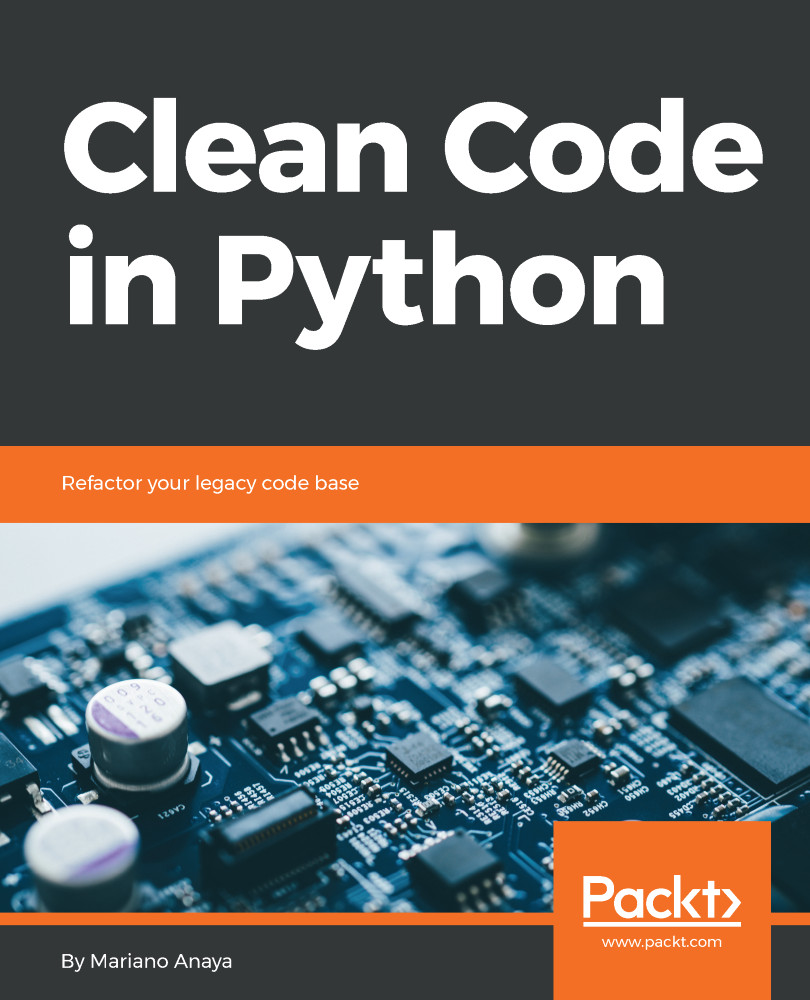The new special characters that were introduced are as follows. Note that the same letter in uppercase or lowercase means the opposite match, for example \d matches a digit, while \D matches a non digit.:
- \d: Marks any digit (0 to 9).
- \s: Marks any character that's a whitespace, including tabs and other whitespace special characters. Note that this is the reverse of \S, introduced in the previous recipe.
- \w: Marks any letter (includes digits, but excludes characters such as periods).
- .: Marks any character.
To define groups, put the defined groups in brackets. Groups can be retrieved individually, making them perfect for matching a bigger pattern that contains a variable part that we'll treat later, as demonstrated in step 2. Note the difference with the step 6 pattern in the previous recipe. In this case, the pattern is not only the number, but includes the prefix, even if we then extract the number. Check out this difference, where there's a number that's not the number we want to capture:
>>> re.search(r'the phone number is ([\d-]+)', '37: the phone number is 1234-567-890')
<_sre.SRE_Match object; span=(4, 36), match='the phone number is 1234-567-890'>
>>> _.group(1)
'1234-567-890'
>>> re.search(r'[0123456789-]+', '37: the phone number is 1234-567-890')
<_sre.SRE_Match object; span=(0, 2), match='37'>
>>> _.group()
'37'
Remember that group 0 (.group() or .group(0)) is always the whole match. The rest of the groups are ordered as they appear.
Patterns can be compiled as well. This saves some time if the pattern needs to be matched over and over. To use it that way, compile the pattern and then use that object to perform searches, as shown in steps 3 and 4. Some extra flags can be added, such as making the pattern case insensitive.
Step 4's pattern requires a little bit of information. It's composed of two groups, separated by a single character. The special character . means it matches everything, in our example a period, a whitespace, and a comma. The second group is a straightforward selection of defined options, in this case US state abbreviations.
The first group starts with an uppercase letter ([A-Z]), and accepts any combination of letters or spaces ([\w\s]+), but not punctuation marks such as periods or commas. This matches the cities, including when composed of more than one word.
Note that this pattern starts on any uppercase letter and keeps matching until finding a state, unless separated by a punctuation mark, which may not be what's expected, for example:
>>> re.search(r'([A-Z][\w\s]+).(TX|OR|OH|MI)', 'This is a test, Escanaba MI')
<_sre.SRE_Match object; span=(16, 27), match='Escanaba MI'>
>>> re.search(r'([A-Z][\w\s]+).(TX|OR|OH|MI)', 'This is a test with Escanaba MI')
<_sre.SRE_Match object; span=(0, 31), match='This is a test with Escanaba MI'>
Step 4 also shows how to find more than one occurrence in a long text. While the .findall() method exists, it doesn't return the full match object, while .findalliter() does. Commonplace now in Python 3, .findalliter() returns an iterator that can be used in a for loop or list comprehension. Note that .search() returns only the first occurrence of the pattern, even if more matches appear:
>>> PATTERN.search(TEXT)
<_sre.SRE_Match object; span=(31, 40), match='Odessa,TX'>
>>> PATTERN.findall(TEXT)
[('Odessa', 'TX'), ('Corvallis', 'OR'), ('Toledo', 'OH')]
 Germany
Germany
 Slovakia
Slovakia
 Canada
Canada
 Brazil
Brazil
 Singapore
Singapore
 Hungary
Hungary
 Philippines
Philippines
 Mexico
Mexico
 Thailand
Thailand
 Ukraine
Ukraine
 Luxembourg
Luxembourg
 Estonia
Estonia
 Lithuania
Lithuania
 Norway
Norway
 Chile
Chile
 United States
United States
 Great Britain
Great Britain
 India
India
 Spain
Spain
 South Korea
South Korea
 Ecuador
Ecuador
 Colombia
Colombia
 Taiwan
Taiwan
 Switzerland
Switzerland
 Indonesia
Indonesia
 Cyprus
Cyprus
 Denmark
Denmark
 Finland
Finland
 Poland
Poland
 Malta
Malta
 Czechia
Czechia
 New Zealand
New Zealand
 Austria
Austria
 Turkey
Turkey
 France
France
 Sweden
Sweden
 Italy
Italy
 Egypt
Egypt
 Belgium
Belgium
 Portugal
Portugal
 Slovenia
Slovenia
 Ireland
Ireland
 Romania
Romania
 Greece
Greece
 Argentina
Argentina
 Malaysia
Malaysia
 South Africa
South Africa
 Netherlands
Netherlands
 Bulgaria
Bulgaria
 Latvia
Latvia
 Australia
Australia
 Japan
Japan
 Russia
Russia