Time for action – working with vertices, edges, or faces
In the 3D View header, to the right of where you choose whether you are in the Global or the Local mode, there are three boxes, as shown in the following screenshot:
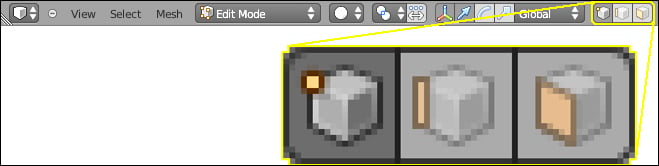
The left one has an orange dot next to a cube. It is the Vertex Select Mode button. The center one has an orange vertical line next to a cube. It is the Edge Select Mode button. The right one has an orange parallelogram on a cube. It is the Face Select Mode button. They control whether you are selecting vertices, edges, or faces. Let's learn more about these:
If you are not already in Edit Mode, put the cursor over the 3D View and press the Tab key.
Press the Vertex Select mode button on the 3D View header.
In the 3D View window, click on one of the vertices of the cube with the RMB. Press the G key and move the vertex. Press the RMB to release the vertex where it began.
Press the G key and move the vertex. Press the LMB to release the vertex where you have moved it.
In the...
























































