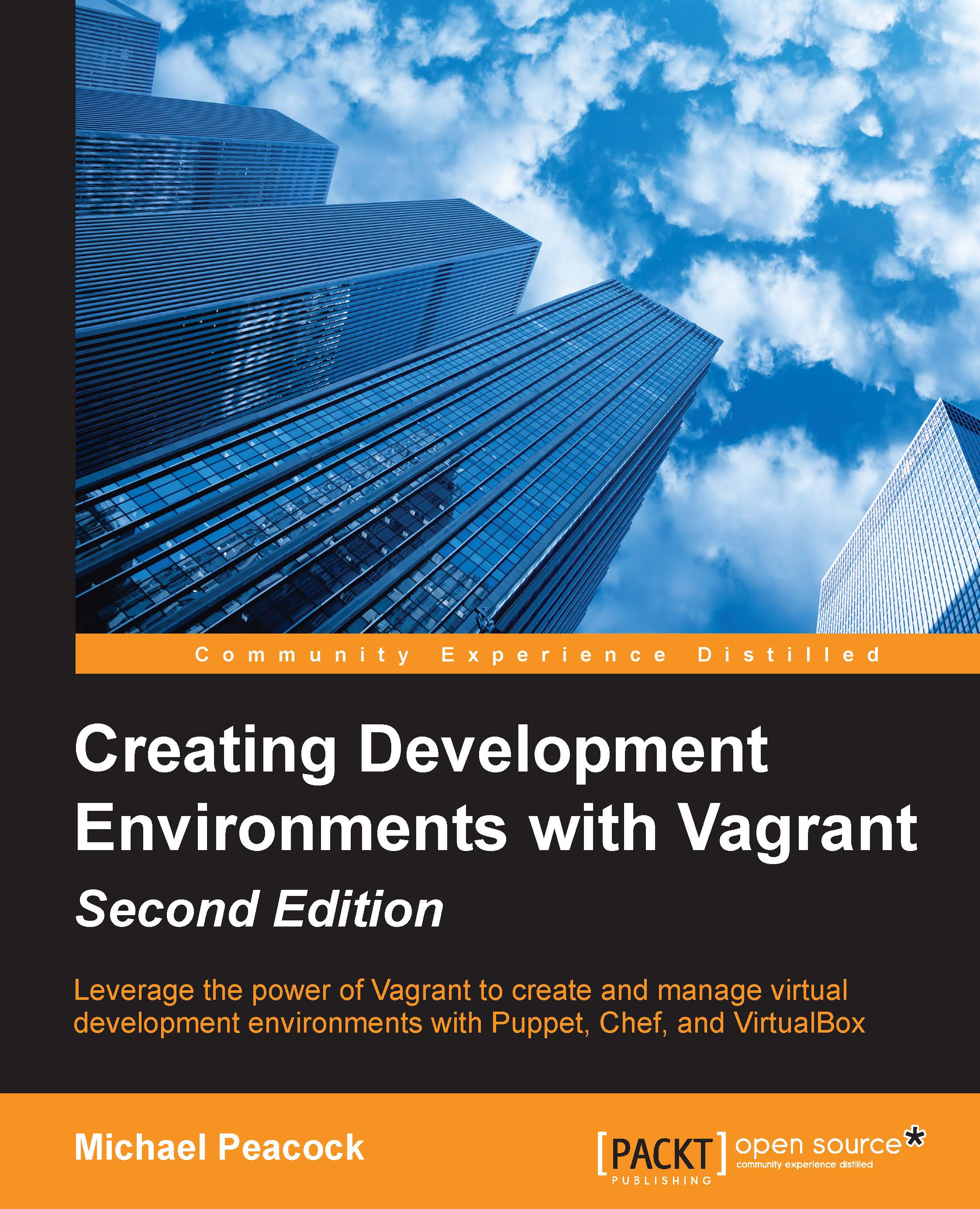Preparing the VirtualBox machine
In order to create the virtual machine with VirtualBox, we need to open the VirtualBox and click on the New button in the upper-left corner of the VirtualBox to start the process:

Let's name the machine vagrant-ubuntu-raring. This is the format recommended by Vagrant. Select Linux in the Type dropdown and Version as Ubuntu (64 bit):
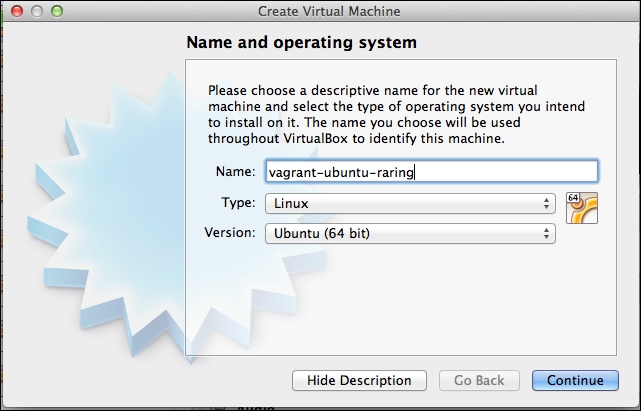
Vagrant recommends setting a memory allocation of 360 MB. This is typically sufficient for a base installation, and users can override this within their Vagrantfile if they need more resources:
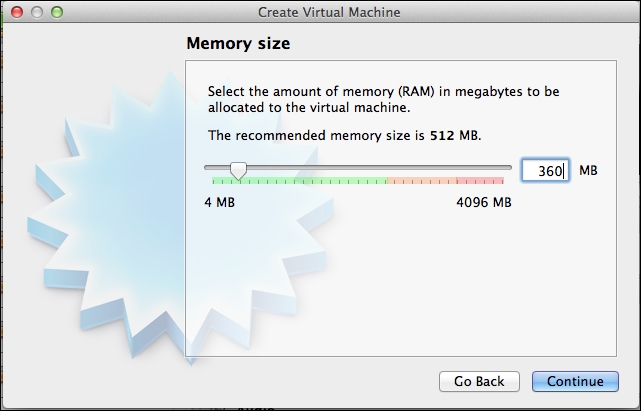
We need our virtual machine to have some storage allocation, so let's select Create a virtual hard drive now:
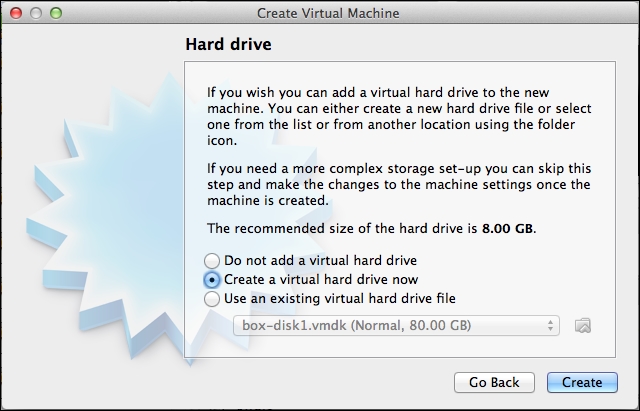
We need to select VMDK (Virtual Machine Disk) as the disk type:
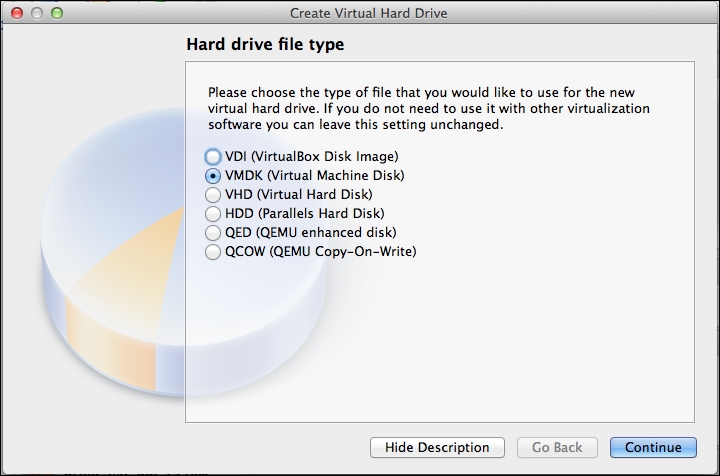
We need to create a drive, which is dynamically allocated:
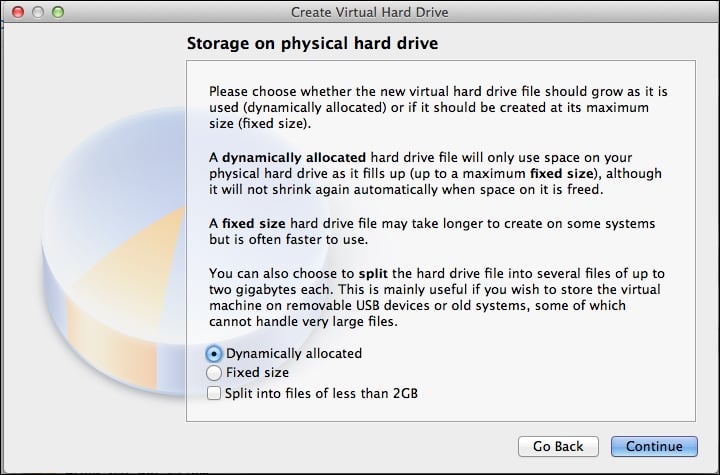
Let's give the drive a maximum limit of 40.00 GB; the Vagrant documentation suggests that this is typically sufficient for many projects:
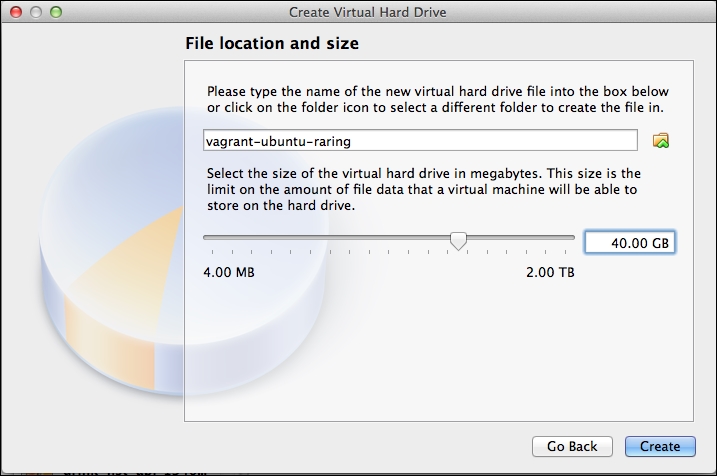
Clicking on Create will then save the virtual machine within VirtualBox. We...