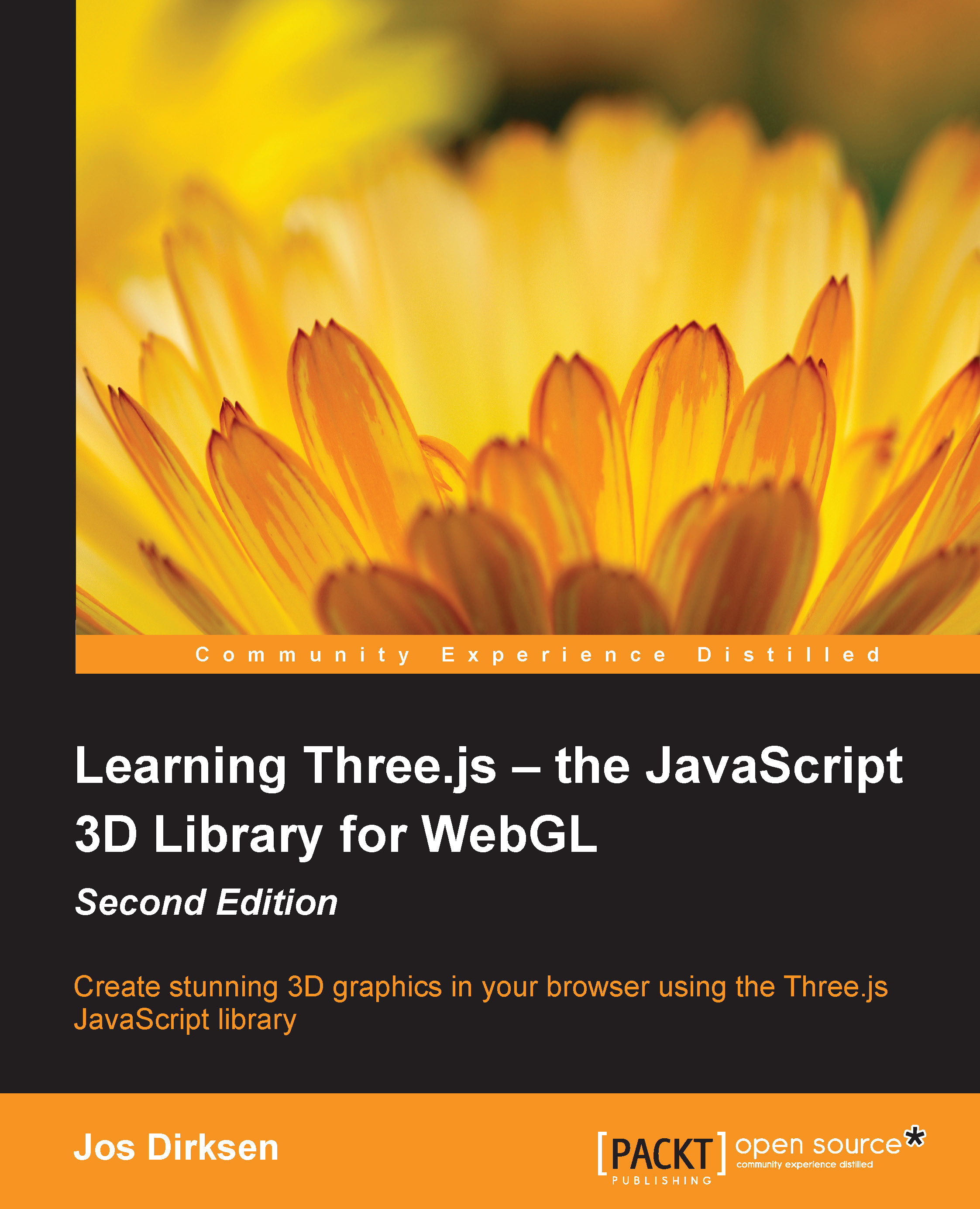Summary
We talked about a lot of different postprocessing options in this chapter. As you saw, creating THREE.EffectComposer and chaining passes together is actually very easy. You just have to keep in mind a few things. Not all passes output to the screen. If you want to output to the screen, you can always use THREE.ShaderPass with THREE.CopyShader. The sequence in which you add passes to a composer is important. Effects are applied in that sequence. If you want to reuse the result from a specific THREE.EffectComposer instance, you can do this by using THREE.TexturePass. When you have more than one THREE.RenderPass in your THREE.EffectComposer, make sure to set the clear property to false. If not, you'll only see the output from the last THREE.RenderPass step. If you only want to apply an effect to a specific object, you can use THREE.MaskPass. When you're done with the mask, clear the mask with THREE.ClearMaskPass. Besides the standard passes provided by Three.js, there are...