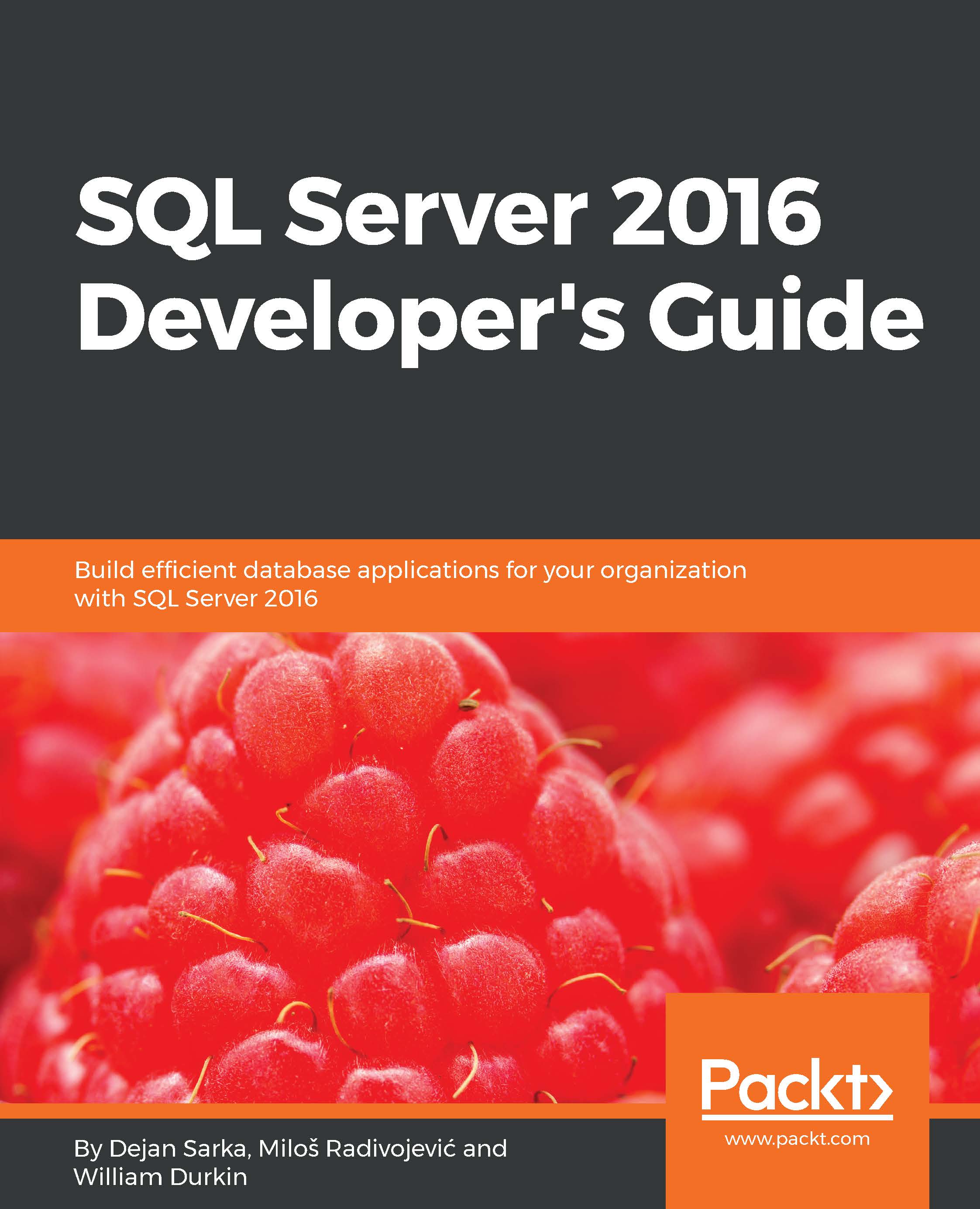Installing and updating SQL Server tools
The very beginning of our journey with SQL Server starts with the installation process. In previous versions of SQL Server, the data management and development tools were delivered together with the SQL Server installation image. As such, if a developer wanted to install SSMS, the setup of SQL Server had to be used to facilitate the installation.
As of SQL Server 2016, Microsoft made the very smart decision to separate the management tools from the server installation. This is not only a separation of the installation medium, but also a separation of the release process. This separation means that both products can be developed and released without having to wait for the other team to be ready. Let's take a look at how this change affects us at installation time.
In the following screenshot, we see the SQL Server Installation Center screen. This is the first screen we will encounter when running the SQL Server setup.exe provided in the installation...