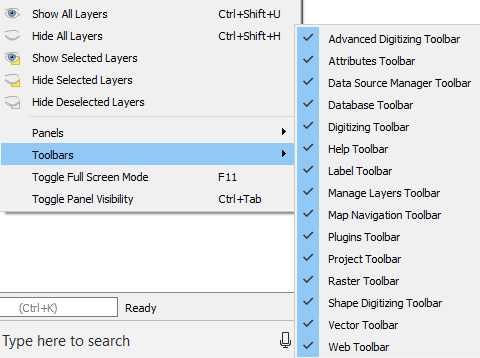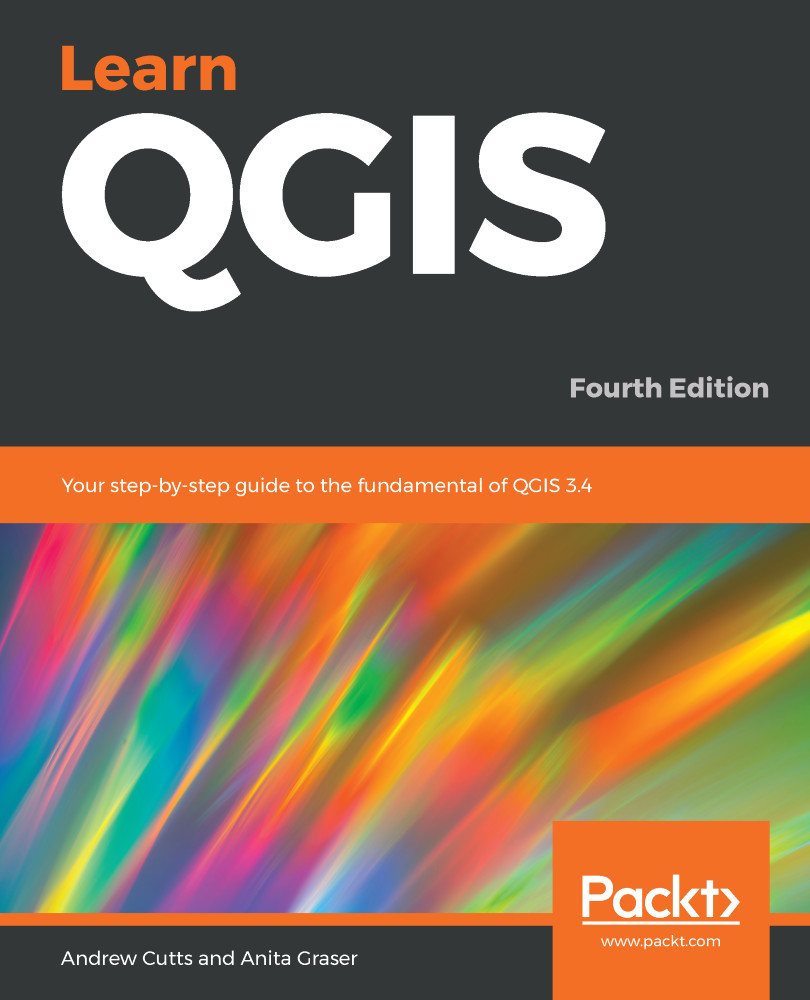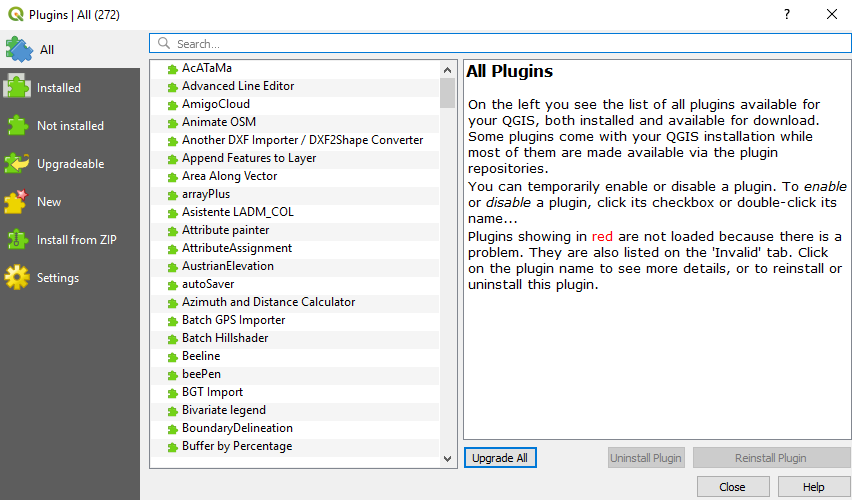In recent years, QGIS has become the most popular open source desktop GIS software. Some people are using it just to view and query data, while others are using it for much deeper analyses. Maybe you are an ecologist or a town planner needing to use GIS as part of your job. Maybe you have a background in proprietary GIS software and want to migrate some of your common workflows to open source. Or maybe you are a student that needs to use GIS for a project. Whatever your driving reason is for opening this book, welcome to an amazing community that is passionate about open source and GIS.
The following screenshot shows how QGIS 3.4 will look when it is first opened. In this case, there are no recent projects here and the interface is uncustomized:
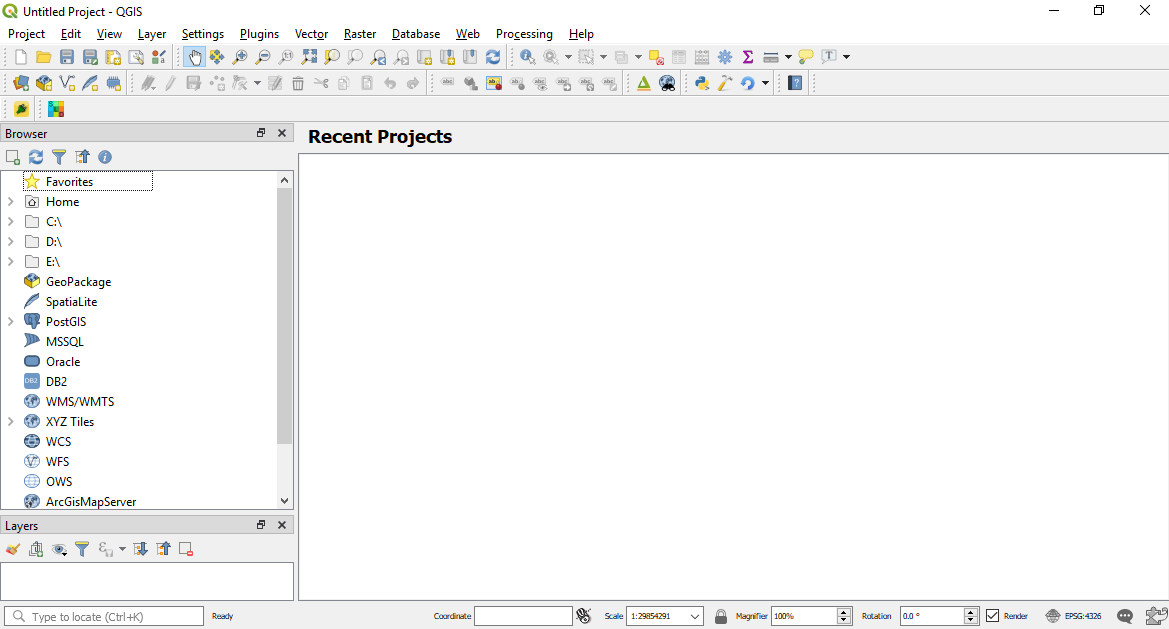
On the first run, not all toolbars are enabled. You can enable all the default toolbars (meaning the ones not associated with any additional plugins) via Toolbars in the View menu. Set up the QGIS environment according to your personal preferences via the Toolbars option shown in the following screenshot: