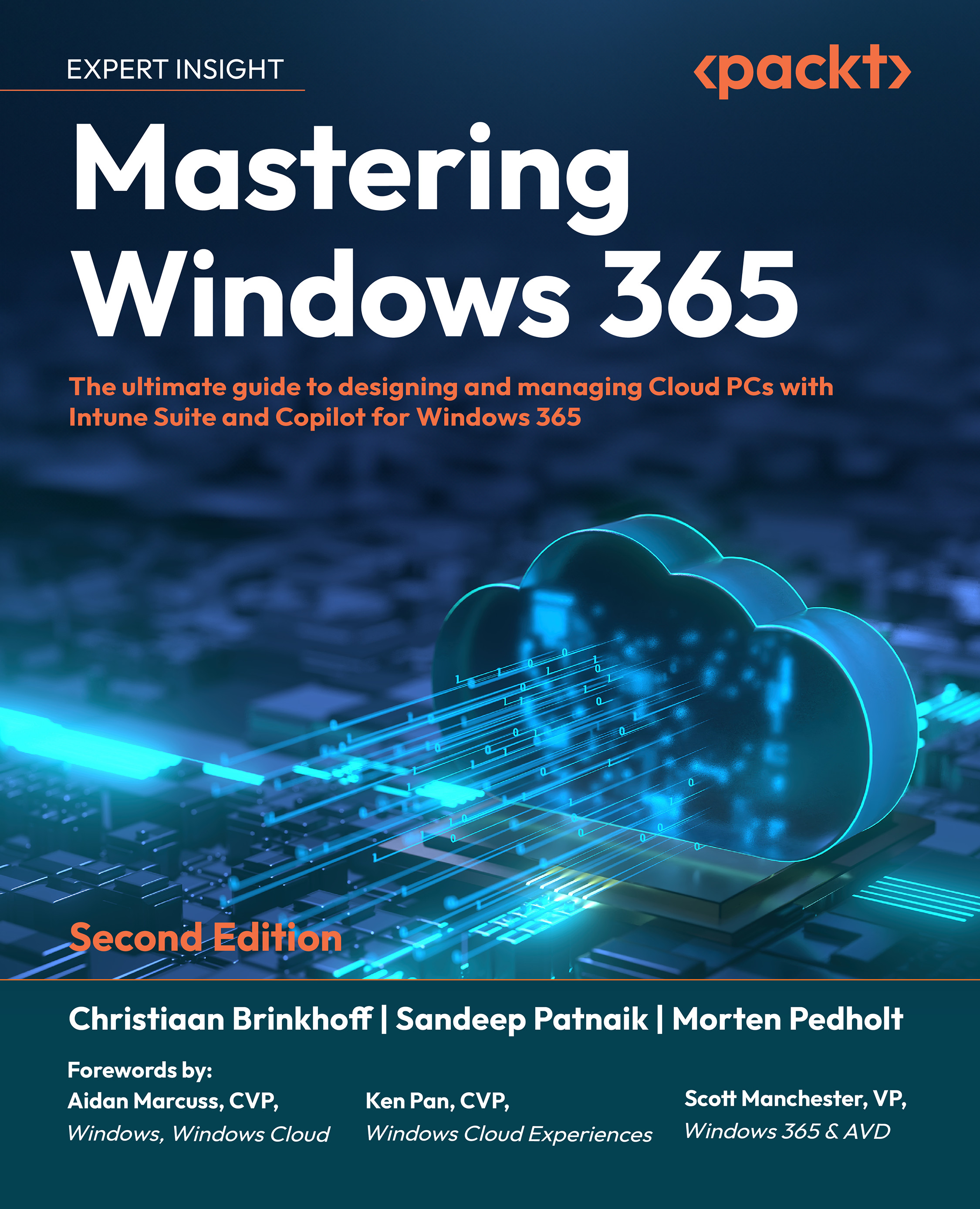Windows 365 license requirements
To use Windows 365 Enterprise or Frontline, each user needs to be licensed for Windows 10 Enterprise or Windows 11 Enterprise, Microsoft Intune, and Microsoft Entra ID P1. Windows Enterprise, Microsoft Intune, and Microsoft Entra ID P1 are included in Microsoft 365 F3, Microsoft 365 E3, Microsoft 365 E5, Microsoft 365 A3, Microsoft 365 A5, Microsoft 365 Business Premium, and Microsoft 365 Education Student Use Benefit subscriptions, or they can be licensed separately.
Before you can get started with deploying Cloud PCs for your users, they will need a Windows 365 license. There are multiple licenses for Windows 365; each license contains the hardware configuration of the Cloud PC that will be created—for example, if a user needs a Cloud PC with 4 vCPUs, 16 GB of RAM, and 128 GB of hard drive space, the license will be named Windows 365 [Edition] 4 VCPU, 16 GB, 128 GB. The [Edition] in the license name will change, depending on which Windows 365 edition you wish to deploy.
The table below lists all the current Windows 365 SKU licenses available. All the licenses are available for the Business, Enterprise, and Government editions.
|
VM/OS disk size |
Example scenarios |
Applications |
|
2 vCPUs/4 GB/256 GB 2 vCPUs/4 GB/128 GB 2 vCPUs/4 GB/64 GB |
Mergers and acquisitions, short-term and seasonal, customer services, BYOPC, and work from home |
Microsoft 365 Apps, Microsoft Teams (audio-only), Outlook, Excel, PowerPoint, OneDrive, Adobe Reader, Edge, line-of-business app(s), and Defender support |
|
2 vCPUs/8 GB/256 GB 2 vCPUs/8 GB/128 GB |
BYOPC, work from home, market researchers, governments, and consultants |
Microsoft 365 Apps, Microsoft Teams, Outlook, Excel, Access, PowerPoint, OneDrive, Adobe Reader, Edge, line-of-business app(s), and Defender support |
|
4 vCPUs/16 GB/512 GB 4 vCPUs/16 GB/256 GB 4 vCPUs/16 GB/128 GB |
Finance, governments, consultants, healthcare services, BYOPC, and work from home |
Microsoft 365 Apps, Microsoft Teams, Outlook, Excel, Access, PowerPoint, Power BI, Dynamics 365, OneDrive, Adobe Reader, Edge, line-of-business app(s), Defender support, Nested Virtualization support, Windows Subsystem for Linux/Android, Hyper-V, and Defender support |
|
8 vCPUs/32 GB/512 GB 8 vCPUs/32 GB/256 GB 8 vCPUs/32 GB/128 GB |
Software developers, engineers, content creators, and design and engineering workstations |
Microsoft 365 Apps, Microsoft Teams, Outlook, Access, OneDrive, Adobe Reader, Edge, Power BI, Visual Studio Code, line-of-business app(s), Nested Virtualization support, Windows Subsystem for Linux/Android, Hyper-V, and Defender support |
|
(GPU) 4 vCPUs/16 GB/4 GB vRAM/512 GB (GPU) 8 vCPUs/56 GB/12 GB vRAM/1 TB (GPU) 16 vCPUs/110 GB/16 GB vRAM/1 TB For details, see the GPU-based Cloud PCs section of this chapter. |
Graphic design, image and video rendering, 3D modeling, gaming, and data processing and visualization |
Microsoft 365 Apps, Microsoft Teams, Outlook, Excel, Access, Adobe, Figma, Autodesk, Revit, Illustrator, Blender, Unity, ArcGIS, Microsoft Edge, Power BI, Visual Studio Code, line-of-business apps, and Defender support |
|
16 vCPUs/64 GB/512 GB 16 vCPUs/64 GB/1 TB |
Software development, engineering, data analysis and visualization, financial services, and wealth management |
Microsoft 365 Apps, Microsoft Teams, Outlook, Excel, Access, Adobe Reader, Microsoft Edge, Power BI, Tableau, Visual Studio Code, BlackRock Aladdin, Bloomberg, Eclipse, line-of-business apps, and Defender support |
Table 1.3: Windows 365 available licenses
The license pre-requirements for Windows 365 Business, Enterprise, Frontline, and Government editions are different. This means before users are eligible to use one of the Windows 365 licenses, they must have other licenses assigned.
In the next section, we will take a look at Windows 365 Business and Enterprise license requirements. Let’s go!
Windows 365 Business license pre-requirements
Windows 365 Business licensing is extremely simple, as everything is Cloud-only based, and all required licenses are included with the purchase. Customers can purchase Windows 365 Business licenses directly from https://admin.microsoft.com/. Simply provide a credit card number to get started and be productive in a matter of minutes. Licenses are limited to 300 users per license type. Existing Microsoft 365 customers will need to complete their purchase through the Microsoft 365 Admin Center. Contact your global administrator or billing administrator to complete the purchase.
Once a license has been assigned, IT administrators and users must go to https://www.microsoft.com/en-in/windows-365, set up their accounts without a domain, and provision and manage their Cloud PCs.
If you want to utilize the option to enable Intune on your Cloud PC deployed with Windows 365 Business, your users will need Microsoft Intune and Entra ID Premium P1, in order to get it to work. If you have bought a Windows 365 business license with Windows Hybrid Benefit, then users will also need a Windows 10/11 license.
Windows 365 Enterprise license pre-requirements
Each user must be licensed with Windows 10 Enterprise or Windows 11 Enterprise, Microsoft Intune, and Entra ID Premium P1. Each license can be bought individually as a single license, but you might find a license bundle with all three requirements is a better fit for your organization, and you can purchase one of the following licensing bundles:
- Microsoft 365 F3
- Microsoft 365 E3
- Microsoft 365 E5
- Microsoft 365 A3
- Microsoft 365 A5
- Microsoft 365 Education Student Use Benefit
- Microsoft Business Premium
All the above licensing bundles give access to Microsoft Intune and Entra ID Premium P1. Not all licenses are available for every company to use. Microsoft 365 A3, A5, and Education Student Use Benefit are for education organizations only, such as schools. Microsoft 365 Business Premium has a limit of a maximum of 300 licensed users; once you need more than 300 licenses, you will have to buy Microsoft 365 F3, E3, or E5.
Customers can purchase Windows 365 directly from https://www.microsoft.com/en-in/windows-365 or their account representative. They can then provision and manage their Cloud PCs using Microsoft Intune, which works seamlessly with Windows 365 Enterprise.
Windows 365 Enterprise can be licensed separately with the Windows E3 or E5 license. Note that these licenses have qualifying OS requirements. If a customer doesn’t have a qualifying license already and wants Windows 365 Enterprise, they can go to the Windows 11 Enterprise page (https://www.microsoft.com/licensing/product-licensing/windows) or the Microsoft 365 page (https://www.microsoft.com/microsoft-365/business/compare-all-microsoft-365-business-products) to learn more and purchase the plan that’s right for them.
Windows 365 Frontline license pre-requirements
Just like Windows 365 Enterprise, customers who want to use Windows 365 Frontline must be licensed for Windows 10/11 Enterprise, Microsoft Intune, and Entra ID Premium P1. Windows 365 Frontline licenses are available in the Microsoft 365 admin center for purchase. These licenses are assigned at a tenant level rather than a user level; therefore, they show as assigned to zero users in the admin center.
Windows 365 for Government license pre-requirements
Just like Windows 365 Enterprise, governments who want to use Windows 365 Government must have their users licensed with Windows 10/11 Enterprise, Microsoft Intune, and Entra ID Premium P1 to be compliant. Governments also have the option to purchase these licenses through bundles.
The bundles that include the required licenses for Windows 365 Government are:
- Microsoft 365 G3
- Microsoft 365 G5
You will be able to purchase any of the Windows 365 Business or Enterprise licenses alongside the bundles mentioned above directly within the Microsoft Admin portal, or by contacting your preferred cloud partner. If you are buying as a government, you need to contact the Microsoft account team you are assigned or any approved partner to purchase Windows 365 Government licenses.
GPU-based Cloud PCs
A newly added license type is the Windows 365 GPU-based Cloud PC license, which is now available for purchase. Microsoft has added three types of licenses, as shown in the table below; each brings additional graphical benefits.
Windows 365 GPU configurations are powered by NVIDIA and AMD, with the latest hardware delivered from within the Microsoft Cloud. All the configurations, such as driver installment, enablement of hardware acceleration, and other settings, automatically happen per Windows 365 automated provisioning flow. Users will be offered the latest and greatest GPUs available from Azure datacenters at the time of deployment of a Cloud PC, with the actual GPU offered being controlled by Microsoft. When a Cloud PC is redeployed, users will get the latest GPU available at the time of redeployment. Keep in mind that nested virtualization and resizing are features not yet supported in conjunction with GPU-based Cloud PC licenses.
Fun fact—with the GPU-based licenses, the Cloud PC is able to get to 200 frames per second (FPS) during benchmark tests. This makes the RDP very high performance for any workload you have—with the ease of setup you are used to as a Windows 365 user.
|
GPU license |
Intended for |
|
Windows 365 Enterprise GPU, 4 vCPUs, 16 GB RAM, 4 GB vRAM, and 512 GB |
Applications that benefit from basic graphic acceleration on one 3840x2160 display or up to two 1920x1080p displays. |
|
Windows 365 Enterprise GPU, 8 vCPUs, 56 GB RAM, 12 GB vRAM, and 1 TB |
Applications with greater specification requirements and high-end graphics workloads on up to four 3840x2160 displays. |
|
Windows 365 Enterprise GPU, 16 vCPUs, 110 GB RAM, 16 GB vRAM, and 1 TB |
Graphics-intensive workloads that demand high performance and have strict latency requirements. |
Table 1.4: Windows 365 GPU SKUs