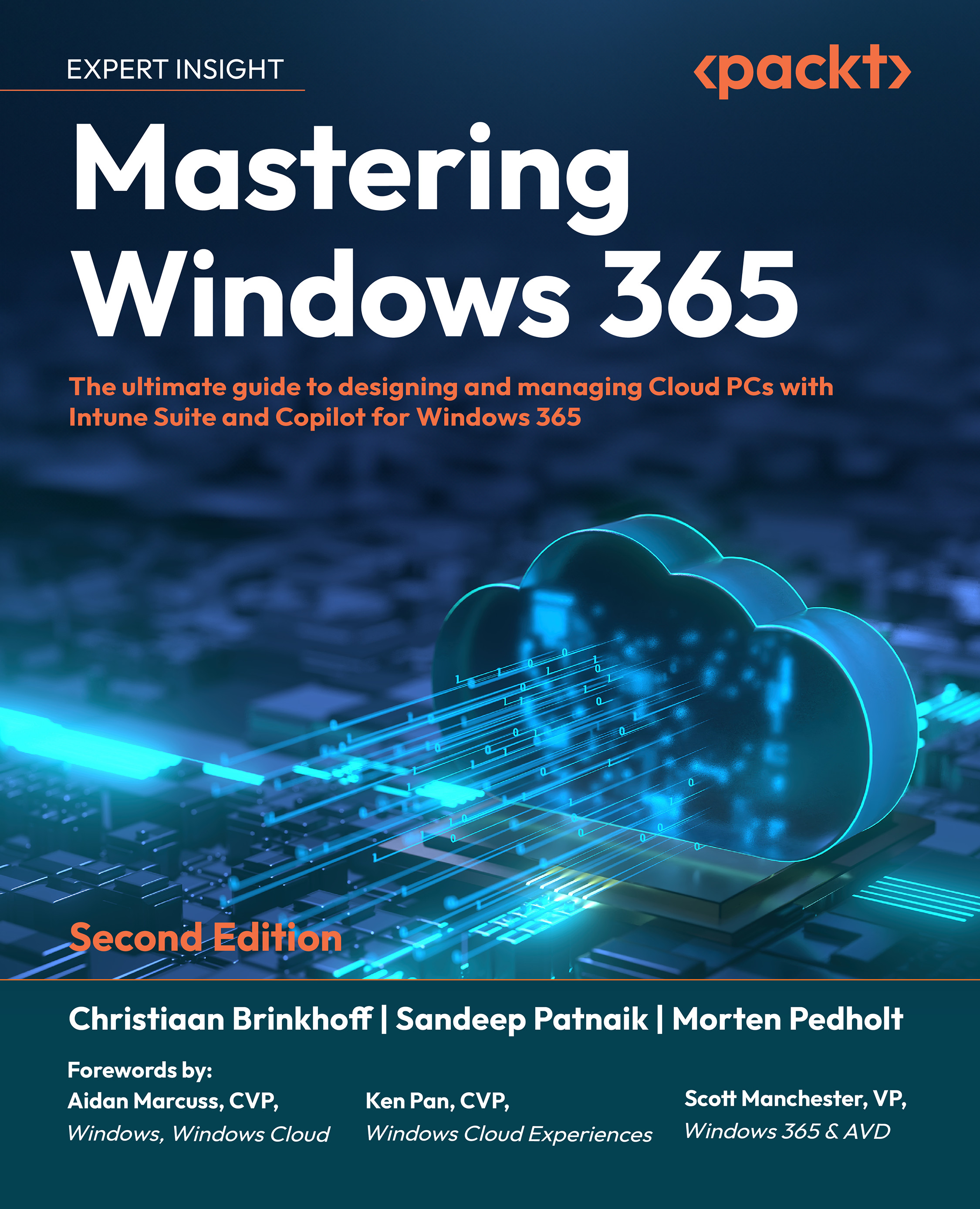eDiscovery mode
Being able to secure files or the current state of a Cloud PC for forensics investigation can be very handy. Windows 365 has a feature called Place Cloud PC under review. With this feature, you can take snapshots of a Cloud PC to secure data and safely hand it over for investigation.
Besides taking snapshots, you will also be able to block access to the current Cloud PC while it’s being investigated.
Before we can put a Cloud PC under review, we need to create a storage account and give the Windows 365 Storage Account Contributor access to that storage account.
Creating an Azure storage account and assigning permissions
Follow these steps to create a new Azure storage account:
- Log in to Microsoft Azure and go to Storage accounts:
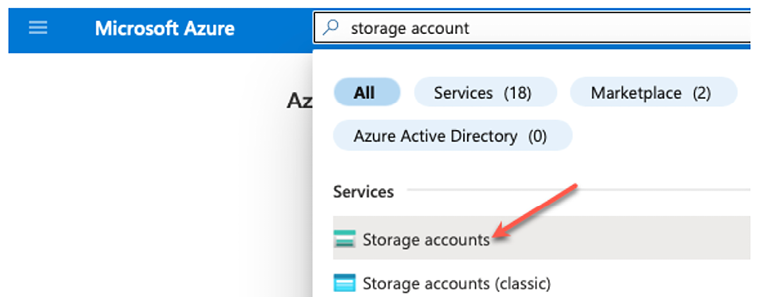
Figure 9.29: Storage accounts in Azure
- Once you are in Storage accounts, click on Create. Start by specifying the name and resource group. Next, choose the Performance tier; both Premium...