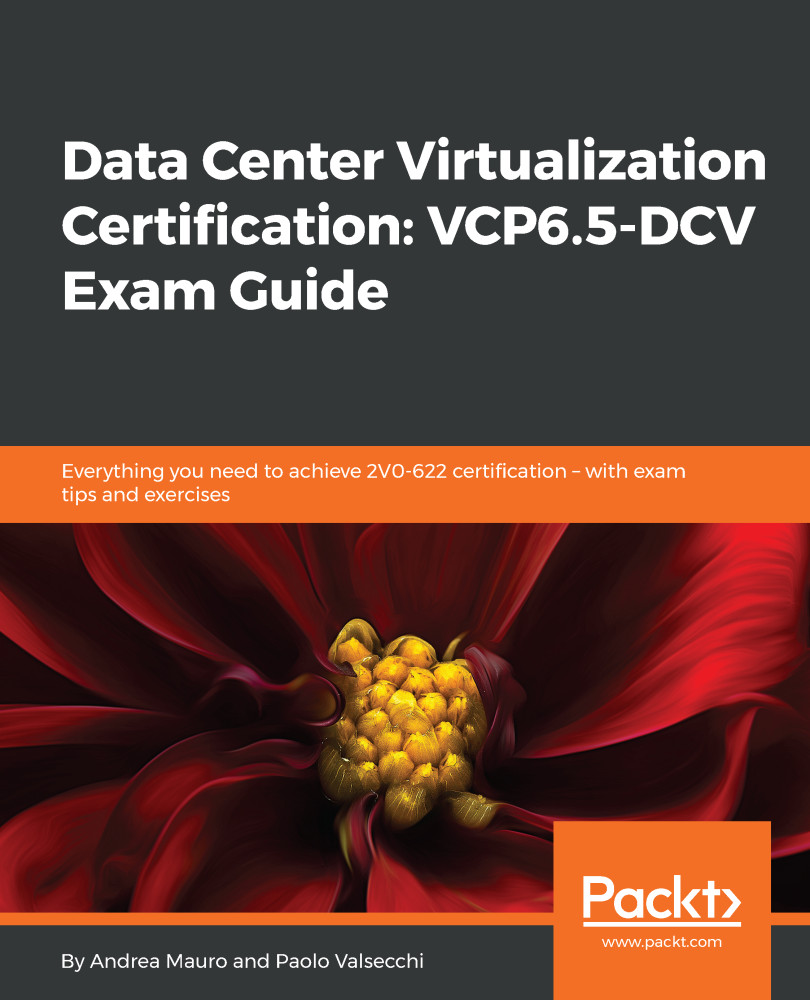From vSphere 6.0, the vCenter components are grouped into two separated roles, as follows:
- The vCenter Server: Also called the management node, used to provide specific vCenter-related services.
- The Platform Services Controller: Also called the infrastructure controller, used to provide common infrastructure services for different VMware products:
Figure 1.21: PSC and vCenter
Each role groups different types of services and functions, according to the following table:
|
Platform Service Controller
|
vCenter Server
|
|
Single Sign-On
Custom roles
Global permissions
Certificate Authority
VMware Certificate Service
VMware Identity Management Service
VMware Directory Service
VMware License Service
Tags
VMware Appliance Management Service (VAMI), on VCSA only
|
vCenter Server
Inventory Service
Profile-Driven Storage
HTML5 / vSphere Web Clients Server
Auto Deploy
Content Library
Syslog Collector
ESXi Dump Collector
Optional: VMware Update Manager
Optional: Embedded DB (PostgreSQL)
|
Table 1.4: PSC and vCenter node services and functions
Both components can be based on a Windows Server OS (installable version), or in a virtual appliance form (VCSA). For version 6.5, mixed environments are supported (in the future, it is likely that only the VCSA will be supported).
Note that the PSC uses limited resources, as compared to the management nodes (just 2 vCPU and 4 GB of RAM).
The PSC is an important component in the design, providing services not only for vCenter Server and vSphere, but for the VMware products in general. SSO, for example, can be shared with other VMware products (for example, vRealize Orchestrator and vRealize Automation), to provide a centralized user authentication.
The main core services provided by the PSC discussed in this objective are:
- SSO: Solves the problem of mutual authentication between different components, and also the authentication in an environment with different identity sources (this will be described later). The SSO provides an internal authentication domain; in vSphere 5.5, the default name was vsphere.local. With vSphere 6.0 and later, you can choose the name of the SSO domain.
- Certificate management: Also called VMware Certificate Authority (VMCA), it manages digital certificates, and can act as a Certification Authority (CA).
Depending on your environment and infrastructure design, the vCenter Server and PSC roles can be deployed in two different ways:
- Embedded: The same machine has both vCenter Server and PSC. This deployment model supports a good scaling in terms of hosts or VMs, like an external deployment (with a single vCenter), but does not provide enhanced linked mode (unless using vSphere 6.5, Update 2). Note that vCenter High Availability is supported for embedded deployments in vSphere 6.5.
- External: The vCenter Server and PSC roles are on different machines. This is the only configuration that supports complex topology.
The following table summarizes the pros and cons of each deployment model:
|
|
Embedded PSC
|
External PSC
|
|
Scalability
|
2,000 hosts per vCenter
25,000 VMs per vCenter (powered-on)
|
2,000 hosts per vCenter
25,000 VMs per vCenter (powered-on)
More with linked mode
|
|
Manageability
|
Best
|
More servers to be managed
|
|
Upgrade/Patching
|
Simple
|
First update all PSCs, and then vCenter
|
|
Resiliency
|
No outages caused by connectivity and name resolution issues between vCenter and PSC
|
Possible outages caused by connectivity and name resolution issues between vCenter and PSC
|
|
Availability
|
VCSA: vCenter HA
Windows: Failover Cluster
|
For vCenter, same solutions
For PSC, load balancer
|
|
Multi-vCenter
|
VMware Cloud for AWS
Enhanced linked mode (for VCSA 6.5U2 or later)
|
Enhanced linked mode
|
|
Multi-Site
|
No
|
Enhanced linked mode
|
Table 1.5: Embedded and external PSC
VMware recommends six high-level PSC topologies, as follows:
- vCenter Server with embedded PSC
- vCenter Server with external PSC
- PSC in replicated configuration
- PSC in HA configuration
- vCenter Server deployment across sites
- vCenter Server deployment across sites, with load balancer
For more information, see KB 2147672 (https://kb.vmware.com/s/article/2147672)—Supported and deprecated topologies for VMware vSphere 6.5.
Also, note that vCenter Server can have an embedded or external database server. And, if VCSA supports external databases, it is highly recommended to use the embedded one:
|
|
Embedded DB
|
External DB
|
|
Scalability
|
For VCSA: 2,000 hosts or 25,000 VMs (powered-on)
For Windows: 20 hosts or 200 VMs
|
2,000 hosts or 25,000 VMs (powered-on)
More with linked mode
|
|
Manageability
|
Best
|
More servers to be managed
|
|
Upgrade/Patching
|
Simple
|
More dependencies
|
|
Resiliency
|
No outages caused by connectivity issues between vCenter and DB
|
Possible outages caused by connectivity issues between vCenter and DB
|
|
Availability
|
VCSA: vCenter HA
Windows: Failover Cluster
|
DB requires a specific solution, such as clustering
|
Table 1.6: Embedded and external databases