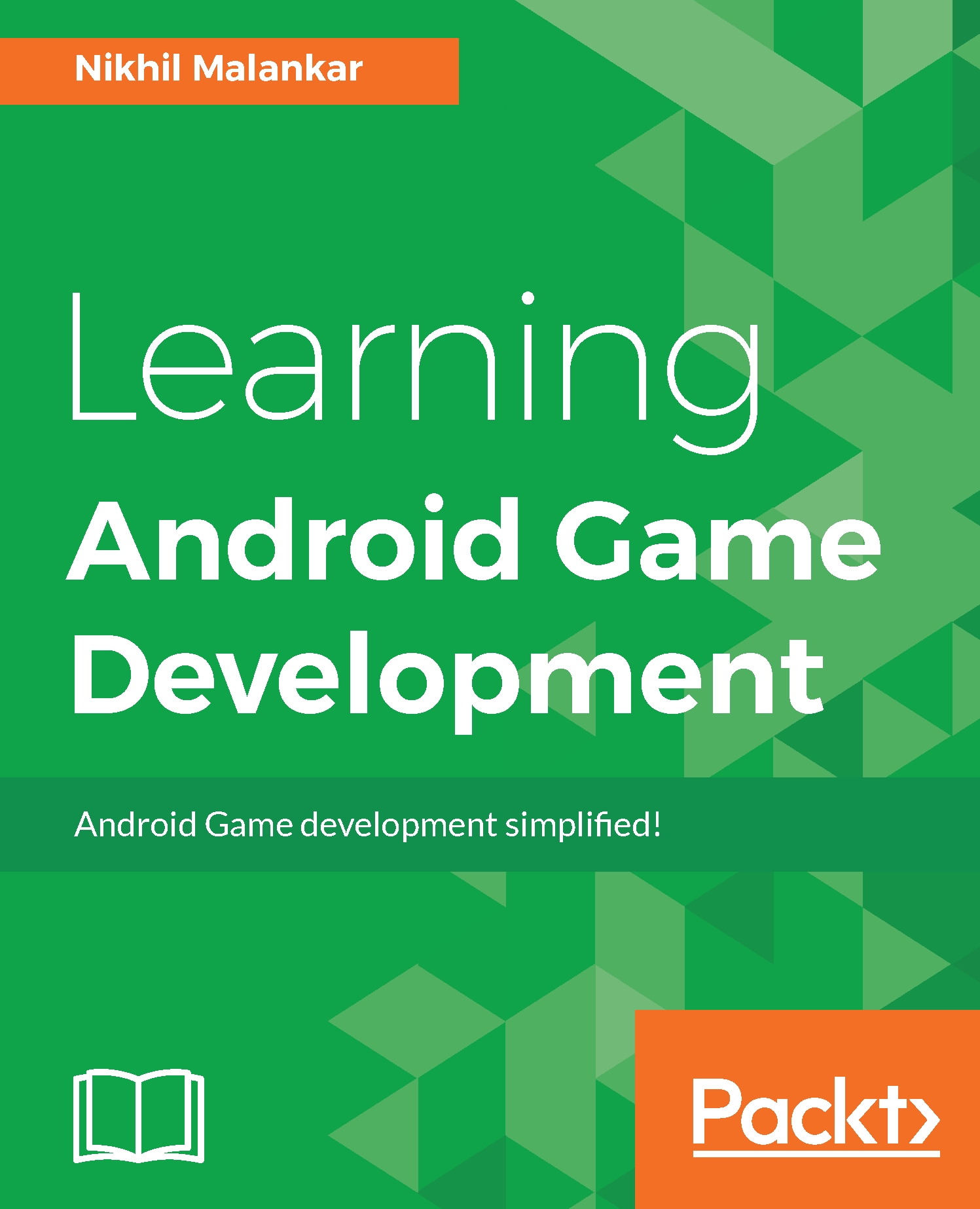Creating a 3D scene with OpenGL ES
Just as we did in our 2D game example, most of our draw mechanism is going to remain the same. You will see that there are many similarities between both procedures. We will be working on a new project folder for this example, so let's go ahead and create a new project as we did in Chapter 8, Adding Explosion and Creating a UI.
Creating our project folder
We will follow the steps we did in Chapter 2, Getting Familiar with Android Studio. First, we will create a new project from our top menu.
To create a new project, perform the following steps:
- Go to
File|New|New Project..., as shown in the following screenshot:
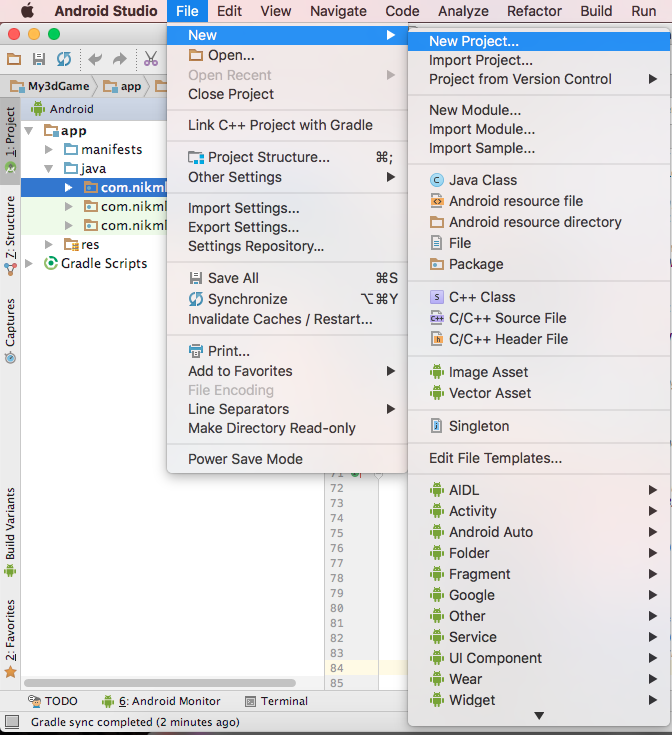
- Fill in your
Application name,Company domain, andPackage namedetails; then click onNext:
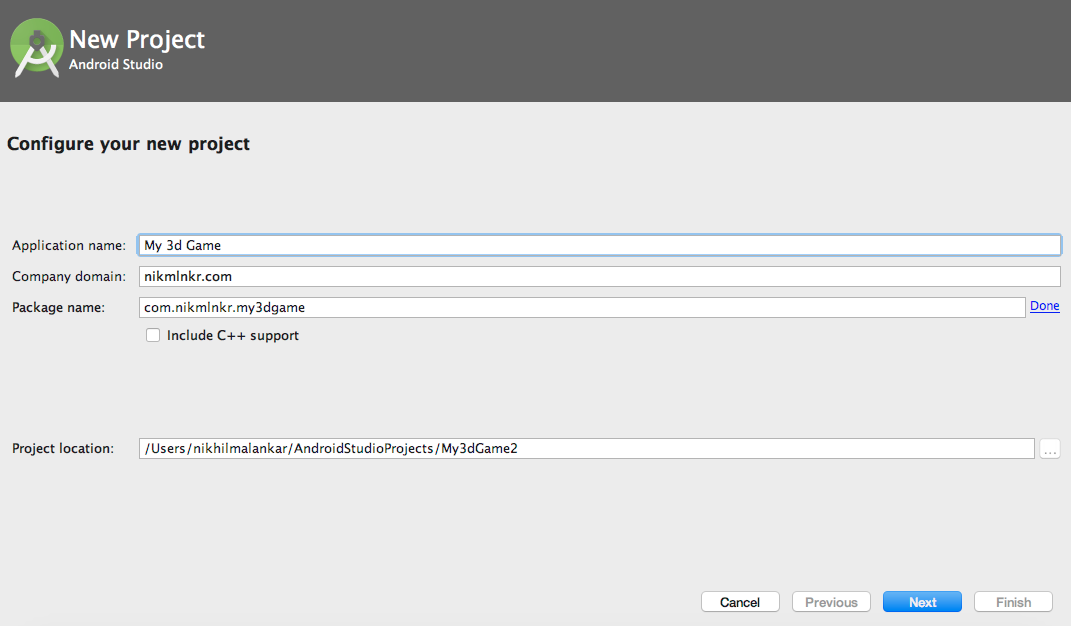
- Select your target devices and click on
Next:
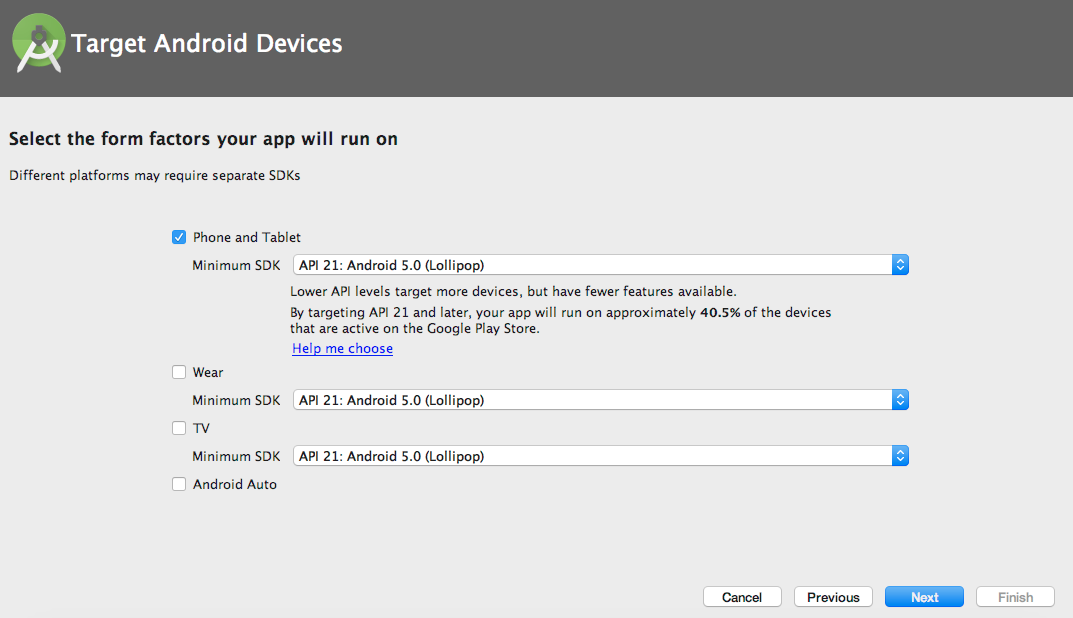
- Select
Empty Activityand click onNext:
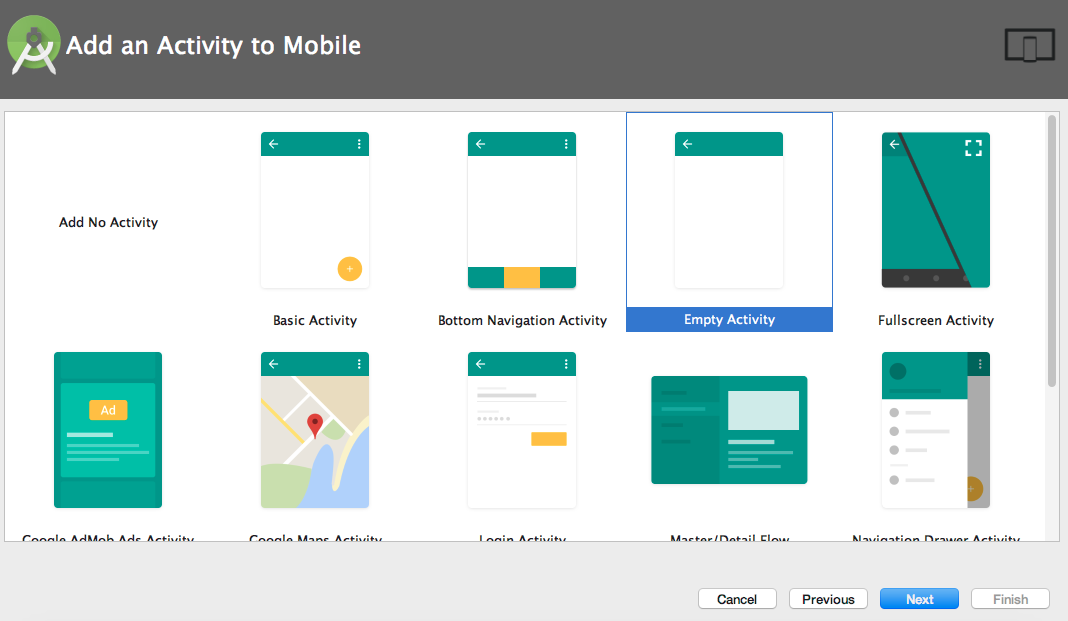
- Fill in your
Activity Name,Layout Name, and click onFinish:
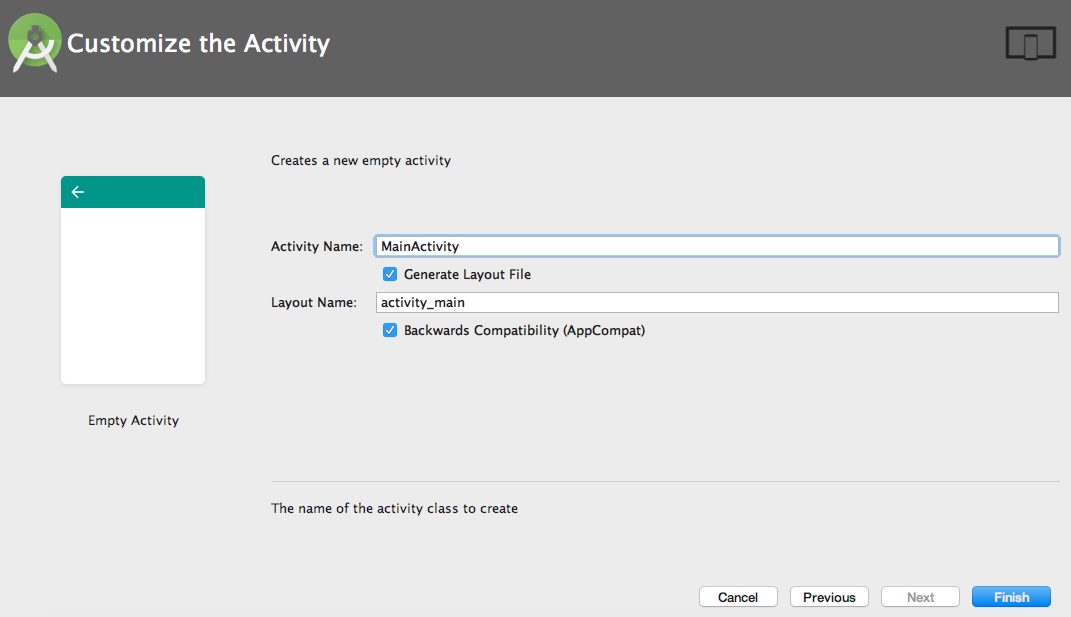
Okay then, we are now set with our new project folder. Also, we will use the landscape mode orientation for this...