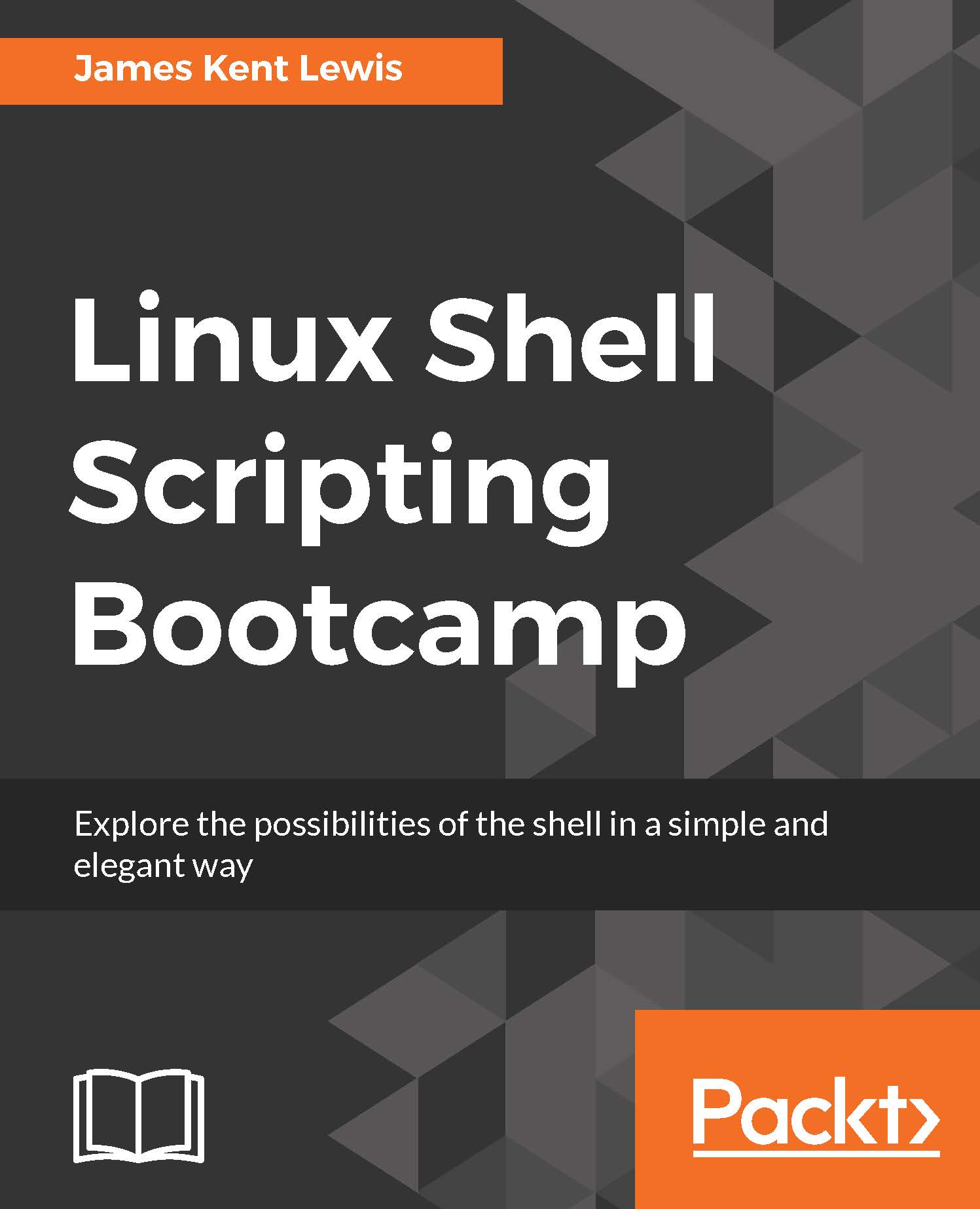File encryption
There are times you might want to encrypt some important and/or confidential files on your system. Some people store their passwords in a file on their computers, this is probably okay but only if some type of file encryption is being used. There are many encryption programs available, here we will show OpenSSL.
The OpenSSL command line tool is very popular and is most likely already installed on your computer (it came by default on my CentOS 6.8 systems). It has several options and methods of encryption, however we will cover just the basics.
Using file1.txt again from above try the following on your system:
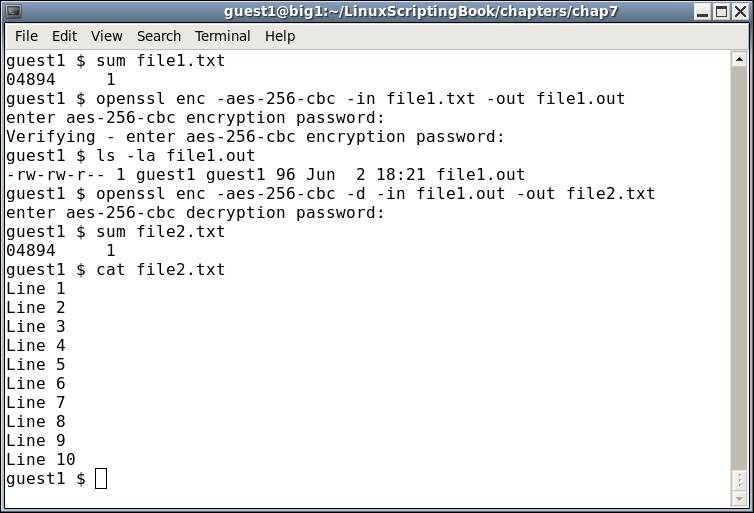
We start by performing a sum on the file1.txt file, then run openssl. Here is the syntax:
enc: specify which encoding to use, in this case it'saes-256-cbc-in: the input file-out: the output file-d: decrypt
After running the openssl command we perform an ls -la to verify that the output file was indeed created.
We then decrypt the file. Note the order of the files and...