Overview of the Banking Center
The Banking Center is where you can manage bank and credit card transactions that have been uploaded into QuickBooks from your financial institution. These transactions require your review before they are recorded in your books.
At the very top of the page, you will see tiles that represent bank and credit card accounts you have added to QuickBooks. On each tile, you will find the name of the account, the current balance (per your financial institution), the current balance (per QuickBooks), and the number of transactions that require review before they can be recorded in a QuickBooks account register.
Follow these steps to navigate to the Banking Center:
- Click on the Transactions tab, located on the left menu bar, and select Bank transactions, as indicated in Figure 9.1:
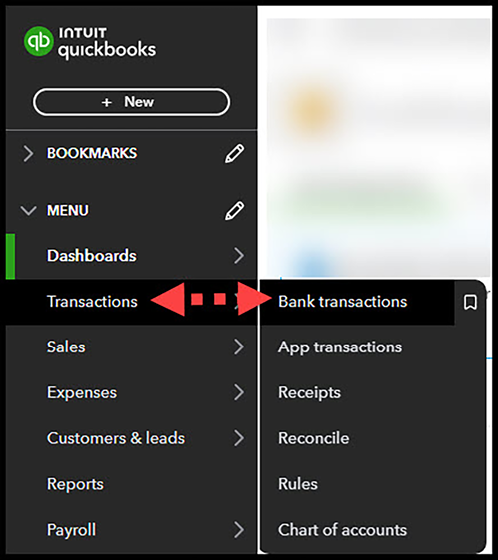
Figure 9.1: Navigating to the Banking Center
- The Banking Center will appear, as indicated in Figure 9.2:
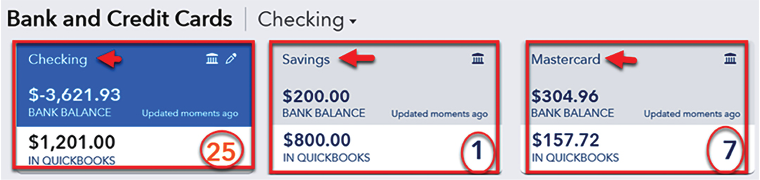
Figure 9.2: Bank and...























































