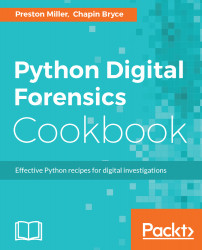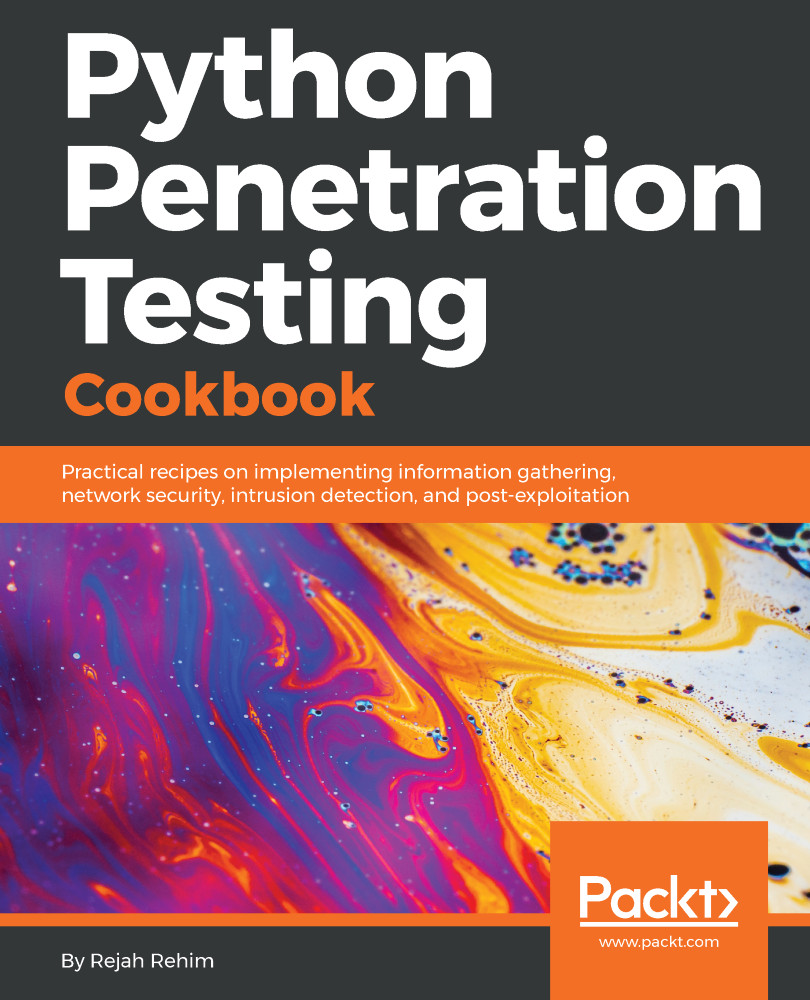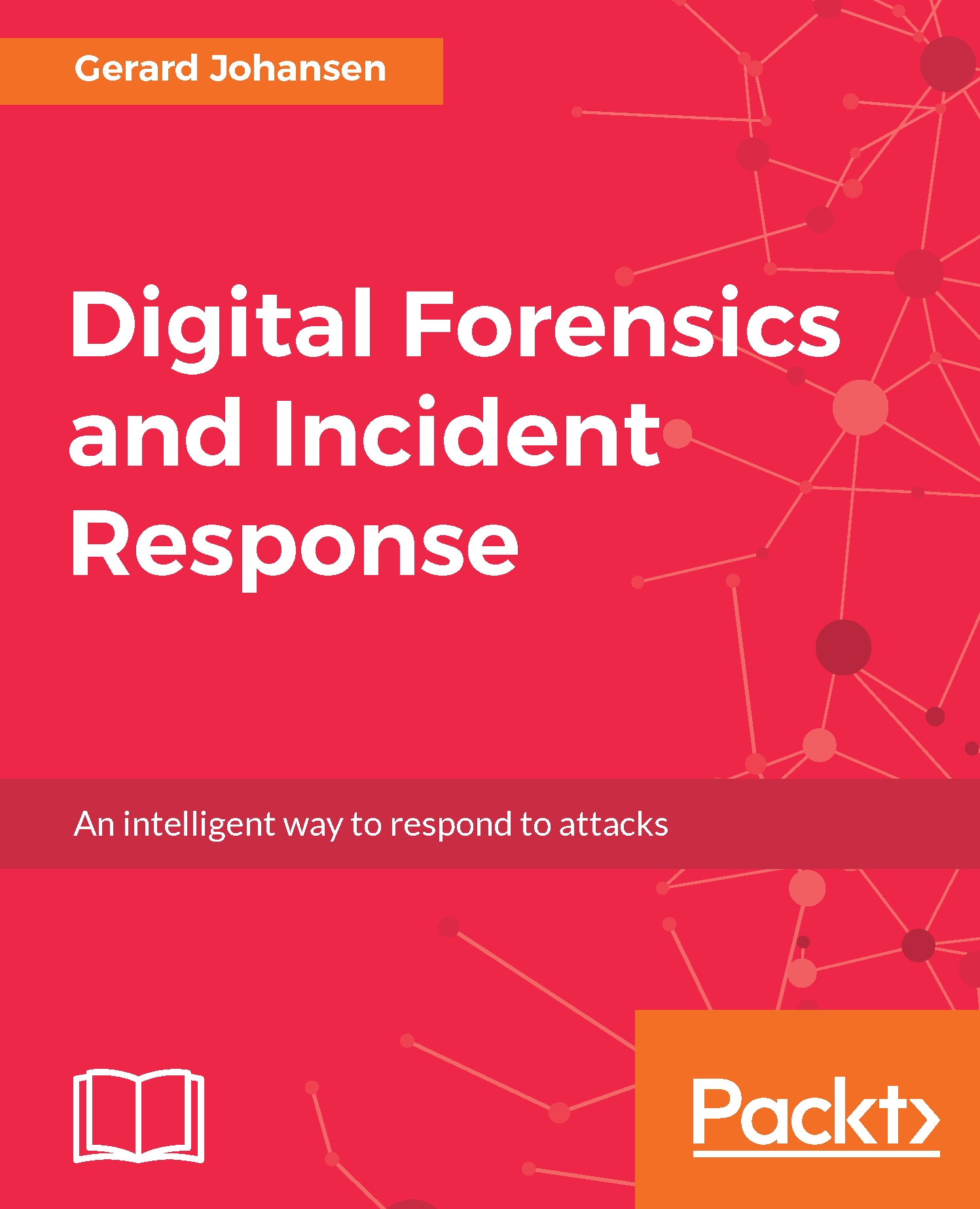Let’s now dive into copying files and preserving their attributes and timestamps. We use some familiar libraries to assist us in the execution of this recipe. Some of the libraries, such as pytz, win32file, and pywintypes are new. Let’s briefly discuss their purpose here. The pytz module allows us to work with time zones more granularly and allows us to initialize dates for the pywin32 library.
To allow us to pass timestamps in the correct format, we must also import pywintypes. Lastly, the win32file library, available through our installation of pywin32, provides various methods and constants for file manipulation in Windows:
from __future__ import print_function
import argparse
from datetime import datetime as dt
import os
import pytz
from pywintypes import Time
import shutil
from win32file import SetFileTime, CreateFile, CloseHandle
from win32file import GENERIC_WRITE, FILE_SHARE_WRITE
from win32file import OPEN_EXISTING, FILE_ATTRIBUTE_NORMAL
__authors__ = ["Chapin Bryce", "Preston Miller"]
__date__ = 20170815
__description__ = "Gather filesystem metadata of provided file"
This recipe's command-line handler takes two positional arguments, source and dest, which represent the source file to copy and the output directory, respectively. This recipe has an optional argument, timezone, which allows the user to specify a time zone.
To prepare the source file, we store the absolute path and split the filename from the rest of the path, which we may need to use later if the destination is a directory. Our last bit of preparation involves reading the timezone input from the user, one of the four common US time zones, and UTC. This allows us to initialize the pytz time zone object for later use in the recipe:
parser = argparse.ArgumentParser(
description=__description__,
epilog="Developed by {} on {}".format(
", ".join(__authors__), __date__)
)
parser.add_argument("source", help="Source file")
parser.add_argument("dest", help="Destination directory or file")
parser.add_argument("--timezone", help="Timezone of the file's timestamp",
choices=['EST5EDT', 'CST6CDT', 'MST7MDT', 'PST8PDT'],
required=True)
args = parser.parse_args()
source = os.path.abspath(args.source)
if os.sep in args.source:
src_file_name = args.source.split(os.sep, 1)[1]
else:
src_file_name = args.source
dest = os.path.abspath(args.dest)
tz = pytz.timezone(args.timezone)
At this point, we can copy the source file to the destination using the shutil.copy2() method. This method accepts either a directory or file as the destination. The major difference between the shutil copy() and copy2() methods is that the copy2() method also preserves file attributes, including the last written time and permissions. This method does not preserve file creation times on Windows, for that we need to leverage the pywin32 bindings.
To that end, we must build the destination path for the file copied by the copy2() call by using the following if statement to join the correct path if the user provided a directory at the command line:
shutil.copy2(source, dest)
if os.path.isdir(dest):
dest_file = os.path.join(dest, src_file_name)
else:
dest_file = dest
Next, we prepare the timestamps for the pywin32 library. We use the os.path.getctime() methods to gather the respective Windows creation times, and convert the integer value into a date using the datetime.fromtimestamp() method. With our datetime object ready, we can make the value time zone-aware by using the specified timezone and providing it to the pywintype.Time() function before printing the timestamps to the console:
created = dt.fromtimestamp(os.path.getctime(source))
created = Time(tz.localize(created))
modified = dt.fromtimestamp(os.path.getmtime(source))
modified = Time(tz.localize(modified))
accessed = dt.fromtimestamp(os.path.getatime(source))
accessed = Time(tz.localize(accessed))
print("Source\n======")
print("Created: {}\nModified: {}\nAccessed: {}".format(
created, modified, accessed))
With the preparation complete, we can open the file with the CreateFile() method and pass the string path, representing the copied file, followed by arguments specified by the Windows API for accessing the file. Details of these arguments and their meanings can be reviewed at https://msdn.microsoft.com/en-us/library/windows/desktop/aa363858(v=vs.85).aspx:
handle = CreateFile(dest_file, GENERIC_WRITE, FILE_SHARE_WRITE,
None, OPEN_EXISTING, FILE_ATTRIBUTE_NORMAL, None)
SetFileTime(handle, created, accessed, modified)
CloseHandle(handle)
Once we have an open file handle, we can call the SetFileTime() function to update, in order, the file's created, accessed, and modified timestamps. With the destination file's timestamps set, we need to close the file handle using the CloseHandle() method. To confirm to the user that the copying of the file's timestamps was successful, we print the destination file's created, modified, and accessed times:
created = tz.localize(dt.fromtimestamp(os.path.getctime(dest_file)))
modified = tz.localize(dt.fromtimestamp(os.path.getmtime(dest_file)))
accessed = tz.localize(dt.fromtimestamp(os.path.getatime(dest_file)))
print("\nDestination\n===========")
print("Created: {}\nModified: {}\nAccessed: {}".format(
created, modified, accessed))
The script output shows copying a file from the source to the destination with timestamps successfully preserved:
 Germany
Germany
 Slovakia
Slovakia
 Canada
Canada
 Brazil
Brazil
 Singapore
Singapore
 Hungary
Hungary
 Philippines
Philippines
 Mexico
Mexico
 Thailand
Thailand
 Ukraine
Ukraine
 Luxembourg
Luxembourg
 Estonia
Estonia
 Lithuania
Lithuania
 Norway
Norway
 Chile
Chile
 United States
United States
 Great Britain
Great Britain
 India
India
 Spain
Spain
 South Korea
South Korea
 Ecuador
Ecuador
 Colombia
Colombia
 Taiwan
Taiwan
 Switzerland
Switzerland
 Indonesia
Indonesia
 Cyprus
Cyprus
 Denmark
Denmark
 Finland
Finland
 Poland
Poland
 Malta
Malta
 Czechia
Czechia
 New Zealand
New Zealand
 Austria
Austria
 Turkey
Turkey
 France
France
 Sweden
Sweden
 Italy
Italy
 Egypt
Egypt
 Belgium
Belgium
 Portugal
Portugal
 Slovenia
Slovenia
 Ireland
Ireland
 Romania
Romania
 Greece
Greece
 Argentina
Argentina
 Malaysia
Malaysia
 South Africa
South Africa
 Netherlands
Netherlands
 Bulgaria
Bulgaria
 Latvia
Latvia
 Australia
Australia
 Japan
Japan
 Russia
Russia