Odoo provides a standardized search box in the upper-right corner of the form. Depending on the menu item, some forms come with predefined filters already set for the list.
If you navigate to Sales and select Customers, you can see the search box in the upper-right corner with the Customers filter preassigned:

Some lists open with a predefined filter that will limit the primary dataset. In the prior screenshot, you can see that the list view, Customers, has a customer filter applied by default when you open the form. Odoo stores customers, vendors, and employees in the same central database table. The Customers filter prevents those other types of data, such as vendors or employees, from displaying in the list:
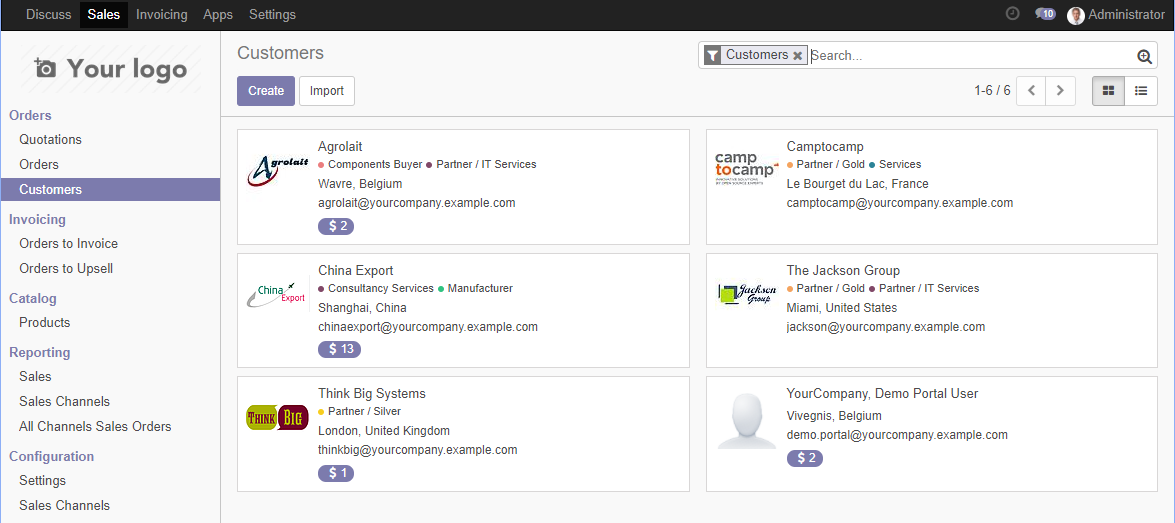
In this instance, if you clear the Customers filter by clicking on the small close box in the tag, you will have a list with not...




























































