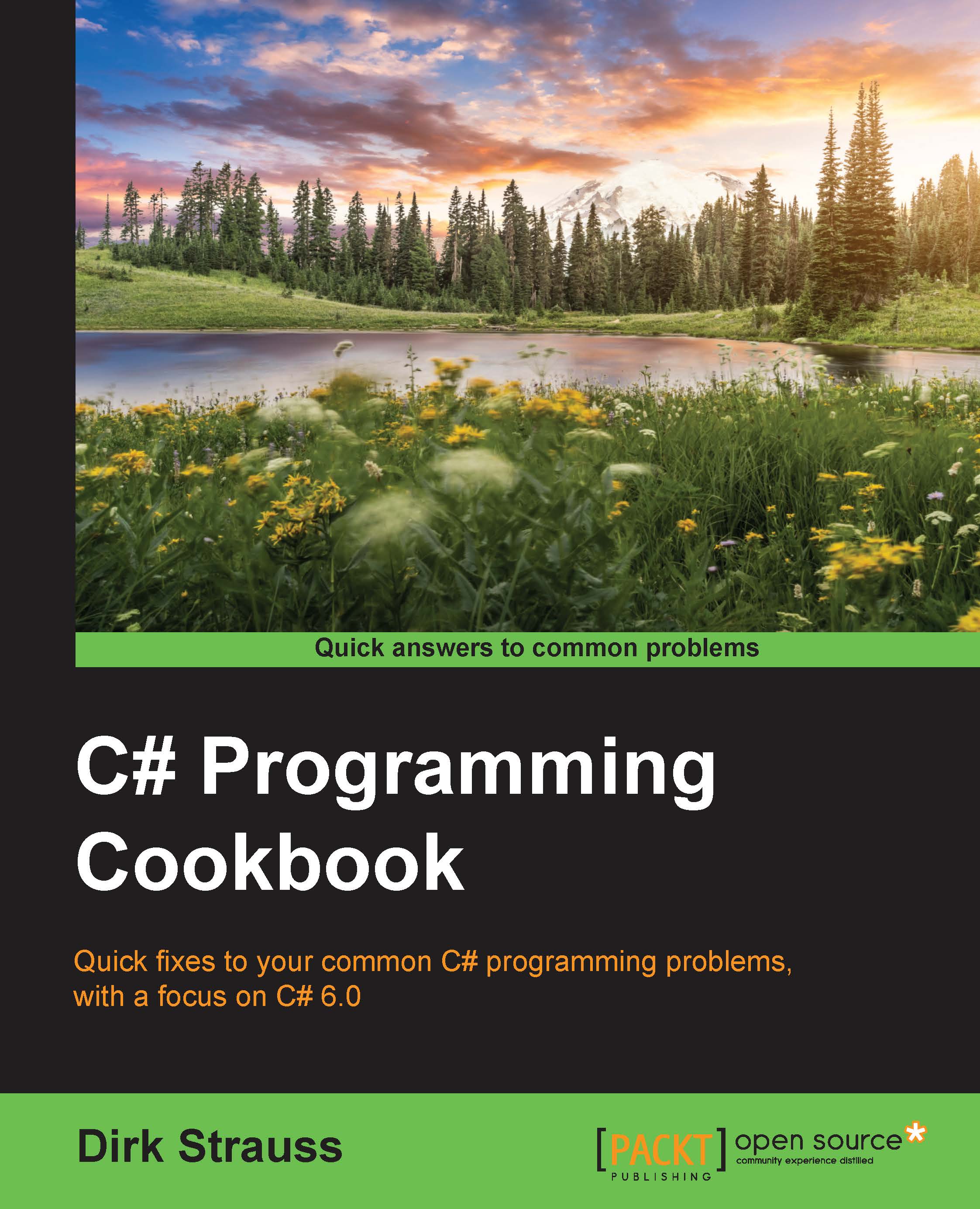Creating a web application and hosting on Azure
One of the things a web developer does more often than not is to deploy a web application for (user acceptance testing) UAT or developer testing purposes. Azure makes this process very convenient for you by providing a seamless publishing experience from within Visual Studio. To publish a web application or website to Azure, you first need to create a web application on Azure to publish your website to.
Getting ready
To start working with Azure, you will need to have an Azure account. You can create a free trial account. For more information on Azure pricing, have a look at the following URL: https://azure.microsoft.com/en-us/pricing/.
How to do it…
- After you have logged in to your Azure account, you will be taken to your Dashboard. From here you can see any items you may have pinned. To the left, you will see the menu. We want to create a website, so click on the App Services menu item:

- If this is your first time using Azure, you probably...