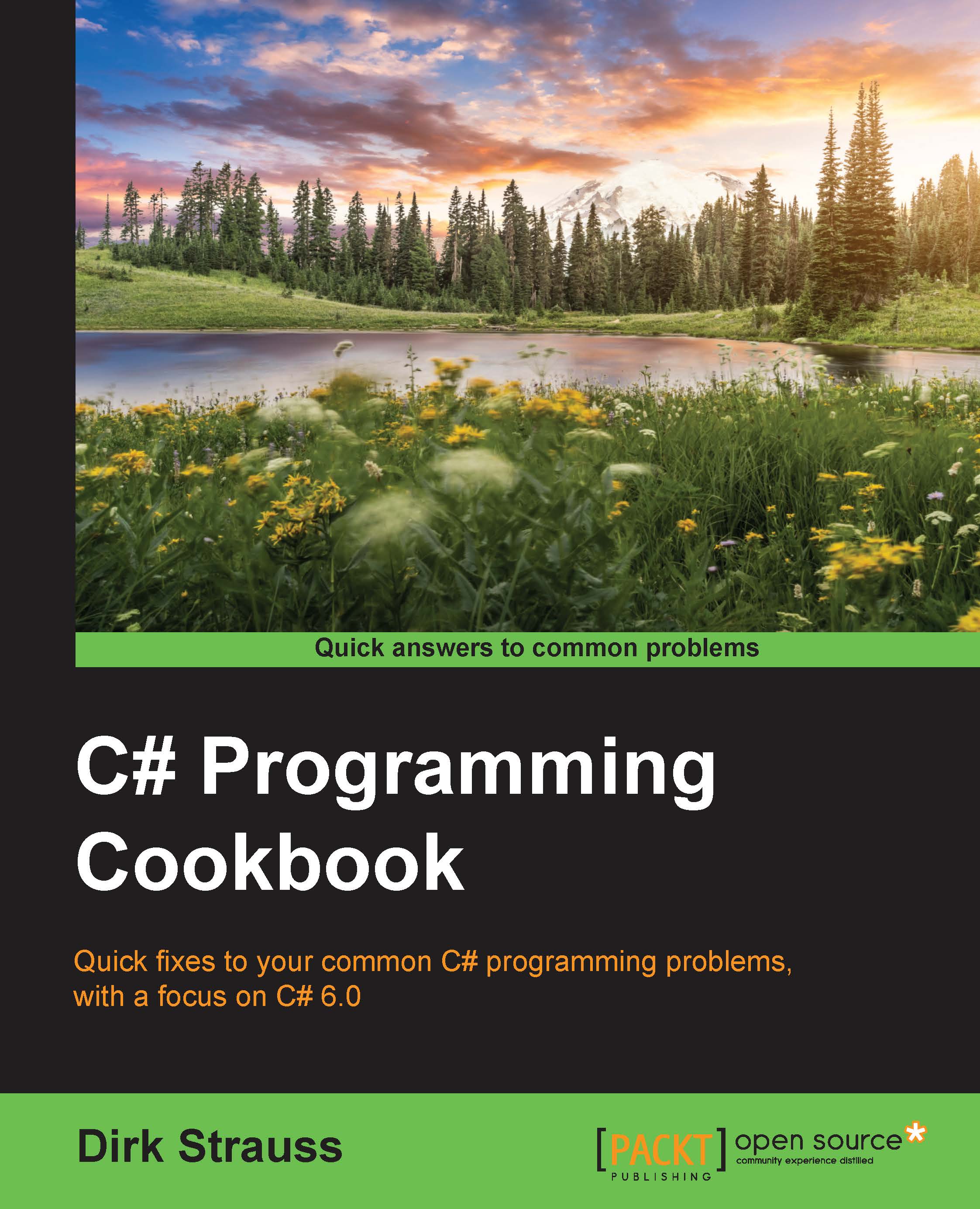Downloading, installing, and integrating code contracts into Visual Studio
Before you can use code contracts in your applications, you need to download and install them. The easiest way of doing this is via extensions and updates. After the installation is complete, you will need to define a few settings for the code contracts to start functioning against the code they are implemented in. Let's have a look at the following recipe.
Getting ready
First, we will create a new class and add it to our Visual Studio project. We will then get the Code Contracts installer and install it for our project.
How to do it…
Create a new class by right-clicking on your solution and selecting Add and then New Project from the context menu:

From the Add New Project dialog screen, select Class Library from the installed templates and call your class
Chapter8:
Your new class library will be added to your solution with a default name of
Class1.cs, which we renamed toRecipes.csin order to distinguish the code properly...