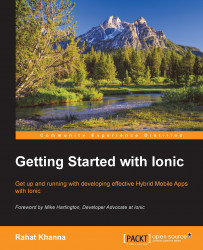Making debug build
While we can use the Ionic view app to see the output of our app and share the app with others to get feedback, but we cannot debug errors during the development on the actual app using this method.
We have to approach testing on actual devices by connecting our devices to development machines using USB and deploying debug builds to enable debugging. The process for making debug builds and running them on iOS and Android are different. We will discuss the method for both in this section.
Android debug build
In Android, the most basic step is to enable USB debugging in your Android device. The detailed steps are:
Enable the developer mode by going to Settings | About Phone | Build number | Tap 7 times to become developer.
After entering the developer mode you have to go to Settings | Developer Options | USB Debugging.
Now, you should connect your device to the development machine.
A dialog will appear on your device to allow the specific RSA key—Please press the Ok button. If...