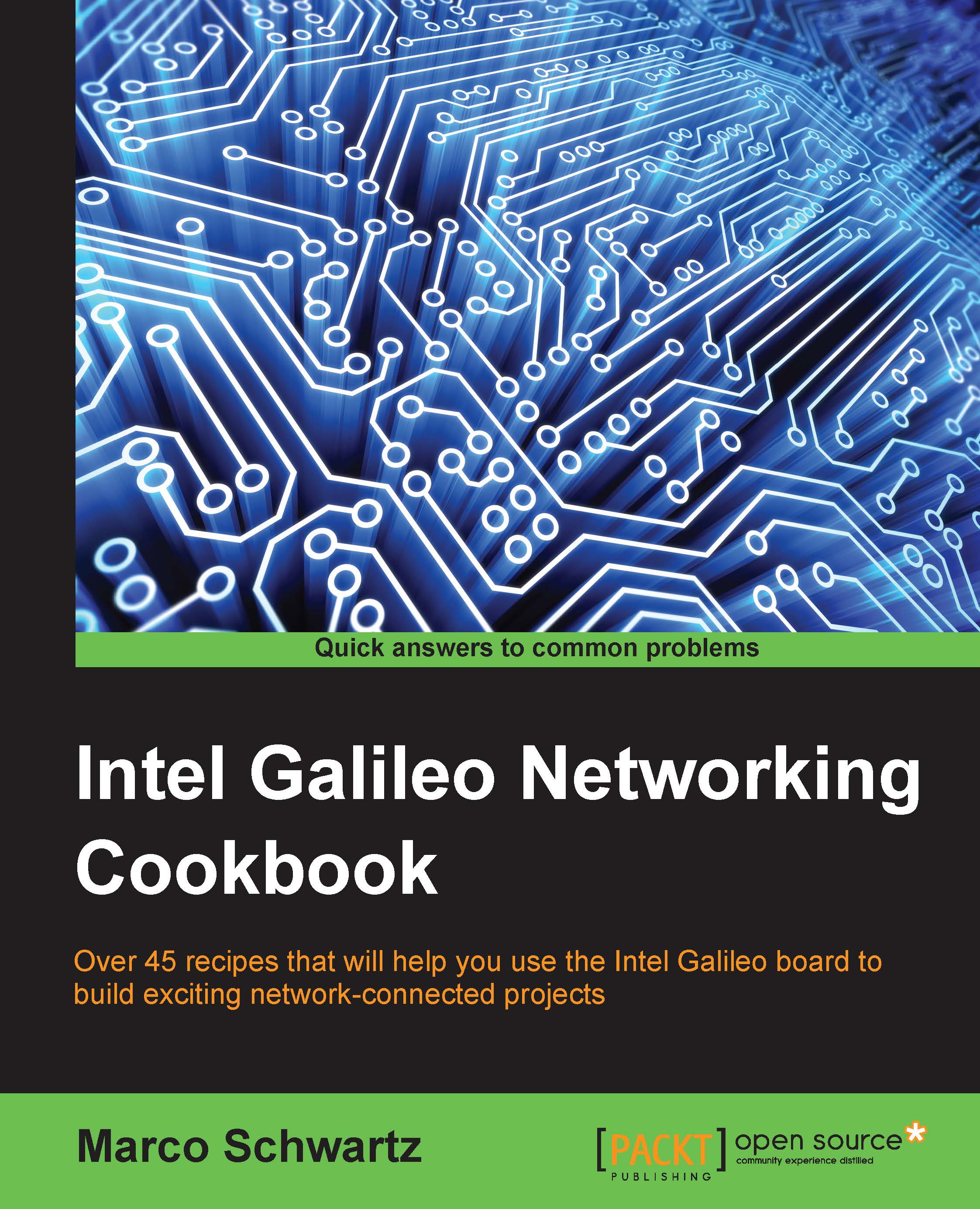Controlling your board from anywhere in the world
In this last recipe, we are going to see another way to control your Galileo projects from anywhere. Here, I use the word control, because we are actually going to use this recipe not only to monitor data remotely, but also to send commands to your board from the cloud. Of course, for this application, your board has to be connected to the Internet, via the Ethernet , for example.
We are going to use the MQTT protocol and a service called Lelylan to control our projects from anywhere in the world.
Getting ready
The first step in this recipe is to create an account at Lelylan. This will allow us to control projects from anywhere in the world using a nice dashboard. To do this, go to:
http://lelylan.github.io/devices-dashboard-ng/#/
You will be redirected to your dashboard, where you can create a new device:
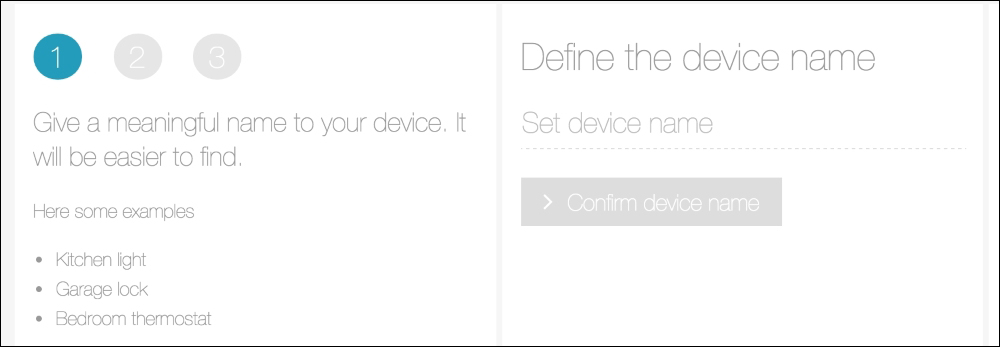
When asked about the device type, choose Basic Light. Choose MQTT for the protocol. Once the process is finished, you will be given a client...