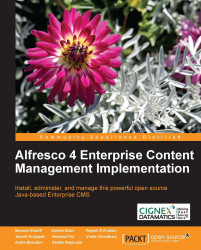Configuring Alfresco Explorer
You can configure the look and feel of the Alfresco Explorer by simply editing the XML configuration file. You can change the look and feel of the Alfresco Explorer, change navigation elements, and modify the space views as per your organizational or departmental requirements.
Configuring views
This section gives you insight into the process of configuring various views in Alfresco.
Configuring space views
Every space can be viewed in the following four different ways:
- Details View: This provides detailed information about documents, as rows.
- Icon View: This provides icon, description, and modification time properties of the documents.
- Browse View: This provides information about sub-spaces.
- Custom View: This provides the custom view selected by the user for that space.
For Windows users, this is similar to having various view options for folders in the Windows Explorer. The Details View, Icon View, and Browse View are provided out of the box. Custom View is the customized...