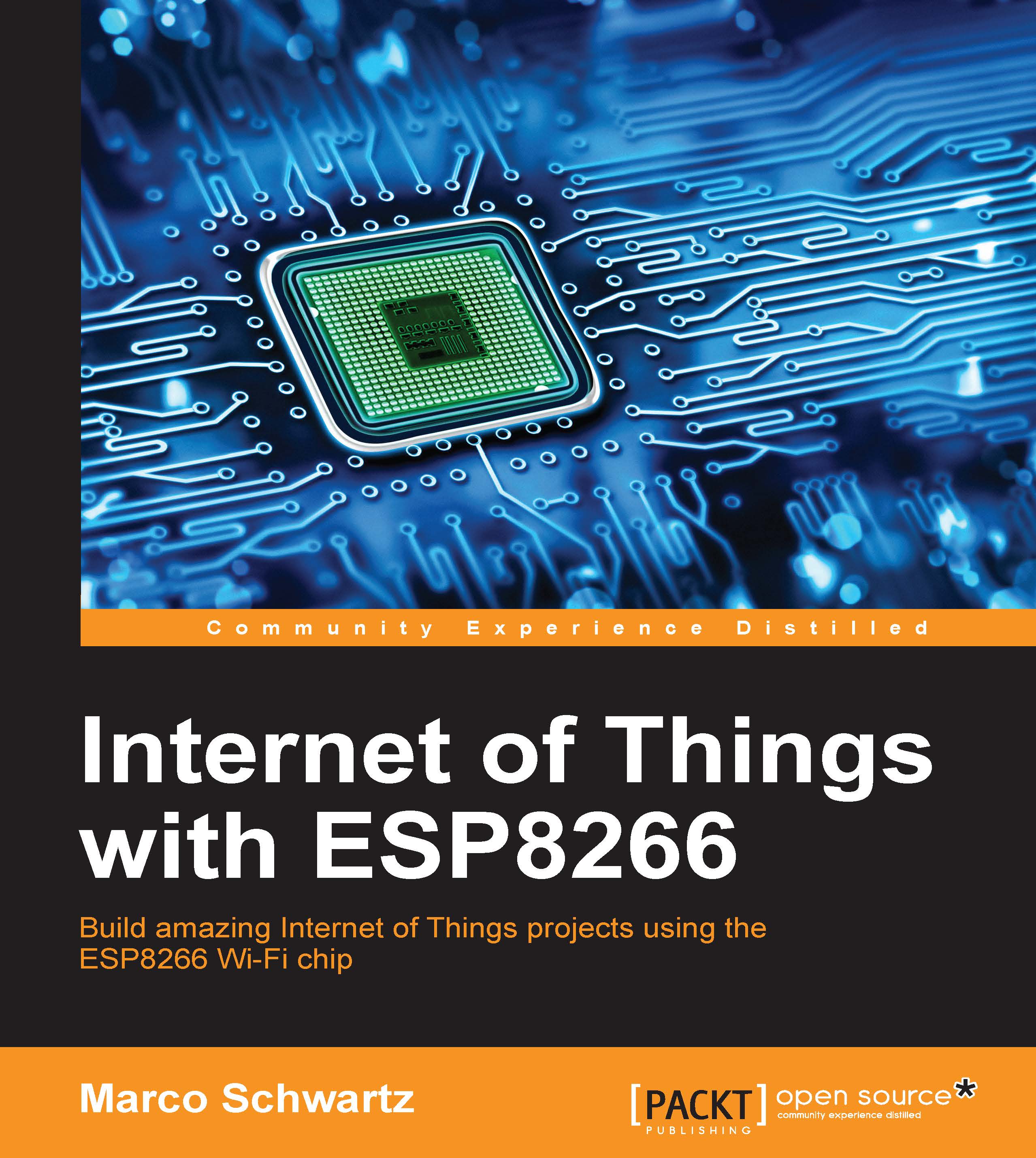Hardware configuration
We are first going to see how to configure the hardware to use the ESP8266 board. This is how to connect the different components:

- Basically, you need to connect your breadboard power supply VCC and GND to the ESP8266 VCC and GND. Also, connect the GND pin of the FTDI converter board to the ESP8266 GND.
- Then, connect TX from the FTDI board to RX of the ESP8266 board, and then RX to TX.
- Finally, connect the CH_PD (or CHIP_EN) pin of the ESP8266 board to VCC.
- Once this is done, simply put the DHT11 sensor on the breadboard.
- Then, connect the left pin to VCC (red power rail), the right pin to GND (blue power rail), and the pin next to VCC to the GPIO pin 5 on your ESP8266 chip. This is the final result, not showing the USB-to-Serial FTDI cables:

Tip
Make sure that you've connected everything according to the schematics, or you won't be able to continue. Also make sure that all the switches of your components (FTDI module and power supply) are set to 3.3V, or it will...