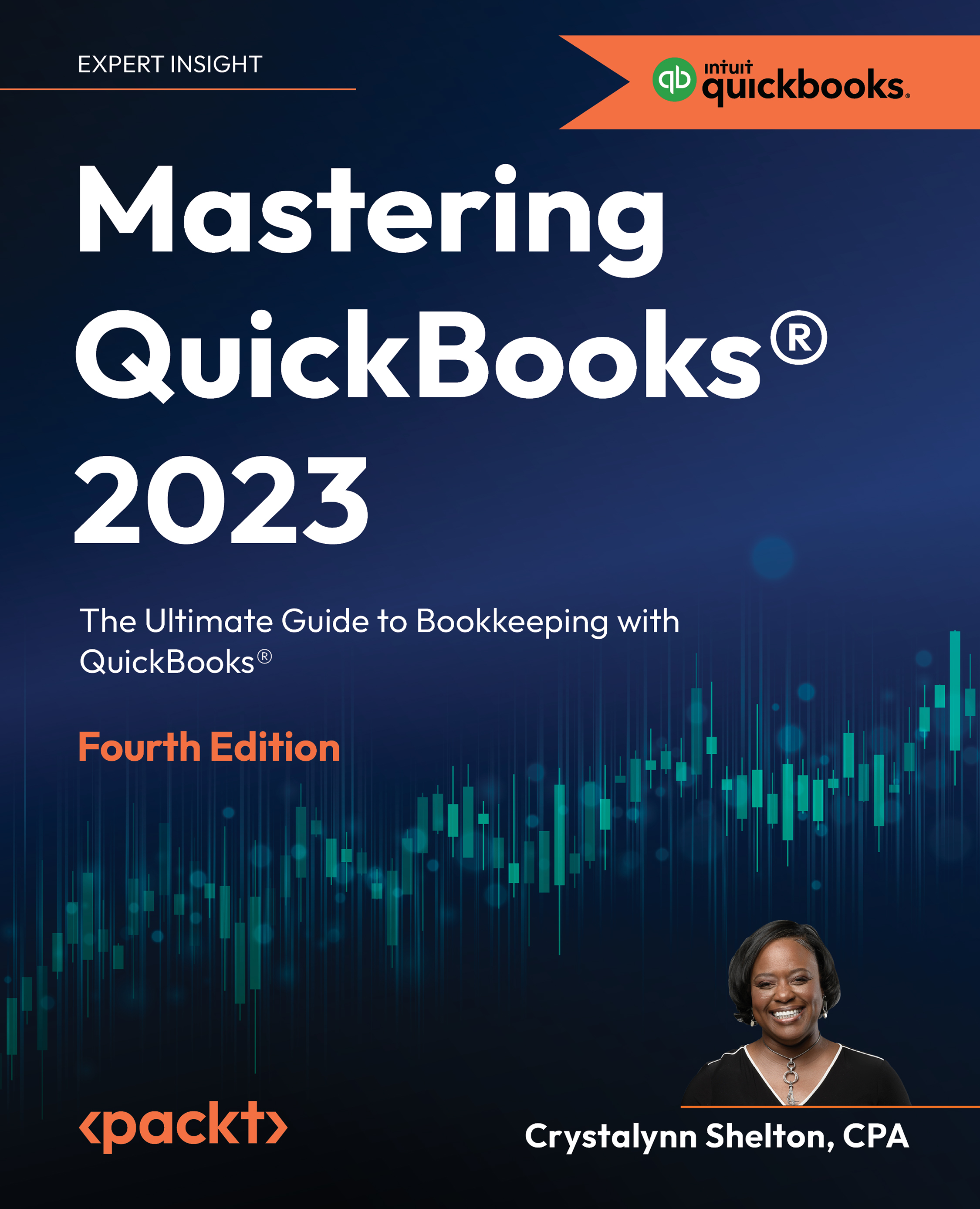Editing, voiding, and deleting expenses
Like most transactions in QuickBooks, you can edit bills up until they are paid. However, after you have paid a bill you will need to either record a credit memo if you overpaid or request a new bill if you underpaid. To edit a bill, you need to go to the Vendor Center, select the vendor, and then click on the bill you wish to make changes to. After making the necessary changes, save the bill and close out of it. You can also edit checks in a similar manner. As long as you have not printed the check, you can make any changes necessary. Navigate to the check register, locate the check, and make the necessary changes. After you have printed a check, you will need to void it if it is incorrect. From the check register, select the check that needs to be voided. Click the Edit option and the check will display on your screen. At the very bottom of the page, you will see a tab that says More, click on it and the following menu will appear: