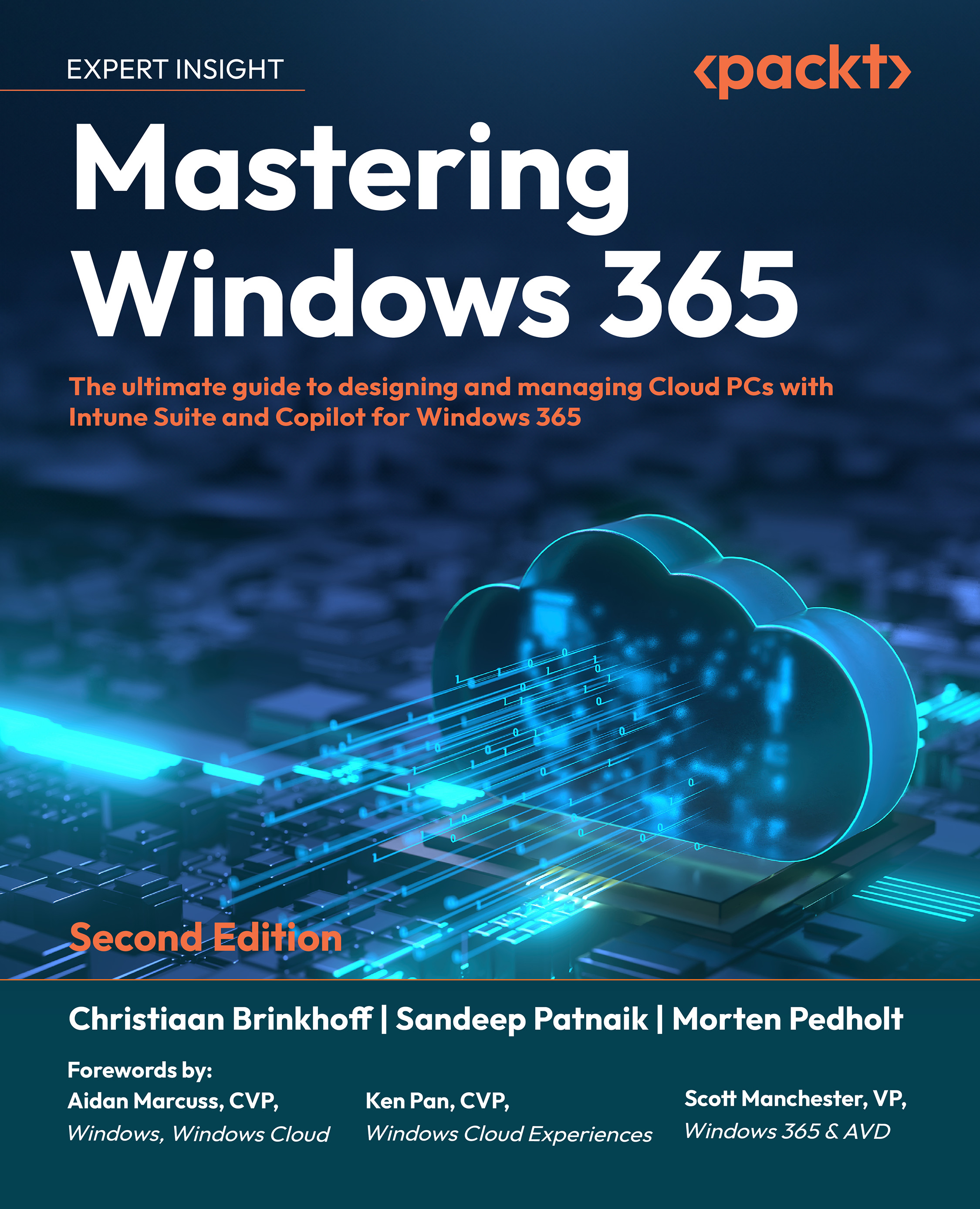Configuring Conditional Access—MFA
Securing access to the Cloud PC devices in your Windows 365 environment is a must. Conditional Access (CA) can help with securing your environment based on different conditions and we highly recommend enforcing MFA to your Windows 365 environment from unknown locations. As an extension to that, you might want to enforce authentication with security keys based on Fast Identity Online 2 (FIDO2).
If you want to secure your environment with security keys based on FIDO2 authentication, you’ll need to allow users to use those in Entra ID; this can either be targeted to all users or a group of users. To access the security key settings, log in to Entra ID | Security | Authentication Methods; from here, you can enable the FIDO2 security key:
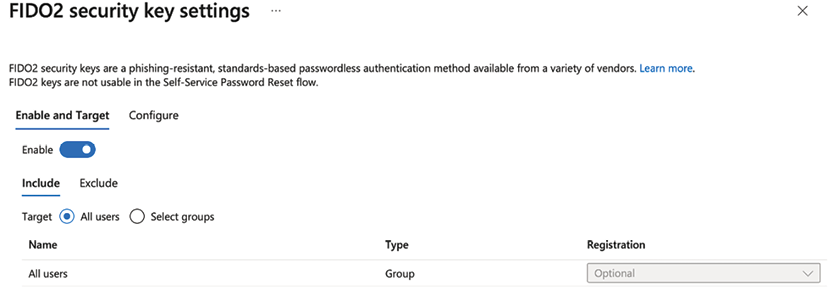
Figure 9.2: FIDO2 security key settings
We need to include the cloud apps Windows 365, Windows Cloud Login, and Azure Virtual Desktop in our CA policy to secure all the different ways the...