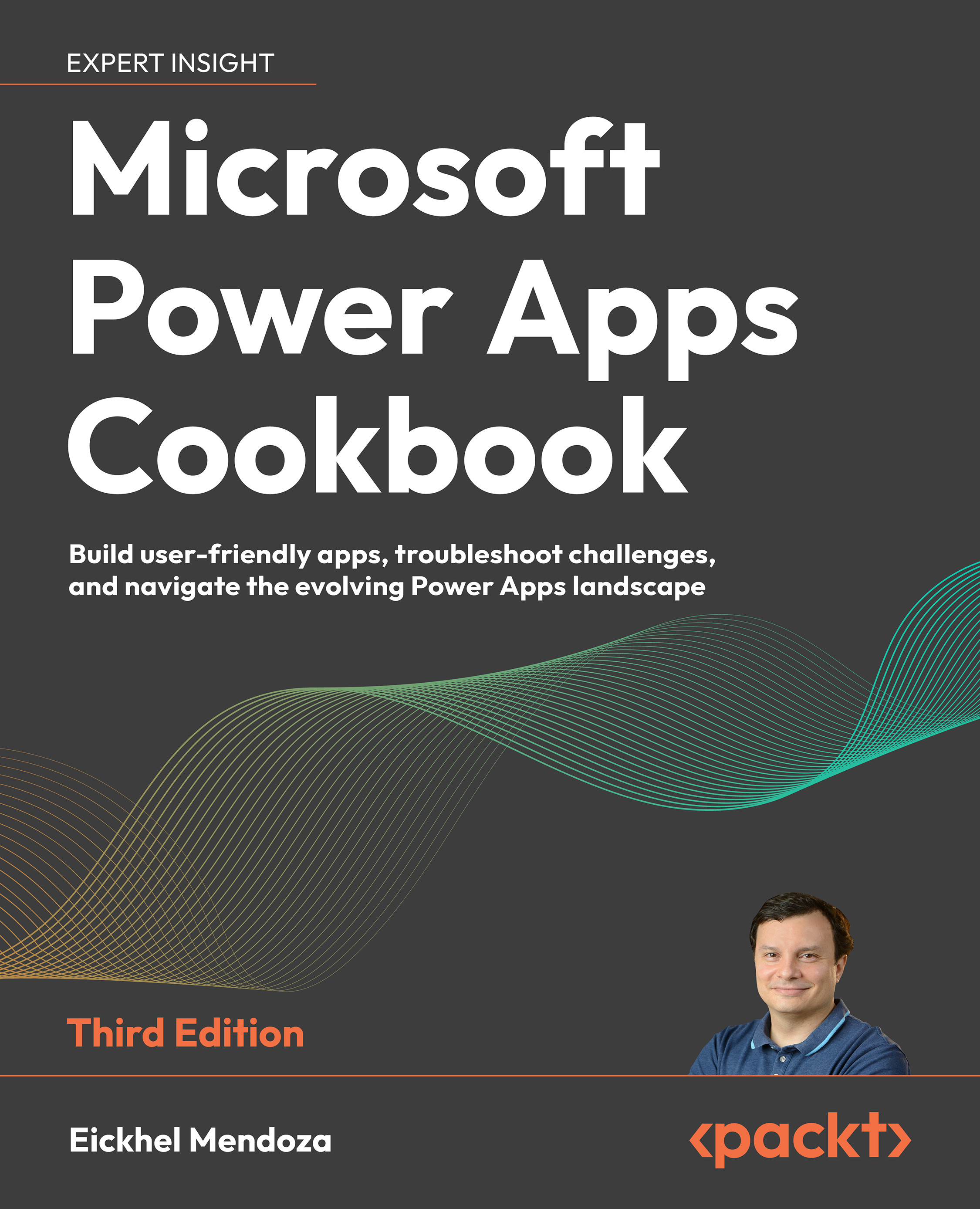Configuring your environment
Configuring a Dataverse database for the first time will create a set of business-centric tables, such as Accounts and Contacts. Starting from these, you can add the custom tables your processes might need to achieve their goal. In this recipe, we will start creating the building blocks of an application to handle a Helpdesk service.
Getting ready
To build our solution, we will start by setting up a new environment that will act as our development area. Then, we can pack our solution and deploy it wherever it is needed.
How to do it…
- Go to the Power Apps admin center by visiting https://admin.powerplatform.microsoft.com or https://aka.ms/ppac for short. You can also navigate from the Power Apps maker portal by clicking the upper-right gear icon and selecting Admin center.
- Once in the admin center, select Environments in the left pane and click on New from the toolbar. This action will open a pane on the right where you...