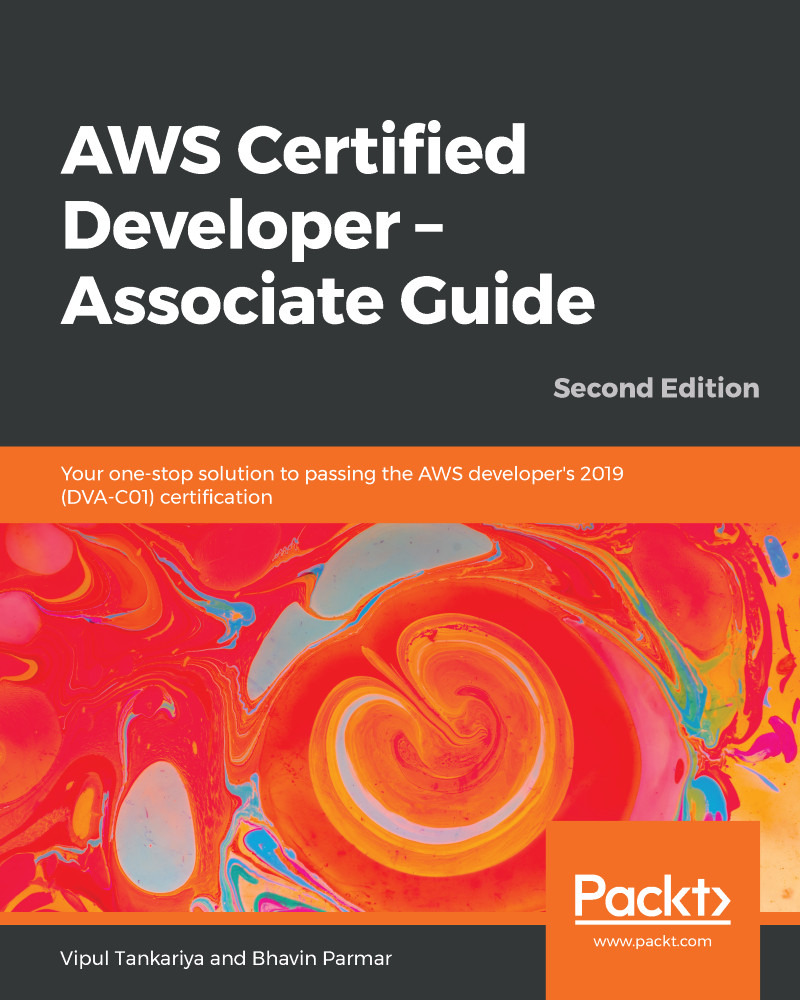After going through the core components of a DynamoDB table, it's time to create a table. This section describes the process of creating a DynamoDB table:
- Log into your AWS account and open the DynamoDB console at https://console.aws.amazon.com/dynamodb/.
- Click the Create table button.
- In the Create DynamoDB table dialog, you can choose various options, as shown:
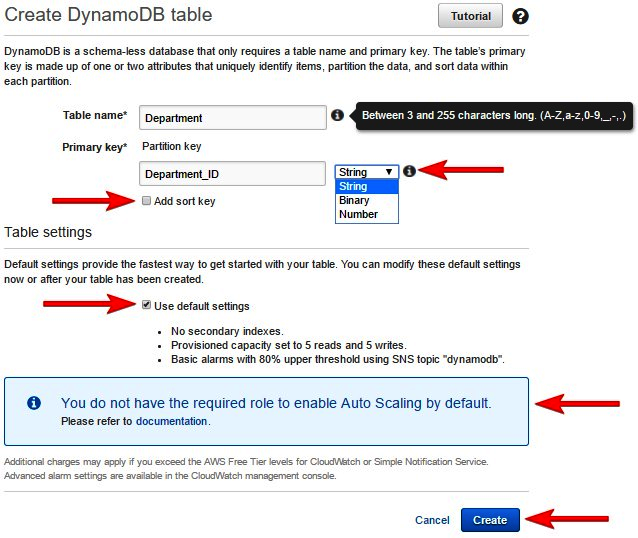
Creating a DynamoDB table
You can use following guidelines to complete step 3:
-
- Enter the desired table name, as shown in the preceding screenshot. The Table name can be between 3 and 255 characters long.
- Enter the partition key name and select the key type from the drop-down menu. Any primary key can only be a scalar data type, that is, String, Binary, or Number.
-
- Check the Add sort key checkbox, if required, and enter the sort key name and data type. This is required only if...