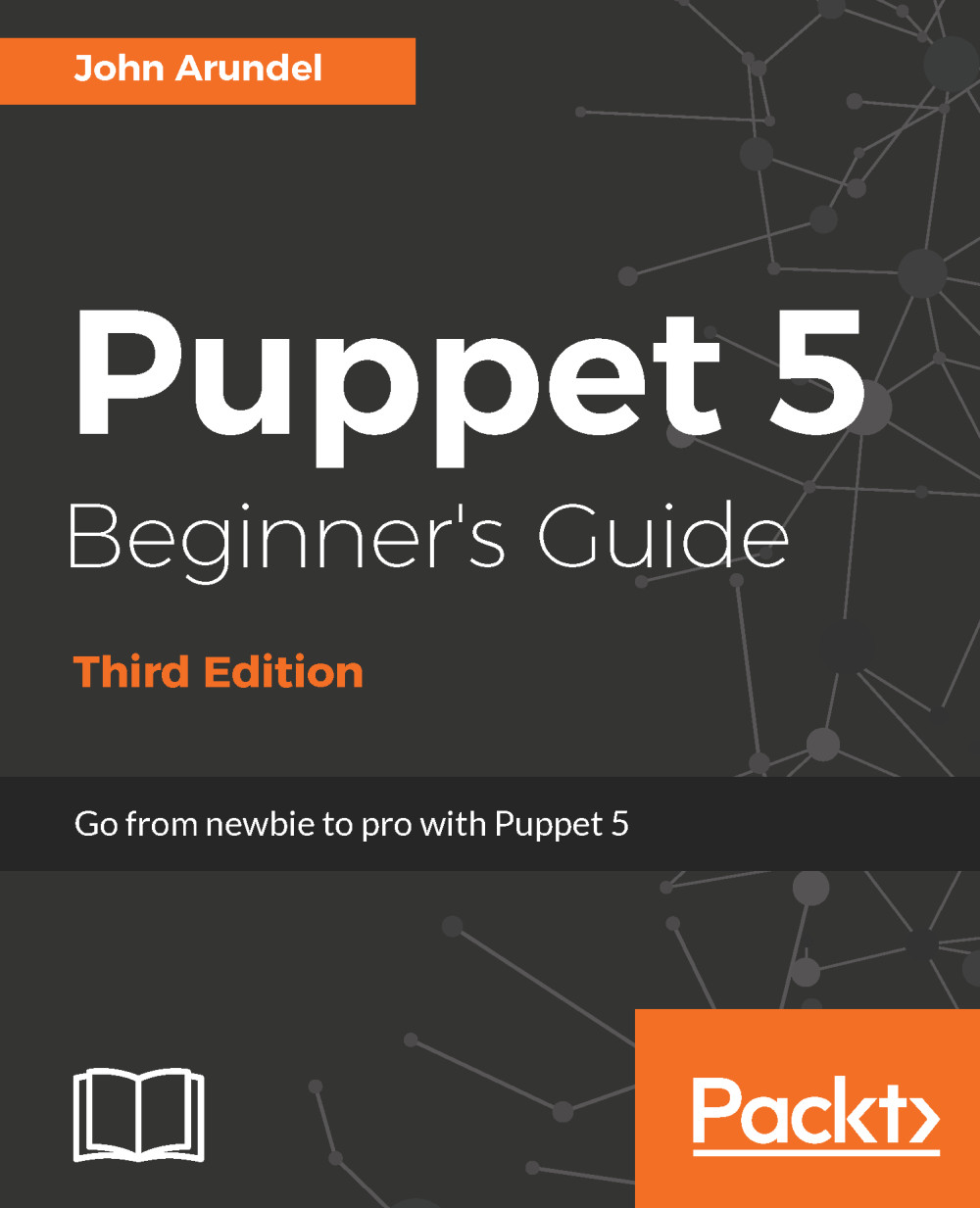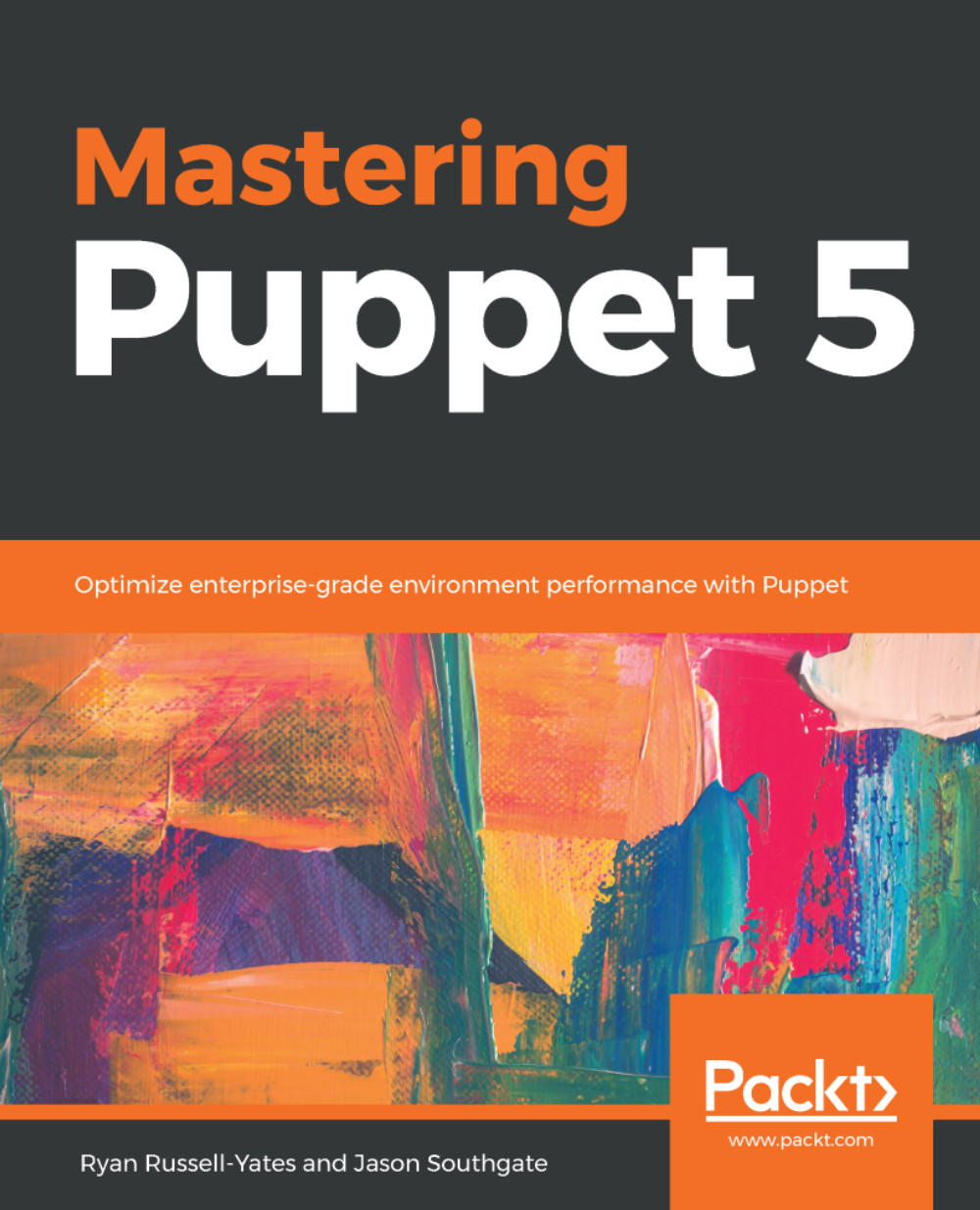Starting from Puppet 4, you can write functions in the Puppet language instead of Ruby. It is believed at some point that Puppet will move away from using Ruby in the backend, so any new functions you write should use the Puppet language if possible. The interesting thing about writing functions in the Puppet language is that there is no return statement; Puppet will return the last expression from a function as the return value. It is still possible to do more advanced programming while remaining within Puppet language. In the following example, we will use a rough estimation algorithm to calculate the square root of a number.
The first function is used to determine if we are close to the square root:
function close(Integer $number, Float $guess) {
if abs(($guess * $guess) - $number ) < 0.01 {
true
} else {
guessAgain($number,$guess)
}
}
This will either return true if $guess2 is within 0.01 of $number or it will use the next guessAgain function to return the next guess to the main function:
function guessAgain($number, $guess) {
($guess + ($number / $guess )) / 2.0
}
This function is used to make a correction to the current guess, to bring the estimation closer to the square root. The last function is where we do our recursion; recursion is where a function uses itself as part of the algorithm:
function sqrt_($number, $guess) {
if close($number,$guess) == true {
$guess
} else {
sqrt_($number, guessAgain($number, $guess))
}
}
In this function, if the close function returns true, we know we are close enough to the root and can return $guess to the calling function. If not, we call sqrt_ again with a new guess. The final function is just a wrapper of sqrt_ and is used so the caller need not set an initial guess:
function sqrt($number) {
sqrt_($number,1.0)
}
To see this in action, we'll need to call our sqrt function and use notify to print the values returned:
function sqrt_($number, $guess) {
if close($number,$guess) == true {
$guess
} else {
sqrt_($number, guessAgain($number, $guess))
}
}
Now when we run Puppet, we see the following output:
Notice: sqrt(4) = 2.000609756097561
Notice: sqrt(2) = 1.4166666666666665
Notice: sqrt(81) = 9.000011298790216
 Germany
Germany
 Slovakia
Slovakia
 Canada
Canada
 Brazil
Brazil
 Singapore
Singapore
 Hungary
Hungary
 Philippines
Philippines
 Mexico
Mexico
 Thailand
Thailand
 Ukraine
Ukraine
 Luxembourg
Luxembourg
 Estonia
Estonia
 Lithuania
Lithuania
 Norway
Norway
 Chile
Chile
 United States
United States
 Great Britain
Great Britain
 India
India
 Spain
Spain
 South Korea
South Korea
 Ecuador
Ecuador
 Colombia
Colombia
 Taiwan
Taiwan
 Switzerland
Switzerland
 Indonesia
Indonesia
 Cyprus
Cyprus
 Denmark
Denmark
 Finland
Finland
 Poland
Poland
 Malta
Malta
 Czechia
Czechia
 New Zealand
New Zealand
 Austria
Austria
 Turkey
Turkey
 France
France
 Sweden
Sweden
 Italy
Italy
 Egypt
Egypt
 Belgium
Belgium
 Portugal
Portugal
 Slovenia
Slovenia
 Ireland
Ireland
 Romania
Romania
 Greece
Greece
 Argentina
Argentina
 Malaysia
Malaysia
 South Africa
South Africa
 Netherlands
Netherlands
 Bulgaria
Bulgaria
 Latvia
Latvia
 Australia
Australia
 Japan
Japan
 Russia
Russia