Creating your first customer
Helpful instructions prompt you to begin entering your first customer into Odoo by clicking the Create button:
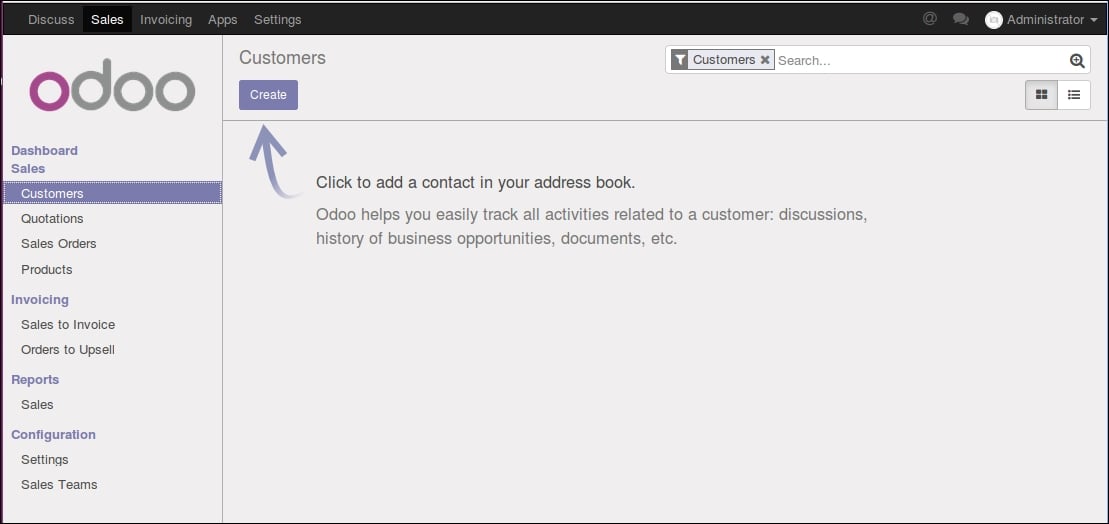
This is the Odoo Customers form. Clicking Create will generate a customer record.
Silkworm sells t-shirts to both businesses and retail customers. For this example, we will use a fictional customer named Mike Smith who wishes to purchase several t-shirts. Odoo offers flexibility in collecting customer information, and by default, most fields are not required. If you see a field that is purple, that is a required field. In Odoo 10, the only required field for customers is the name.
The rest of the fields are optional. Later we will learn how you can configure Odoo to make additional fields required.
In this example, we have filled out some of the basic fields for our fictional customer, Mike Smith:
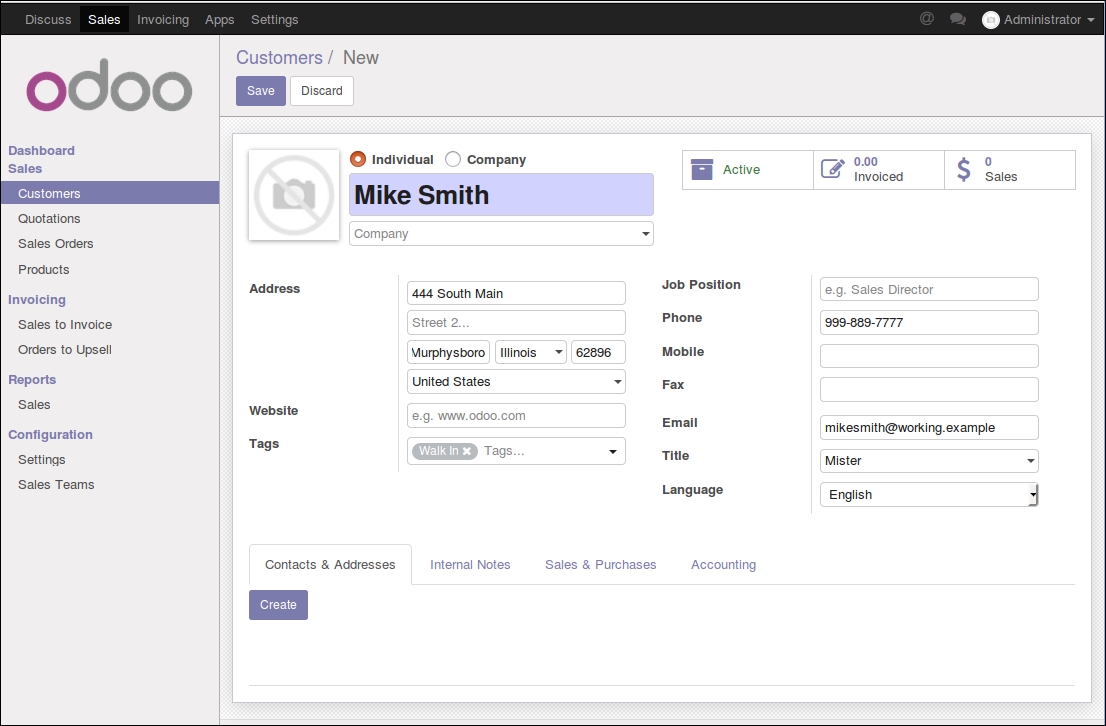
Is this customer a company?
At the very top of the form is a radio selection option to inform Odoo if this customer is an individual or a company. For our example...





























































