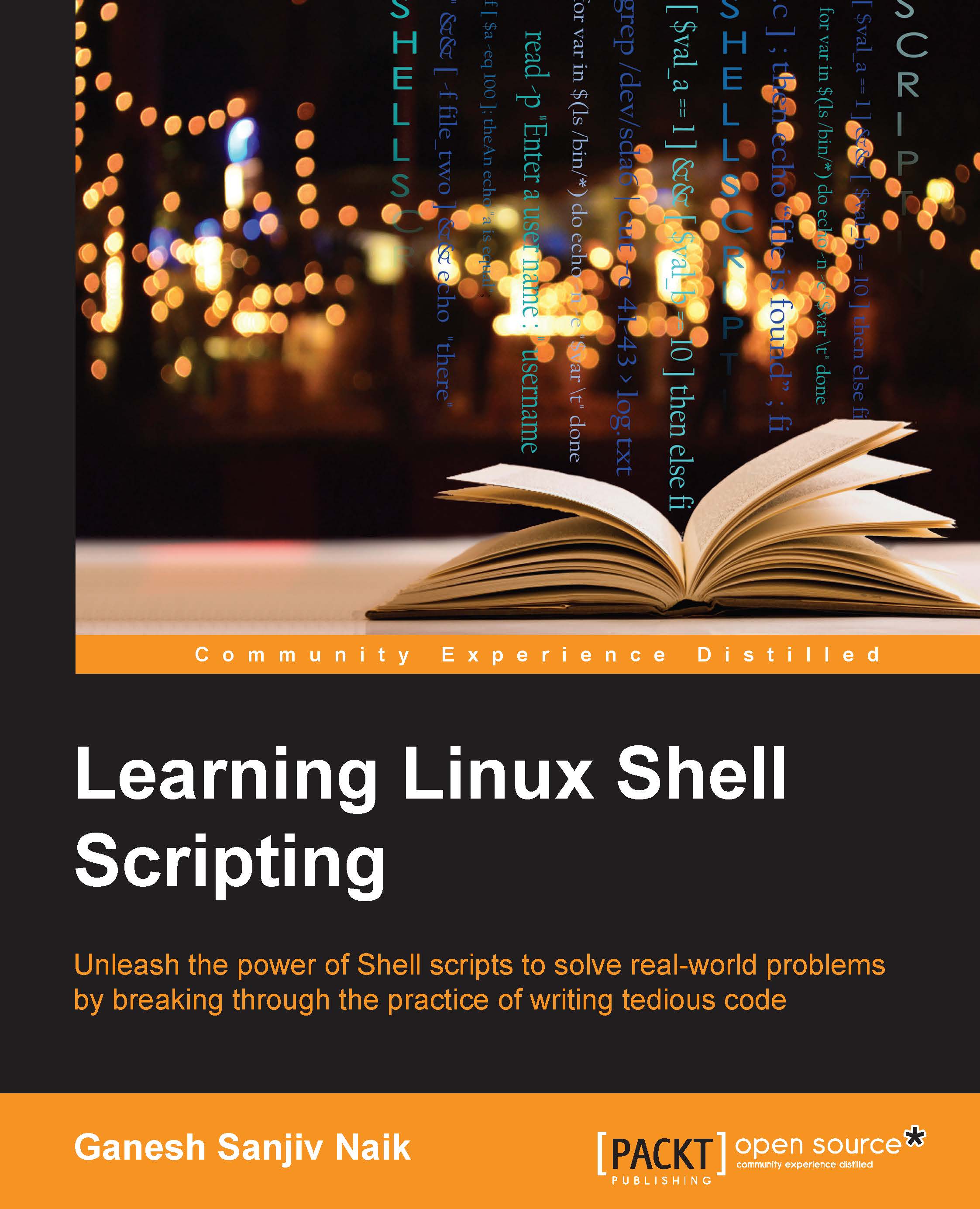Interactive Shell scripts – reading user input
The read command is a shell built-in command for reading data from a file or keyboard.
The read command receives the input from the keyboard or a file until it receives a newline character. Then, it converts the newline character into a null character:
- Read a value and store it in the variable, shown as follows:
read variable echo $variable
This will receive text from the keyboard. The received text will be stored in the variable.
- Command read with prompt. Whenever we need to display the prompt with certain text, we use the
–poption. The option-pdisplays the text that is placed after–pon the screen:#!/bin/bash # following line will print "Enter value: " and then read data # The received text will be stored in variable value read -p "Enter value : " value
Output:
Enter value : abcd - If the variable name is not supplied next to the
readcommand, then the received data or text will be stored in a special...