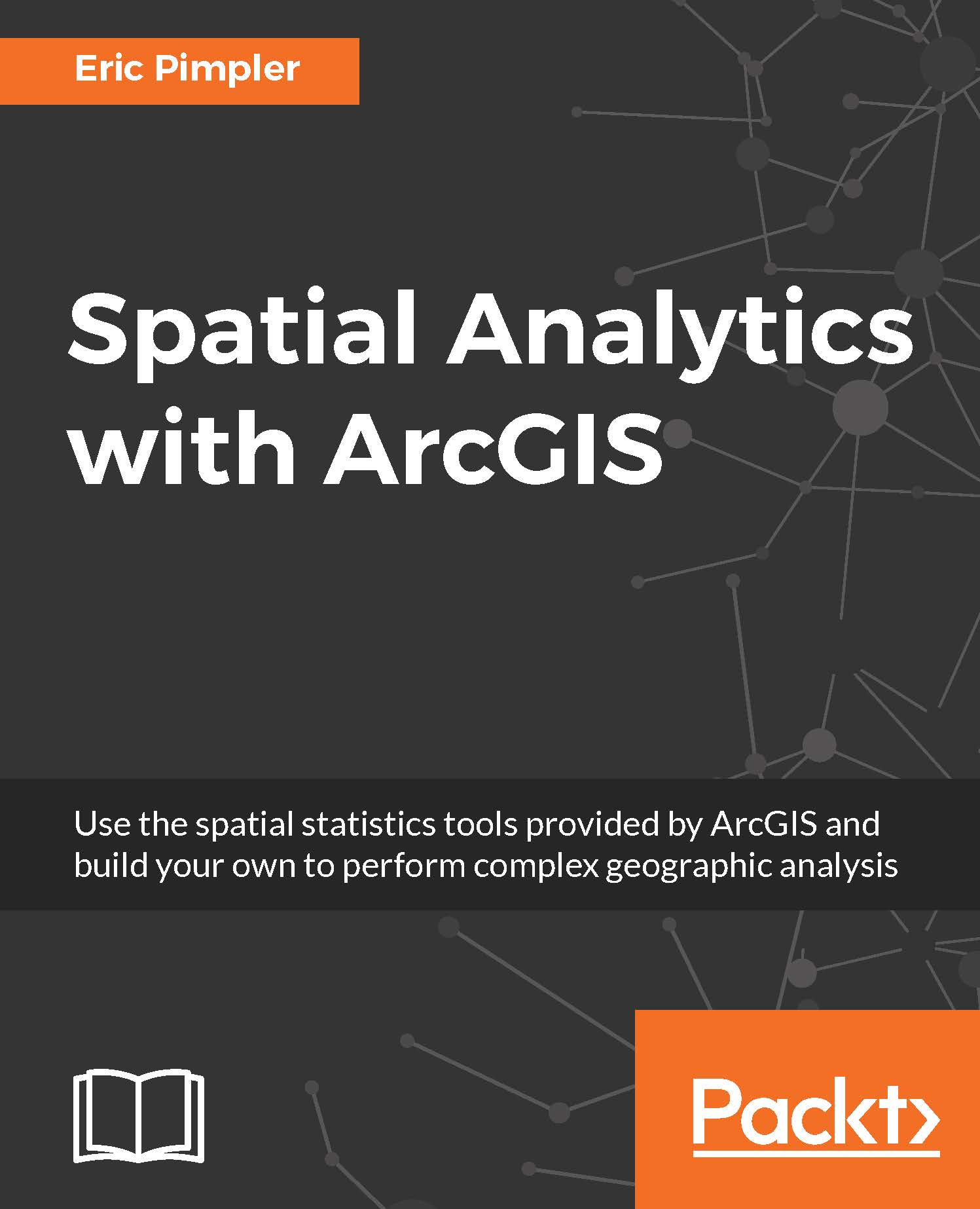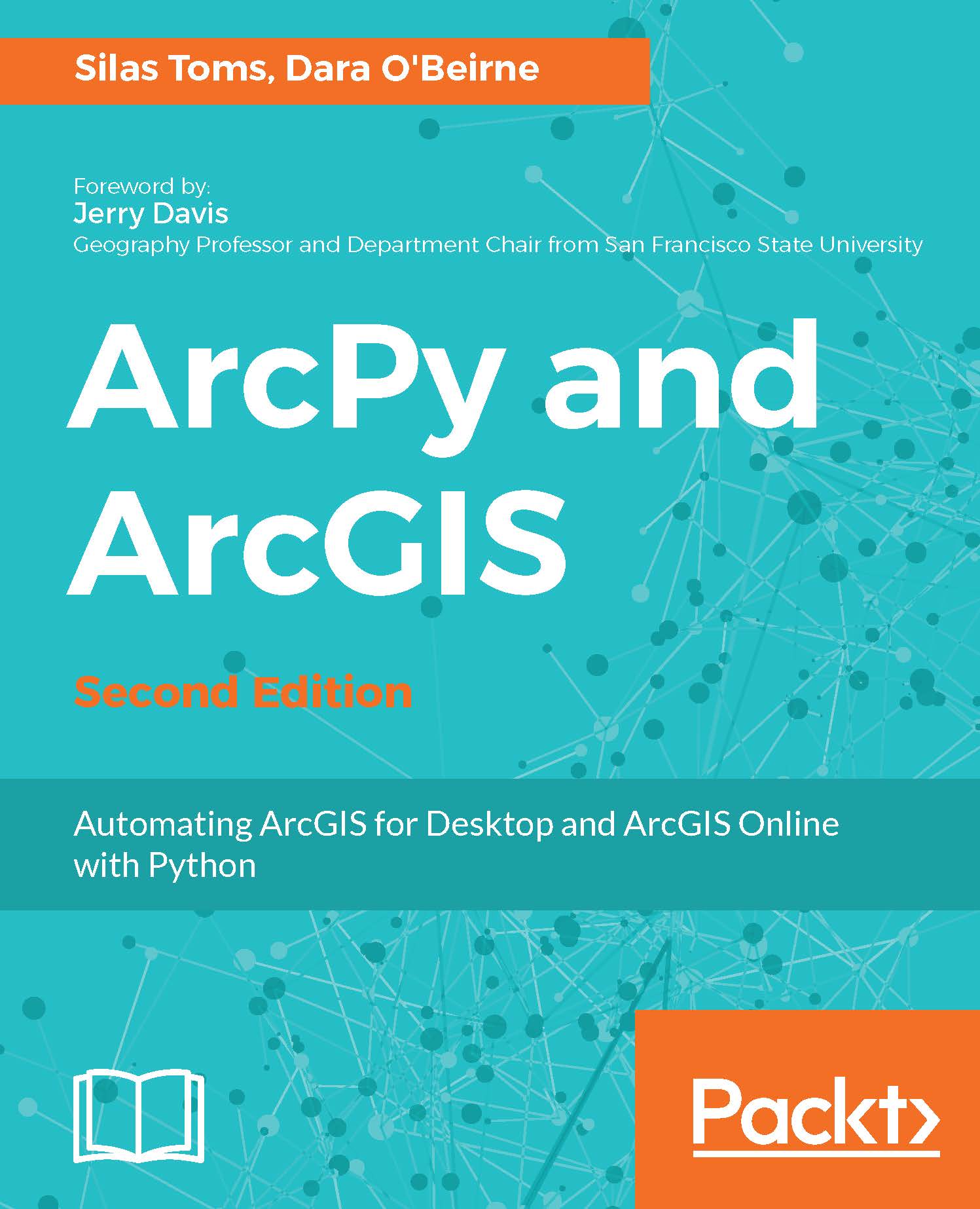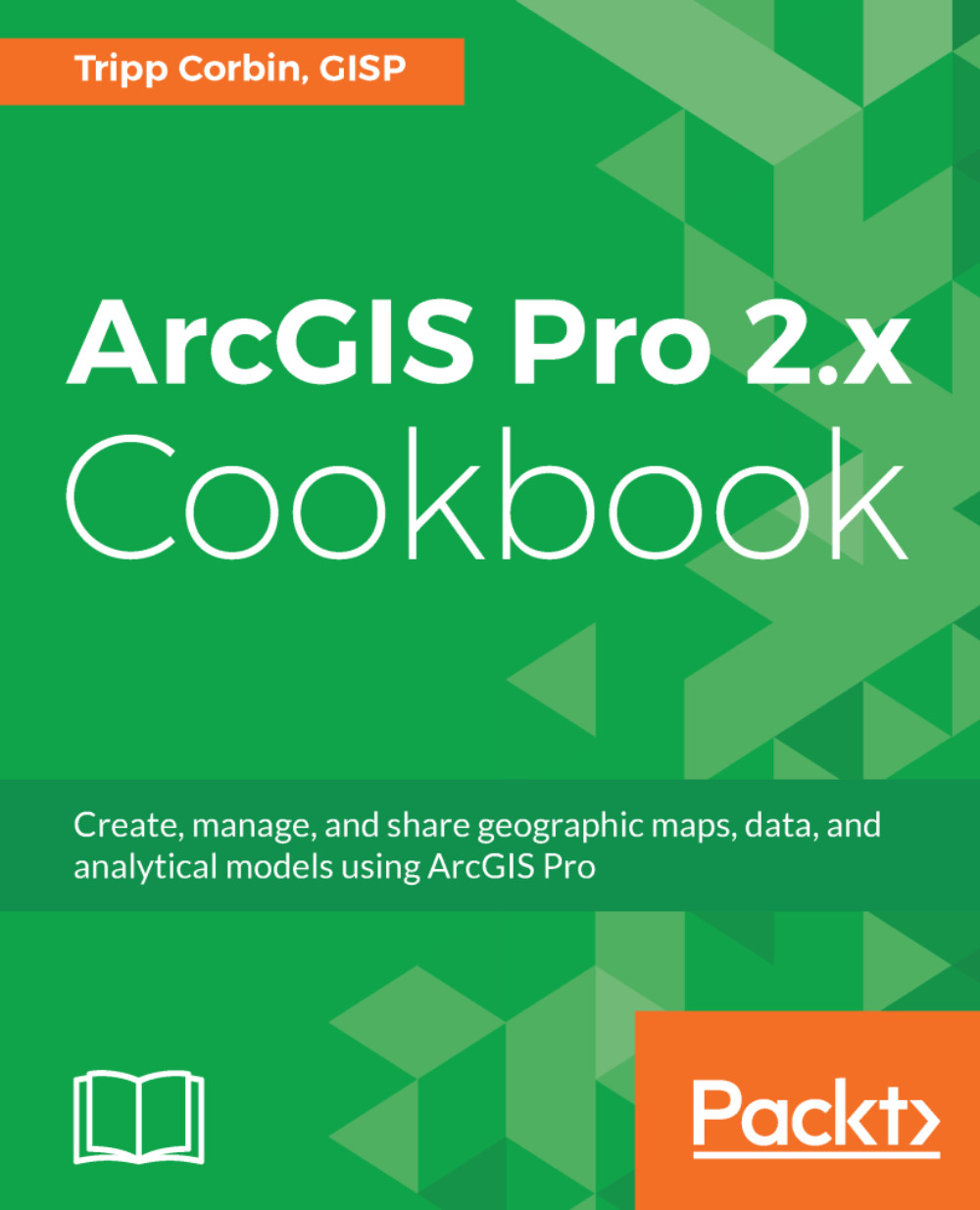Lists are ordered arrays of data, which are contained in square brackets, []. Lists can contain any other type of data, including other lists. Mixing of data types, such as floats, integers, strings, or even other lists, is allowed within the same list. Lists have properties, such as length and order, which can be accessed to count and retrieve. Lists have methods to be extended, reversed, sorted, and can be passed to built-in Python tools to be summed, or to get the maximum or minimum value of the list.
Data pieces within a list are separated by commas. List members are referenced by their index or position in the list, and the index always starts at zero. Indexes are passed to square brackets [] to access these members, as in the following example:
>>> alist = ['a','b','c','d']
>>> alist[0]
'a'
This preceding example shows us how to extract the first value (at index 0) from the list called alist. Once a list has been populated, the data within it is referenced by its index, which is passed to the list in square brackets. To get the second value in a list (the value at index 1), the same method is used:
>>> alist[1]
'b'
Lists, being mutable, can be changed. Data can be added or removed. To merge two lists, the extend method is used:
>>> blist = [2,5,6]
>>> alist.extend(blist)
>>> alist
['a', 'b', 'c', 'd', 2, 5, 6]
Lists are a great way to organize data, and are used all the time in ArcPy.
 United States
United States
 Great Britain
Great Britain
 India
India
 Germany
Germany
 France
France
 Canada
Canada
 Russia
Russia
 Spain
Spain
 Brazil
Brazil
 Australia
Australia
 Singapore
Singapore
 Hungary
Hungary
 Ukraine
Ukraine
 Luxembourg
Luxembourg
 Estonia
Estonia
 Lithuania
Lithuania
 South Korea
South Korea
 Turkey
Turkey
 Switzerland
Switzerland
 Colombia
Colombia
 Taiwan
Taiwan
 Chile
Chile
 Norway
Norway
 Ecuador
Ecuador
 Indonesia
Indonesia
 New Zealand
New Zealand
 Cyprus
Cyprus
 Denmark
Denmark
 Finland
Finland
 Poland
Poland
 Malta
Malta
 Czechia
Czechia
 Austria
Austria
 Sweden
Sweden
 Italy
Italy
 Egypt
Egypt
 Belgium
Belgium
 Portugal
Portugal
 Slovenia
Slovenia
 Ireland
Ireland
 Romania
Romania
 Greece
Greece
 Argentina
Argentina
 Netherlands
Netherlands
 Bulgaria
Bulgaria
 Latvia
Latvia
 South Africa
South Africa
 Malaysia
Malaysia
 Japan
Japan
 Slovakia
Slovakia
 Philippines
Philippines
 Mexico
Mexico
 Thailand
Thailand