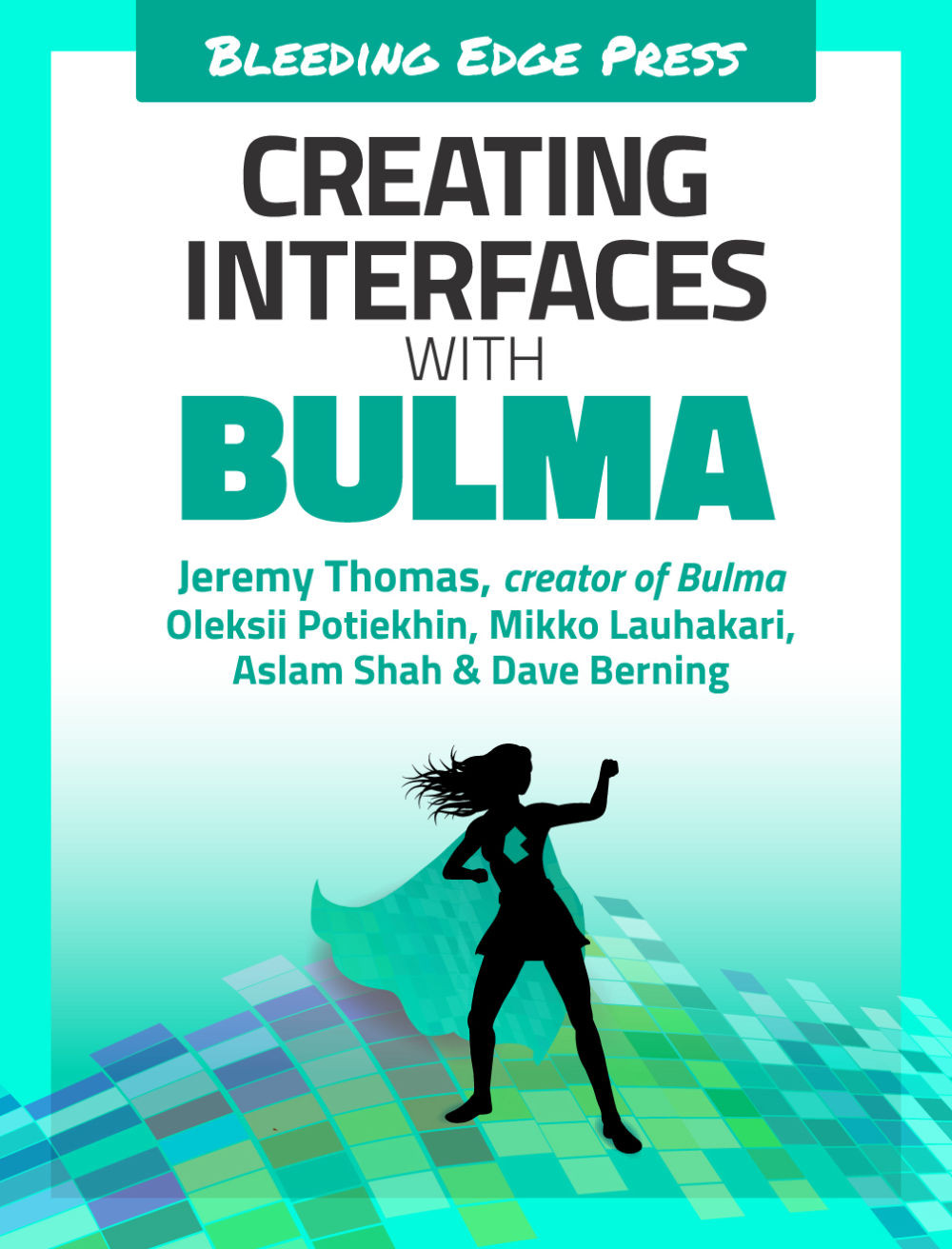The sidebar menu
Much like the navigation in the previous section, Bulma’s menu component acts in a very similar way. There are menu containers, menu-lists, and more.
Bulma provides a simple menu that can be used for any type of vertical navigation. In this case, you define links to navigate between the top-level content types: the dashboard, the books, the customers, and the orders.
This menu will live in the first column and will be to the left of the admin’s user interface. To create a menu, create a <nav> element with the menu class.
<navclass="menu"></nav>
You’ll obviously want to add some more content and possibly give it a label. The menu-label class can be appended to any HTML element. This class, however, is most commonly used with things like paragraphs and headings.
Continuing the menu sidebar...
<navclass="menu"><pclass="menu-label">Menu</p></nav>
You’ll...