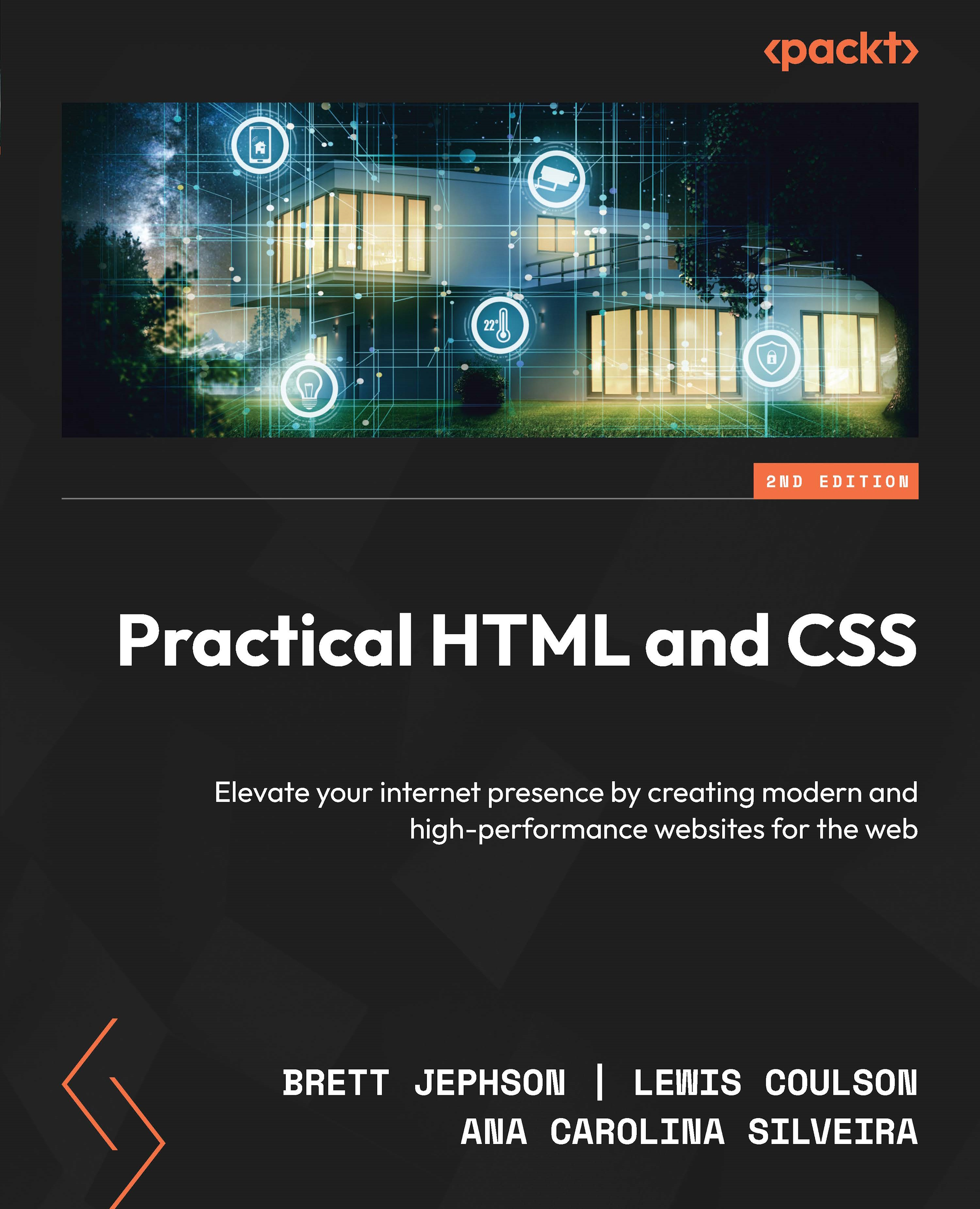Understanding HTML
HTML is a markup language used to describe the structure of a web page.
Consider a snippet of text with no markup:
HTML HyperText Markup Language (HTML) is a markup language used to describe the structure of a web page. We can use it to differentiate such content as headings lists links images Want to https://www.packtpub.com/web-development Learn more about web development.
The preceding snippet of text makes some sense. It may also raise some questions. Why does the snippet begin with the word HTML? Why is there a URL in the middle of a sentence? Is this one paragraph?
Using HTML, we can differentiate several bits of content to give them greater meaning. We could mark the word HTML as a heading, <h1>HTML</h1>, or we could mark a link to another web page using <a href="https://www.packtpub.com/web-development">Learn more about web development</a>.
There have been several versions of HTML since its first release in...